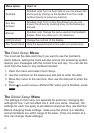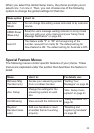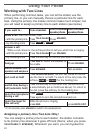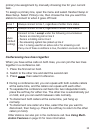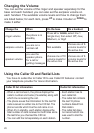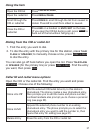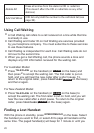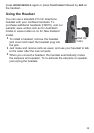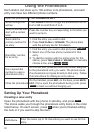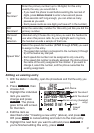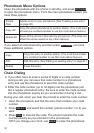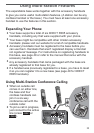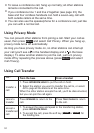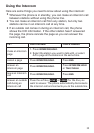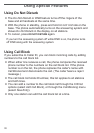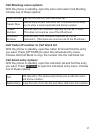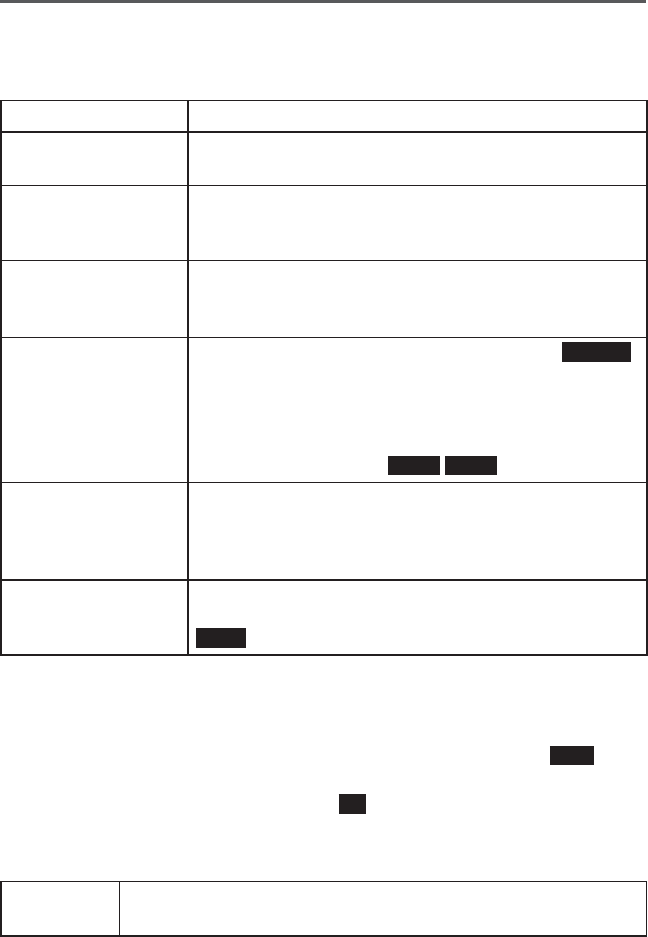
30
Using the Phonebook
Each station can store up to 100 entries in its phonebook, and each
entry can have two different phone numbers.
Open the phonebook Press
PHONEBOOK/LEFT.
Scroll through the
entries
Press
DOWN
to scroll through the phonebook from A
to Z or
UP
to scroll from Z to A.
Jump to entries that
start with a certain
letter
Press the number key corresponding to the letter you
want to jump to.
Quick dial the
primary number for
an entry
Find the entry you want to dial.1.
Press 2.
TALK/FLASH
or
SPEAKER
. The phone dials
with the primary line for this station.
Dial either number
for an entry
Find the entry you want to dial and press 1.
SELECT
.
Select one of the two phone numbers for that 2.
entry.
To dial the number with the primary line for this 3.
station, press
TALK/FLASH
or
SPEAKER
; to manually
choose a line, press
LINE1
/
LINE2
.
Use a speed dial
number to open a
phonebook entry
On the dial pad, press and hold the number assigned
to the phonebook entry you want. The phone opens
the phonebook and goes directly to that entry. Follow
the instructions for dialing an entry above.
Close the phonebook
On the handset, press
END
; on the base, press
MUTE/
EXIT
. (If you open the phonebook during a call, press
BACK
to back out without hanging up.)
Setting Up Your Phonebook
Creating a new entry
Open the phonebook with the phone in standby, and press
NEW
.
The phone walks you through the phonebook entry items in the order
listed below. On each screen, press
OK
when you're finished editing
the item or if you want to skip the item:
Edit Name
Enter the name (up to 16 characters) you want to use for this
entry.