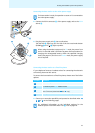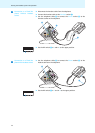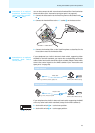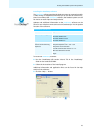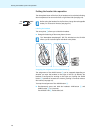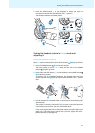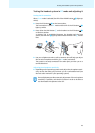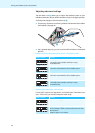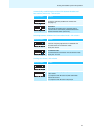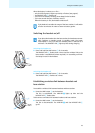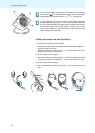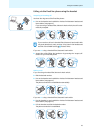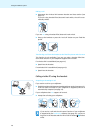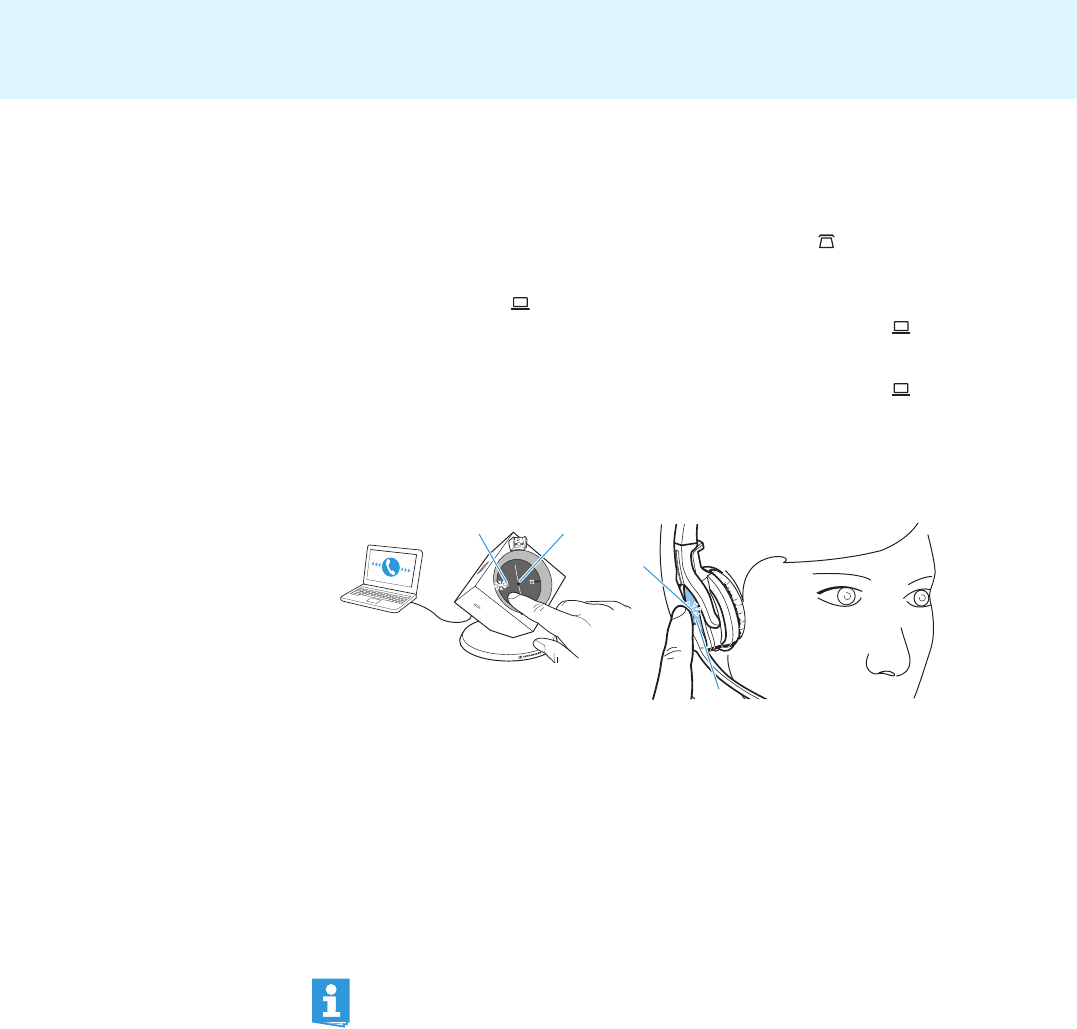
19
Putting the headset system into operation
Testing the headset system in PC mode and adjusting it
Testing the PC connection
When Phone mo
de is selected (the LED of the PHONE button » lights up
white):
̈ Press the PC button
³ on the base station.
The base station is set to PC mo
de and the LED of the PC button ³
lights up white.
̈ Press either the LINK button ቦ on the headset or the PC button
³
on the base station.
A wireless link is established between the headset and
the base
station, the LINK LED ¿ lights up blue and the HEADSET LED ብ flashes
blue.
³
¿
5
4
̈ Use your softphone to make a call to someone who will help you adjust
the correct microphone sensitivity for PC mode (see below).
The system is correctly connected if the other
party can hear you at a
comfortable level.
Adjusting the microphone sensitivity
̈ Depending on the operating system used, adjust the microphone sensi-
tivity so that the other party can hear you at a comfortable level (see
th
e instruction manual of your operating system).
Some softphones provide automatic adjustment of the microphone
sensitivity. If possible, activate this function in order to be able to
use the headset microphone to the full.