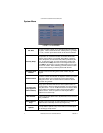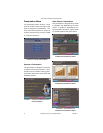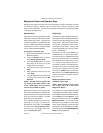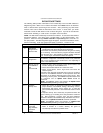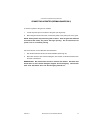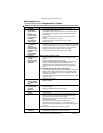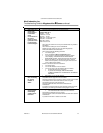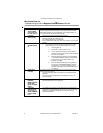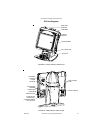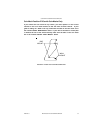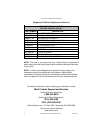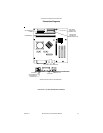COPYRIGHT © 2005 MERIT INDUSTRIES, INC.
25 MEGATOUCH EVO ION OWNER’S MANUAL PM0426-13
Merit Industries, Inc.
Troubleshooting Guide for Megatouch Ion™ Games
P
ROBLEM
C
ORRECTIVE
A
CTION
•
no power
•
bill acceptor
motor does not
run
•
no flash on the
monitor screen
•
no cooling fans
operating
•
no output from
power supply
• Check that the power cord is connected to a “live” outlet.
• Check that the power switch is on.
• Check that the power cord is connected to the game power supply.
• Check that the power supply’s voltage select switch is set to the
proper voltage.
•
Check the harness connections to the on/off switch and circuit
breaker.
• Check the circuit breaker for an “open”.
• Check the A/C harness connection to the power supply.
• Check the line cord.
•
no video
•
no cooling fan
operation
•
screen is blank
•
A/C power to the
monitor and bill
acceptor
•
no output from
power supply
• Check the power on jumper wire located on the motherboard. It
should connect J2 to pin 21 of Panel 1. If this jumper wire is missing
or not connected between the correct pins, it may prevent the power
supply from turning on. For more information, see Tech Note 52.
• Check the D/C harness connection to the motherboard.
• Check the A/C harness connection to the power supply.
•
no video
•
cooling fans are
working
•
there is a sound
when coins are
deposited
Radion, Classic and Upright games:
• Check the video cable connections to the motherboard and the
monitor.
• Check the AC power harness to the monitor.
• Radion and FORCE Upright monitors will display a test pattern on
the screen when the video cable is disconnected from the
motherboard and the monitor has power. Disconnect the video
cable and if there is no test pattern; replace the monitor chassis
board.
EVO, Elite Edge, EVO Wallette, Fusion, Elite and Vibe:
• Check the video cable connections to the motherboard and the LCD
display (and the monitor control board in EVO and Fusion games).
• Check the +12 volt supply voltage to the LCD display (yellow wire
+12, black wire ground)
•
Check the harness connections between the PC boards on the back
of the LCD display.
•
Replace the LCD display.
•
no video
•
constant beeping
or a sequence of
beeps
• The memory card (DIMM) may not be seated properly. Reseat the
DIMM or replace it.
•
no video
•
no sound when
coins are
deposited
•
Check all connections to the motherboard.
•
Reseat the DIMM.
• Replace the motherboard or send it for repair.
•
poor picture
quality
• Adjust Brightness, Contrast, Horizontal, and Vertical controls with
monitor controls.
•
coin jam
•
Check the coin mech and coin chute for coins blocking the pathway.
• Make sure the coin harness is connected between the normally
open and common terminals on the coin switch.
• Disconnect the bill acceptor and the coin switch one at a time to
narrow down the problem.
• Check the coin harness for pinched or damaged wires.
• Disconnect the coin harness from J1, J3, J7, and J8 of the I/O
board. If the coin jam still appears, the I/O board will have to be sent
for repair.
(NOTE: The Radion cabinets have an optical coin switch.)
•
meter not
advancing
•
Check connection at I/O board.
•
Check wiring at J2 METER connector on I/O board.