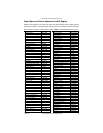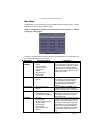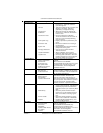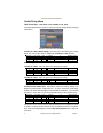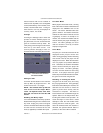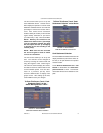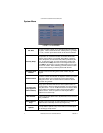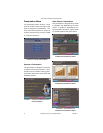COPYRIGHT © 2005 MERIT INDUSTRIES, INC.
To adjust the price, touch the credit or cur-
rency value next to each game.
Some games support a continue function.
In the cost to continue column, games with-
out this function will display N/A. Games
that support continuation will show a credit
value. The cost to continue is adjustable
on a game by game basis. Touch the credit
value button to change the amount. Hit NEXT
to return to the Games Category page.
NOTE: The default Cost to Continue
price is the same as the default cost to
play the game; however, the Cost to
Continue does not need to be the same
amount as the orignal price.
Hi Scores Menu
View/Clear Hi Scores
Use this menu to manage hi scores. The
first screen allows you to clear all scores
for all games by touching Clear All Games.
To edit the hi scores for an individual game,
select that game on the first screen.
FIGURE 8 - HI SCORES MENU:
VIEW/CLEAR HI SCORES SCREEN
To Enter This Screen, Touch
“View/Clear Hi Scores” on the
Hi Scores Menu and Choose a Game
Touch Clear All to remove all hi scores for
that particular game or select an individual
score and touch Clear One to remove that
particular score only.
Books Menu
The Books Screens display the current and
lifetime credit totals for each game, as well
as the percentage of credits played per game
(the percentage for each game is the total
number of credits played on that game di-
vided by the total number of credits entered
into the machine).
Books Display
FIGURE 9 - BOOKS MENU:
BOOKS DISPLAY SCREEN
To Enter This Screen, Touch “Books
Display” on the Books Menu
Enable All Games: Turns on all games
within the selected category and defaults
the price settings.
To customize a particular game list, first se-
lect a category on the first Game Setup
Screen. On the second screen, touch Clear
All to clear the game list. Choose the menu
position you want a particular game to oc-
cupy by touching that position, then touch
the desired game name from the game list
on the bottom of the screen. Repeat until all
desired games appear in the menu (a game
cannot appear in the list more than once).
Games already in the menu will be red in the
game list at the bottom of the screen.
PM0426-13 MEGATOUCH EVO ION OWNER’S MANUAL 14