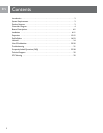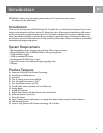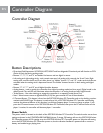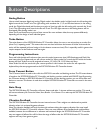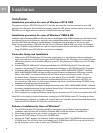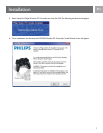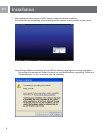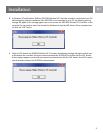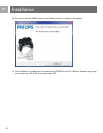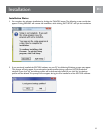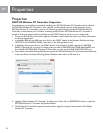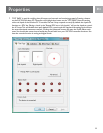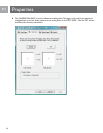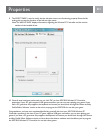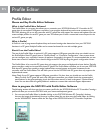EN
5
EN
Analog Button
Use to switch between digital and analog. Digital mode is the default mode. In digital mode, the left analog stick
digital controls the X and Y axis. The right analog stick emulates the 1, 2, 3, and 4 action buttons. In the analog
mode, the Digital directional pad functions as a point of view hat while the left analog stick controls the X and
Y axis. The right analog stick controls the Rz and Z axis. The LED light nearest to the Analog button will be
illuminated when Analog mode is on.
Note: The D-pad functions as a point of view control for most software titles, but may operate differently
depending on the design of each individual game.
Turbo Button
The turbo feature of the SGC2910 Wireless PC Controller allows the user to set various keys as a turbo re
(Auto Fire) “repeating mode”. This means that user can then hold down the button of his/her choice and the
action will be repeated (without having to hit the button numerous times). This is especially useful in games that
require weapons to be red over and over again.
Programming Instructions:
Press and hold the desired re button then press the turbo button one time (LED Illuminates and Flash). You
now have turbo re. Repeat and you will remove turbo re. When turbo re is used, the LED within the turbo
button will ash. Turbo re can be assigned to buttons 1,2,3,4,5,6,7,8, 11,12, Select and Start.
Note: Turbo re will also work with your custom proles. In this instance the turbo re will repeat the
keyboard key that was programmed to the SGC2910 Wireless PC Controller button.
Force Connect Button
The F.Connect button is used to force link the SGC2910 controller and docking receiver. The F.Connect button
is found on the SGC2910 Wireless PC Controller and docking receiver marked with PHILIPS logo. By pressing
the F.Connect button on SGC2910 Wireless PC Controller and the docking receiver, you can force these two
devices to connect. This feature is used when multiple SGC2910 Wireless PC Controllers are used in the same
location.
Auto Sleep
The SGC2910 Wireless PC Controller will enter sleep mode after 1 minutes without any activity. This mode
will conserve battery life. Press the Select, Start, Button 11, or Button 12 to wake up the SGC2910 Wireless PC
Controller.
Vibration Feedback
The SGC2910 Wireless PC Controller has two internal motors. Their weights are unbalanced to provide
vibration when it is activated by game software.
Note: The vibration feedback will only function with software titles that support vibration. You must install
the SGC2910 Wireless PC Controller software. There are many different force feedback and rumble effects
available, however due to differences in software and hardware design, the SGC2910 Wireless PC Controller
may not support all effects. You will nd that the range of effects that the SGC2910 Wireless PC Controller
supports will vary from game to game.
Button Descriptions