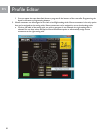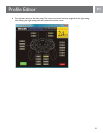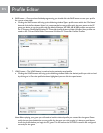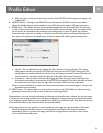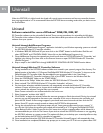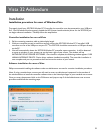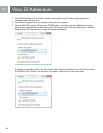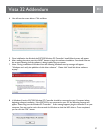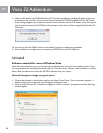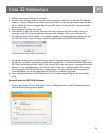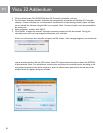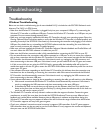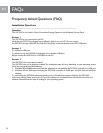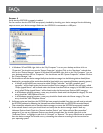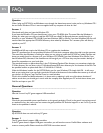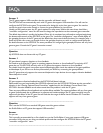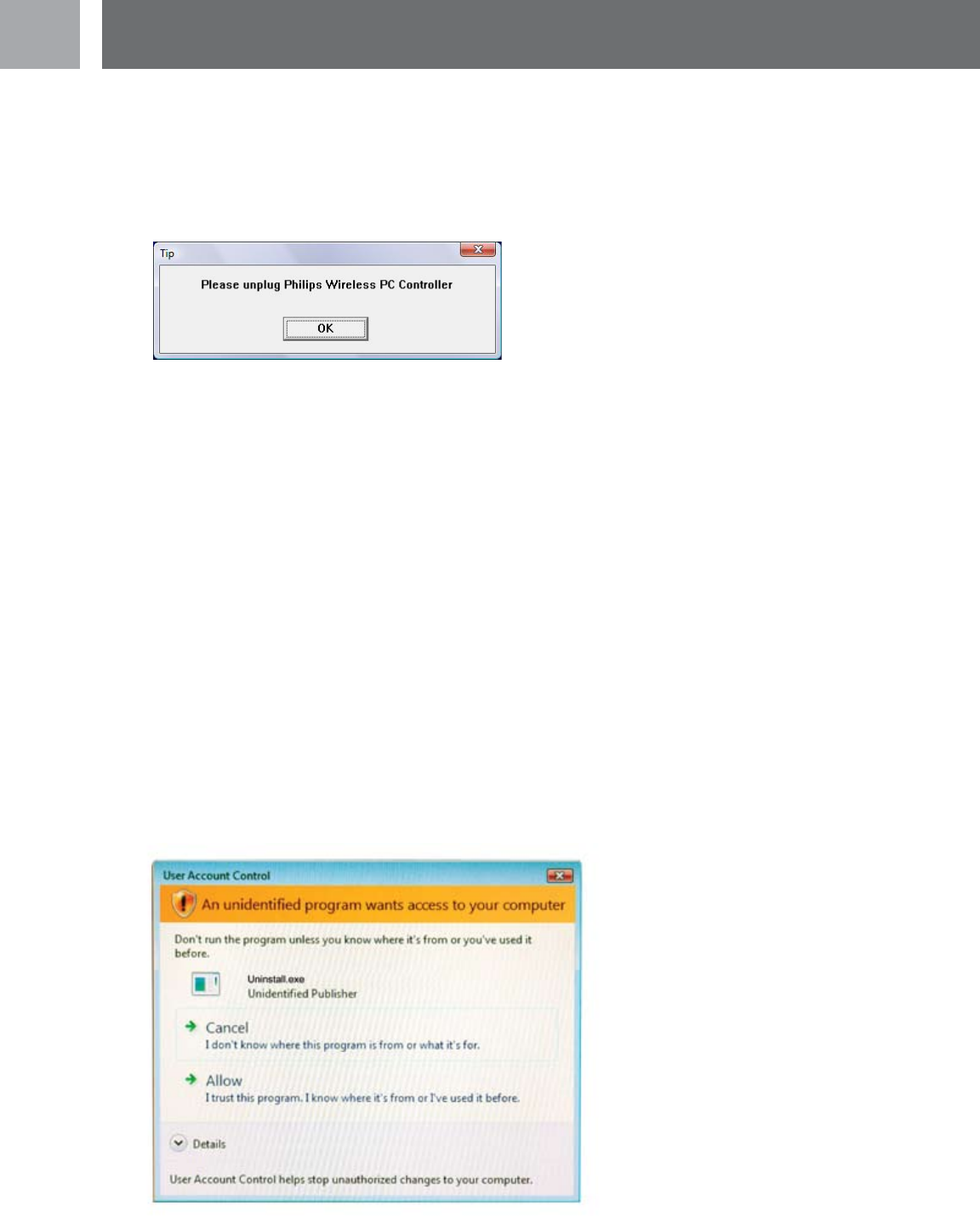
28
9. When the PC detects the SGC2910 Wireless PC Controller, the following message will appear and ask you
to disconnect the controller. Once you have disconnected the SGC2910, you should click the ‘OK’ button.
If the message reappears you should wait several seconds and then click the ‘OK’ button. Some PCs require
several seconds to detect the SGC2910 as disconnected. Screen will say “Please unplug Philips Wireless PC
Controller”.
10. You can now click the ‘FINISH’ button at the following screen to complete the installation.
11. Once installation is complete you can reconnect the SGC2910 to your PCs USB port.
Uninstall
Software uninstall for users of Windows Vista
Note: We recommend that you use un-install under an Administrator Account for the simplest process. There
are two procedures for uninstalling the the Wireless PC Controller driver software. Both procedures are listed
below. Both procedures will remove the SGC2910 software from your system.
Uninstall through or change a program panel.
1. Click the start button in the Windows task bar and select Control Panel. Click on uninstall a program. If
viewed in Classic View mode, click on the Programs and Features icon.
2. Click on Philips Wireless PC Controller to highlight it. Click on uninstall / change button and the following
window appears.
EN
Vista 32 Addendum