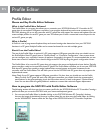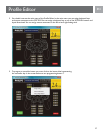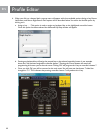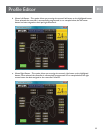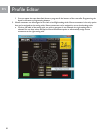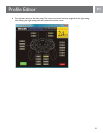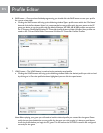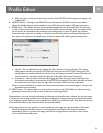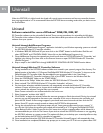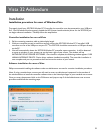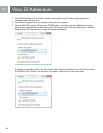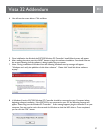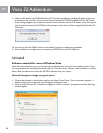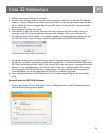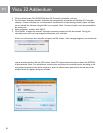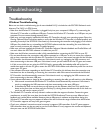24
EN
When the SGC2910 is in digital mode the d-pad will control mouse movement and lose any controller buttons
that are programmed to it. It is recommended that the SGC2910 be set to analog mode when you desire to use
the Prole Editor.
Uninstall
Software uninstall for users of Windows
®
98SE, ME, 2000, XP
PC Controller software can be uninstalled if desired. There are two procedures for uninstalling the Wireless
PC Controller driver software. Both procedures are listed below. Both procedures will remove the SGC2910
software from your system.
Uninstall through Add/Remove Programs
1. You can use the “Add/Remove Programs” application included in your Windows operating system to uninstall
the SGC2910 Wireless PC Controller software.
2. In Windows 98SE, ME, 2000, and XP you must click on the ‘START’ button in the Windows Task Bar and
select ‘SETTINGS’ and ‘CONTROL PANEL’. Now click on the Add/Remove Programs icon.
3. Once Add/Remove Programs has opened you should scroll down to ‘SGC2910 Wireless PC Controller’ and
highlight it by clicking on it. Now click on the ‘Remove’ button to open ‘SGC2910 Wireless PC Controller
Uninstall Program’.
4. Skip to step 6 in the UNINSTALL through WIRELESS PC CONTROLLER SOFTWARE section below.
Uninstall through Wireless PC Controller Software
1. During installation of the SGC2910 software a folder was created in your system’s program les directory. The
default location of the folder is “C:\Program Files\Philips\SGC2910 Wireless PC Controller”. A shortcut to the
Philips Wireless PC Controller folder was also added to your programs folder in the “Start Menu”.
2. To uninstall Wireless PC Controller’s software, Click on the ‘START’ button in the Windows Task Bar.
3. Select the “PROGRAMS” folder on the “START MENU”.
4. Scroll down to the “Philips” folder, then select the ‘SGC2910 Wireless PC Controller’ folder.
5. Select ‘uninstall’. The ‘SGC2910 Wireless PC Controller Uninstaller’ will start.
6. You have three selections available. Automatic will automatically uninstall the Wireless PC Controller
software. Custom will allow you to choose which modications to make during uninstall. Repair will allow
you to reinstall the software if original les are corrupted.
Note: Custom uninstall is not recommended for the novice user.
7. Select ‘Automatic’ and then click ‘NEXT’.
8. Click ‘FINISH’ to begin the uninstall. Follow the onscreen prompts to nish the uninstall. During the uninstall
process, you may be prompted to disconnect your controller. If this occurs, disconnect the controller and
press the ‘OK’ button. If the message reappears, you should wait several seconds and then click the ‘OK’
button. Some PCs require several seconds to detect the SGC2910 as disconnected.
9. During the uninstall process a Windows prompt will ask, “Leave game proles saved on your system?” If
you click the ‘Yes’ button the proles you created will be backed up in “C:\Program Files\Philips\SGC2910
Game Backup Proles” folder. If you click the ‘No’ button then all your created proles will be deleted. It is
recommended that you click the ‘Yes’ button if you wish to reinstall the SGC2910 software or are upgrading
the SGC2910 software to a newer version. This option will allow you to backup your created proles so they
can be loaded when the SGC2910 is reinstalled or upgraded.
10. Once uninstall has nished, the ‘SGC2910 Wireless PC Controller Uninstall Program’ will automatically close.
11. Once installation has completed, Windows may prompt you to restart your PC. If this occurs please select ‘YES’.
Uninstall