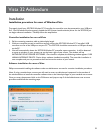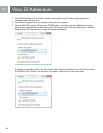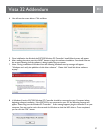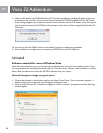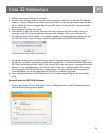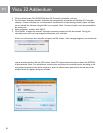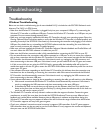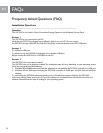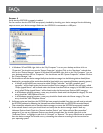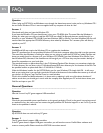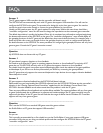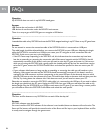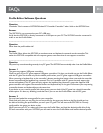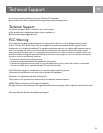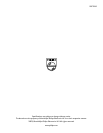EN
35
EN
Answer 2
The PC game supports USB controllers but the controller still doesn’t work.
The SGC2910 will not automatically work with PC games that support USB controllers. You will need to
congure the SGC2910 to the game. The procedure for doing this varies from game to game. You need to
consult the game’s instruction manual or contact the game publisher for instructions.
Usually, you will need to enter the PC game’s options or setup menu. Within this menu there should be a
“controller conguration” menu. You will need to change the input device to the connected game controller.
The default input device is usually the keyboard. Once this is completed you still need to congure/assign/map
the buttons and controls of the SGC2910 to the game. The “controller conguration” menu should display all
the gameplay functions of the PC game and the default keys that control these functions. For example, Jump =
Space key. Within this screen you should click on the gameplay function you wish to congure and then press
the desired button on the SGC2910. The exact procedure for conguring the gameplay functions will vary from
game to game. Consult the PC game’s instruction manual.
------------------------------------------------------------------------------------------------------------
Question
My SGC2910 does not vibrate with my PC game.
Answer 1
PC game doesn’t support vibration or force feedback.
You need to verify that the PC game in question supports vibration or force feedback. The majority of PC
games do not. The SGC2910 will only work in PC games that support vibration or force feedback.
You should check the game’s instruction manual and packaging. Also check the website of the game publisher
and developer. If you still can not nd any information you should try contacting the game publisher.
Most PC games that only support the mouse and keyboard as input devices do not support vibration feedback.
Please keep this in mind.
Answer 2
PC game supports vibration feedback but the SGC2910 still doesn’t vibrate.
Please make sure you have installed the SGC2910 software from the SGC2910 CD. Please test the controller’s
vibration in the “Gaming Options/Game Controllers” applet found in the Windows Control Panel. If the
SGC2910’s vibration feedback works when tested then the problem is with the PC game.
There are many different force feedback and rumble effects available. The supported effects will vary from game
to game. Unfortunately, due to differences in software and hardware design, the PC game controller may not
support all the effects of the PC game. You will nd that the range of effects that the Wireless PC Controller
supports will vary from game to game.
------------------------------------------------------------------------------------------------------------
Question
Can I use the SGC2910 as a standard USB game controller games without
the Prole Editor on PC games that support USB controller?
Answer
Yes you can.
This is actually recommended by us. You should not use the Prole Editor if your game supports USB game
controllers. Verify that you are using our default prole and then congure the SGC2910 within the PC game’s
“controller conguration” menu.
------------------------------------------------------------------------------------------------------------
FAQs