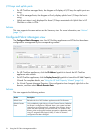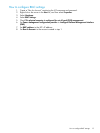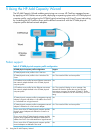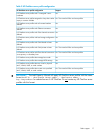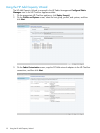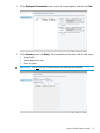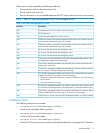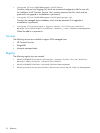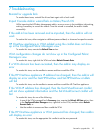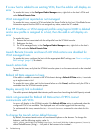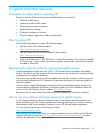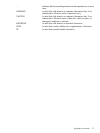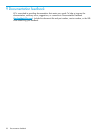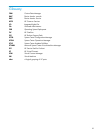If a new host is added to an existing VCM, then the add-in will display an
error
To resolve this issue, in the Configured Fabric Managers view, right-click on the host’s VCM and
select Refresh Domain Data.
VCM managed host reported as not managed
To resolve this issue, connect to VCM and select the Server Profile for this host. If the Blade Server
Information reports that the UUID is not assigned any value, restart the VC module.
If an HP OneView or VCM assigned profile using logical UUID is deleted
and a new profile is assigned to a host, then the add-in will display an
error
To resolve this issue:
1. Remove the host associated with the old profile from the SCVMM console.
2. Rediscover the host.
3. For VCM managed hosts, in the Configured Fabric Managers view, right-click on the host’s
VCM and select Refresh Domain Data.
Launch Remote Console and Launch iLO Web actions are disabled for
VCM managed hosts
To resolve this issue, configure the host with the appropriate BMC settings, see “How to configure
BMC settings” (page 15) for details.
Launch action fails
To resolve this issue, verify that the SCVMM console system is on the same network as the intended
device.
Refresh All Data appears to hang
If the add-in is unable to connect to the VCM domain during a Refresh All Data action, it can take
up to eight minutes to fail.
To resolve this issue, either wait for the timeout failure or click Cancel, and then verify the VCM is
reachable from the SCVMM console system.
Deploy server(s) link is disabled
The add-in prevents delegated Administrator profile users from launching the Add Capacity wizard.
Alerts not generated for Refresh All Data action if HPCS cannot
communicate with VCM
An error will display in the SCVMM console if the Refresh All Data action is performed when the
configured VCM is not available. The displayed error will not be logged into the event log.
To workaround this issue, execute the Get-VirtualConnect command to view alerts for this
host.
To change the Launch action default browser
By default, the various Launch action will use Internet Explorer as the browser. To change this
behavior, add the following registry value. In
HKEY_LOCAL_MACHINE\SOFTWARE\Hewlett-Packard\HPFabricManagement\Launch,
define DefaultBrowser (String) = <full path of the browser to be invoked>.
24 Troubleshooting