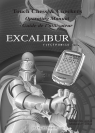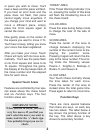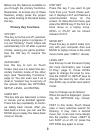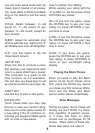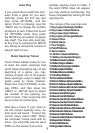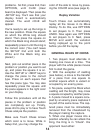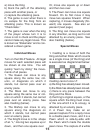Below are the features available to
you through the primary functions.
Remember, to access any of these
features, simply press the proper
key while looking at the label below
the key.
Primary Key Functions
OFF KEY
This key turns the unit off, automat-
ically saving a game in progress. If
it is not "thinking," Touch Chess will
automatically turn off after a period
of time, saving your game position.
Use the ON key to resume the
game.
2nd/ON KEY
Use this key to turn on Touch
Chess. Also use it to select the sec-
ondary function mode of the other
keys (see "Secondary Functions,"
page 4). You can even use it as a
clear or "escape" key to exit any of
the special modes like OPTIONS,
SETUP, LEVEL, and RATING.
UNDO KEY
This key lets you take back a move
or moves you've decided against.
Press this key repeatedly to contin-
ue taking back moves. After you
take back a move, you can use the
MOVE key to replay the taken-back
move or moves.
HINT KEY
Press this key if you want to get
hints from your Touch Chess part-
ner. It displays HinT and flashes a
recommended move on the
screen. To make the hint move, just
press the MOVE key. If the hint is a
book move or a replay move,
OPEn or rPLAY will be shown
instead of HinT.
MOVE KEY
Press this key to switch sides (col-
ors) with your computer. Also use
MOVE to replay moves in the undo
move mode (see "UNDO,” above).
LEVEL KEY
Use this key to set the level of play
(for more information, see “Levels
of Play,” page 7). Press LEVEL
again to change the level by one.
Use the +NEXT or -SETUPkeys to
change the level by ten. Also use
the LEVEL key to enter level option
mode.
How to Change Level Options:
When the level is displayed, press-
ing the OPTIONS key shows:
FAST: In this mode, Touch Chess
uses a more selective search for
thinking. It may miss a tactical
move, but it can look more deeply
into the position. Press +NEXT to
turn FAST on or off. Or, press the
OPTIONS key again to show:
3