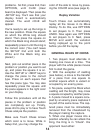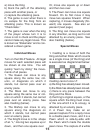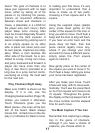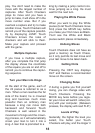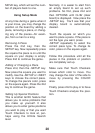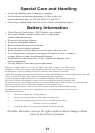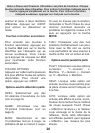MOVE key, which will set the num-
ber of players back to one.
Using Setup Mode
At any time during a game when it
is your move, you may change the
position on the board by adding a
piece, removing a piece, or chang-
ing any of the pieces—for exam-
ple, from a man to a king.
Removing A Piece
Press the 2nd key, then the
SETUP key. Now repeatedly press
the square the piece is on until the
square on your display is empty.
Press 2nd to continue the game.
Adding or Changing a Piece
Press 2nd, then the -SETUP key.
Now press the square you want to
modify. Use the -SETUP or +NEXT
keys to choose the correct piece.
To change the piece's color, press
on the square again. Press the 2nd
key to continue the game.
Setting Up Special Positions
This is another terrific feature that
allows you to solve problems that
you make up yourself. It also
allows you to enter game positions
you want to play or that you want
Touch Checkers to look at, per-
haps using the Infinite Search
level.
Normally, it is easier to start from
an empty board to set up such
problems. So first, press 2nd and
then OPTIONS until CLrBr (clear
board) is displayed. Now press the
-SETUP key. You’ll see that your
display board is automatically
cleared.
Touch the square on which you
want to place a piece. If the piece is
not the type you want, press
-SETUP repeatedly to select the
correct piece type. To change its
color, press on the square again.
Follow this procedure until all the
pieces in the problem or position
are completely set up.
Make sure that Touch Checkers
knows which color to move. You
may change the color of the side to
move by pressing the COLOR
area.
Finally, press 2nd to play or to have
Touch Checkers analyze the posi-
tion.
20