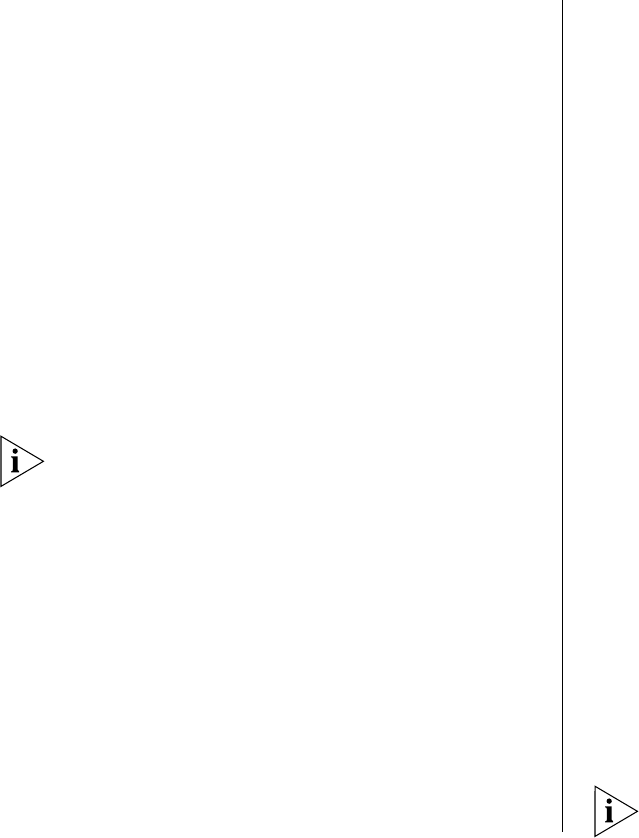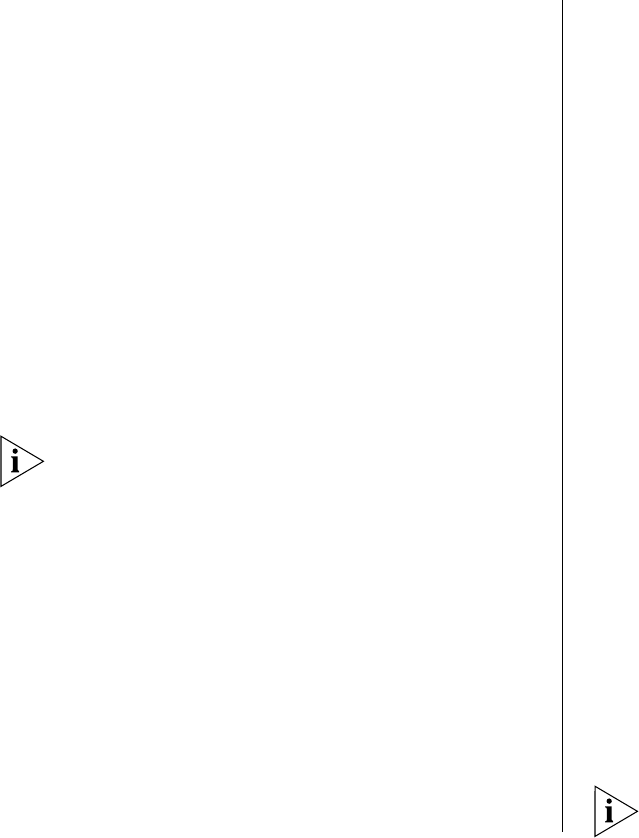
28 WIRELESS LAN SWITCH AND CONTROLLER MSS VERSION 6.0.4.6 RELEASE NOTES
during the upgrade, you can restore your switch
to its previous state.
Use this command to back up the switch’s files:
backup system [tftp://ip-addr/]filename
[all | critical]
To restore a switch that has been backed up, use the
following command:
restore system [tftp://ip-addr/]filename
[all | critical] [force]
“Upgrade Scenario” on page 28 of these Release
Notes shows a sample use of the backup command.
For more information about these commands, see the
“Backing Up and Restoring the System” section in the
“Managing System Files” chapter of the Wireless LAN
Switch and Controller Configuration Guide.
If you have made configuration changes but have not
saved the changes, use the save config command to
save the changes before you backup the switch.
If the switch is running an earlier version of MSS, use
the copy tftp command to copy files from the switch
onto a TFTP server.
Upgrading an Individual Switch Using the CLI
1 Back up the switch, using the backup system com-
mand. (See “Preparing the WX Switch for the
Upgrade” on page 27.)
2 Copy the new system image onto a TFTP server.
3 Copy the new system image file from the TFTP server
to a boot partition in the switch’s nonvolatile storage.
You can copy the image file only into the boot parti-
tion that was not used for the most recent restart. For
example, if the currently running image was booted
from partition 0, you can copy the new image only
into partition 1.
4 Set the boot partition to the one with the upgrade
image for the next restart.
To verify that the new image file is installed, type dis-
play boot.
5 Reboot the software.
To restart a WX switch and reboot the software, type
the following command:
reset system [force]
When you restart the WX switch, the switch boots
using the new MSS image. The switch also sends the
MAP version of the new boot image to MAPs and
restarts the MAPs. After a MAP restarts, it checks the
version of the new MAP boot image to make sure the
boot image is newer than the boot image currently
installed on the MAP. If the boot image is newer, the
MAP completes installation of its new boot image by
copying the boot image into the MAP’s flash memory,
which takes about 30 seconds, then restarts again.
The upgrade of the MAP is complete after the second
restart.
Upgrade Scenario
To upgrade a switch (WX1200 used in this example)
type commands such as the following.
This example copies the image file into boot
partition 1. On your switch, copy the image file into
the boot partition that was not used the last time the