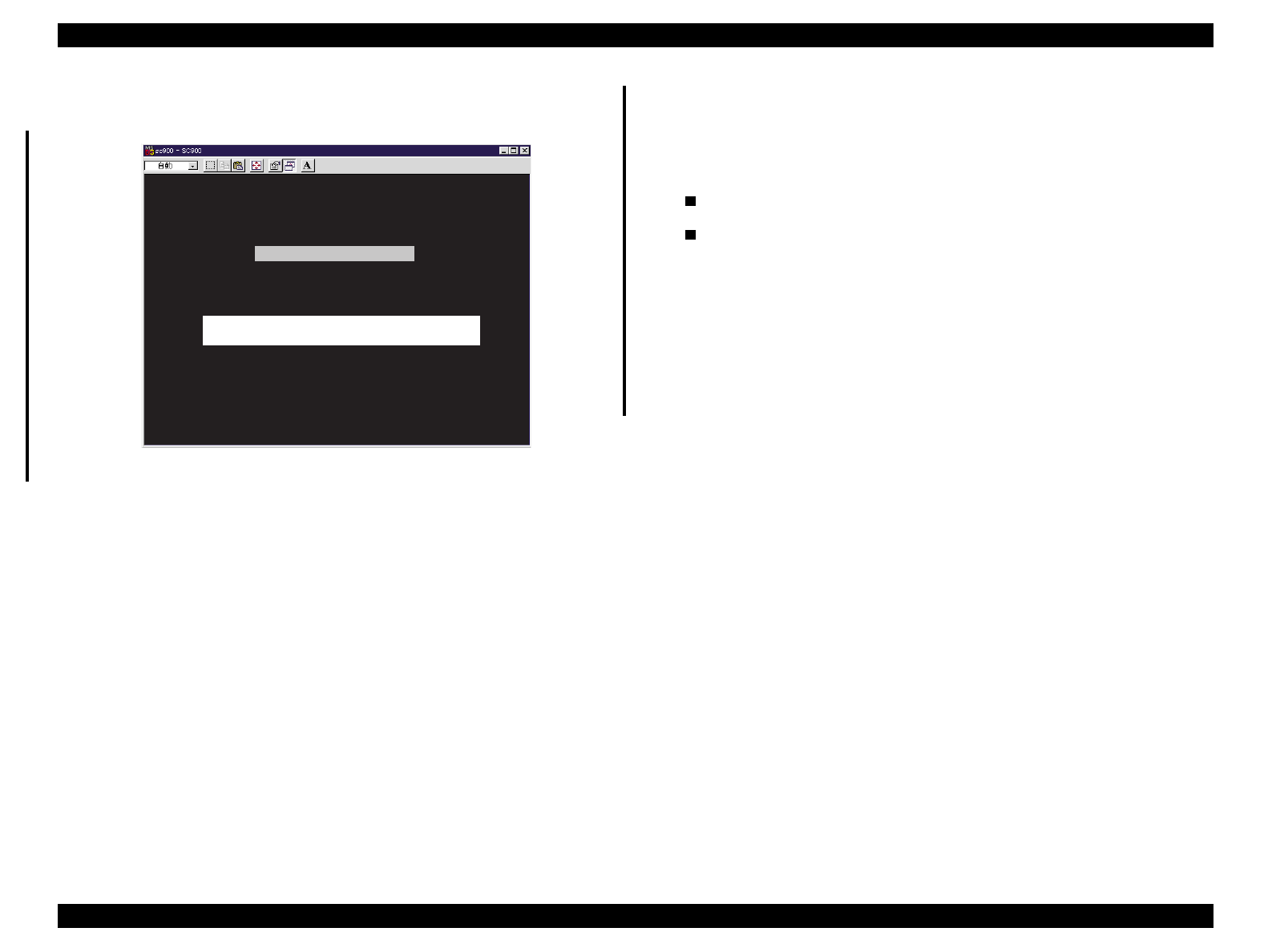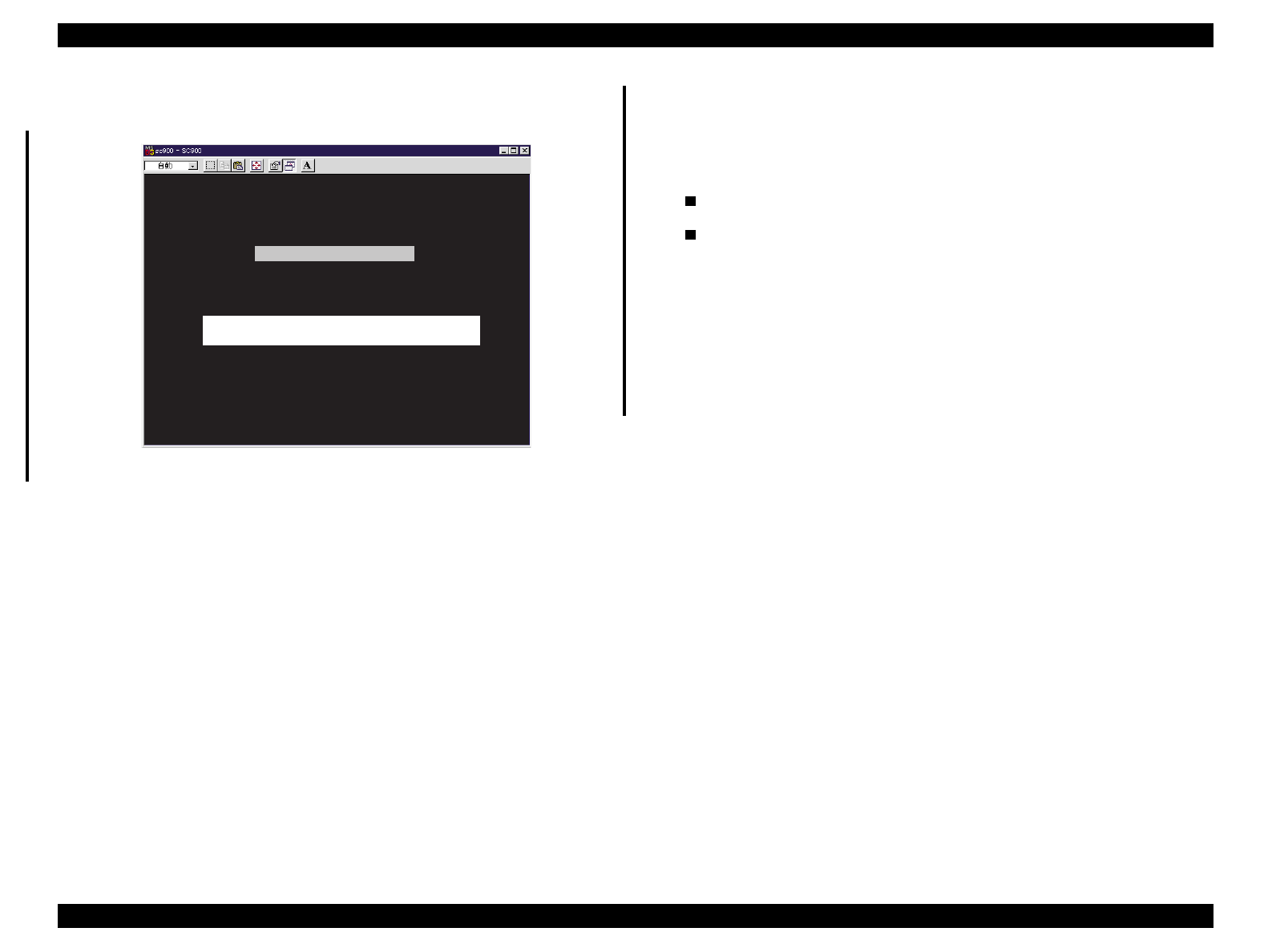
EPSON Stylus Color 900 Revision C
Adjustment Adjustments 138
6. The following screen appears.
Figure 5-9. ROM Version Selection Screen
7. Remove the Type-B interface and check the version of the currently
installed ROM. Note the ROM version whose last digit is A, B, or C
is defined as “Old ROM”, while the one tailed with D or newer is
defined as “New ROM”.
8. After checking the ROM status; New or Old, select “Old ROM” or
“New ROM” in the screen.
NOTE:
Like ROMs mentioned in step 7, there are also new and old versions
for printheads. The new printheads and old printheads are defined
as described below:
Old printhead: The 22th digit is A, B, or C.
New printhead: The 22th digit is D or newer.
Due to the diversity of versions, there are total of four combinations
of ROM version and printhead ID. For two combinations of them,
however, the program prompts ROM replacement or converts head
ID to be registered. This is required to keep the print quality even
among all combinations. This complicated operation can be easily
done by following the user interface of this program.See the
flowchart in the next page for the detailed process of ID input.
E S C : Q u it U p /D o w n a rro w s: S e le c t E n te r: O K
O ld RO M (TEE01C or older)
N e w R O M (T E E 0 1 D o r la te r)
You can find the current ROM version by rem oving
th e T yp e -B I/F c o ve r.
W hich ROM version does your printer have ?