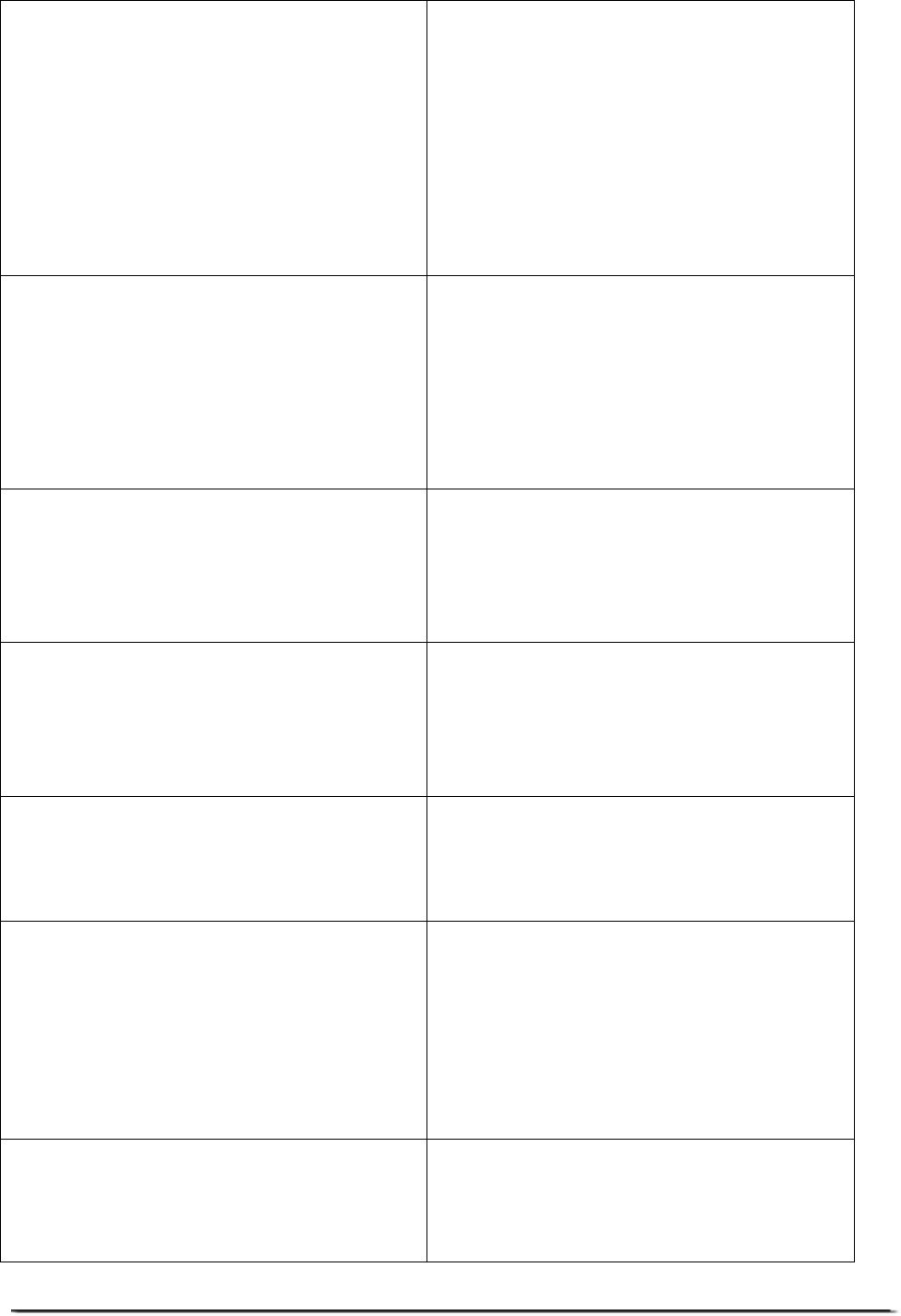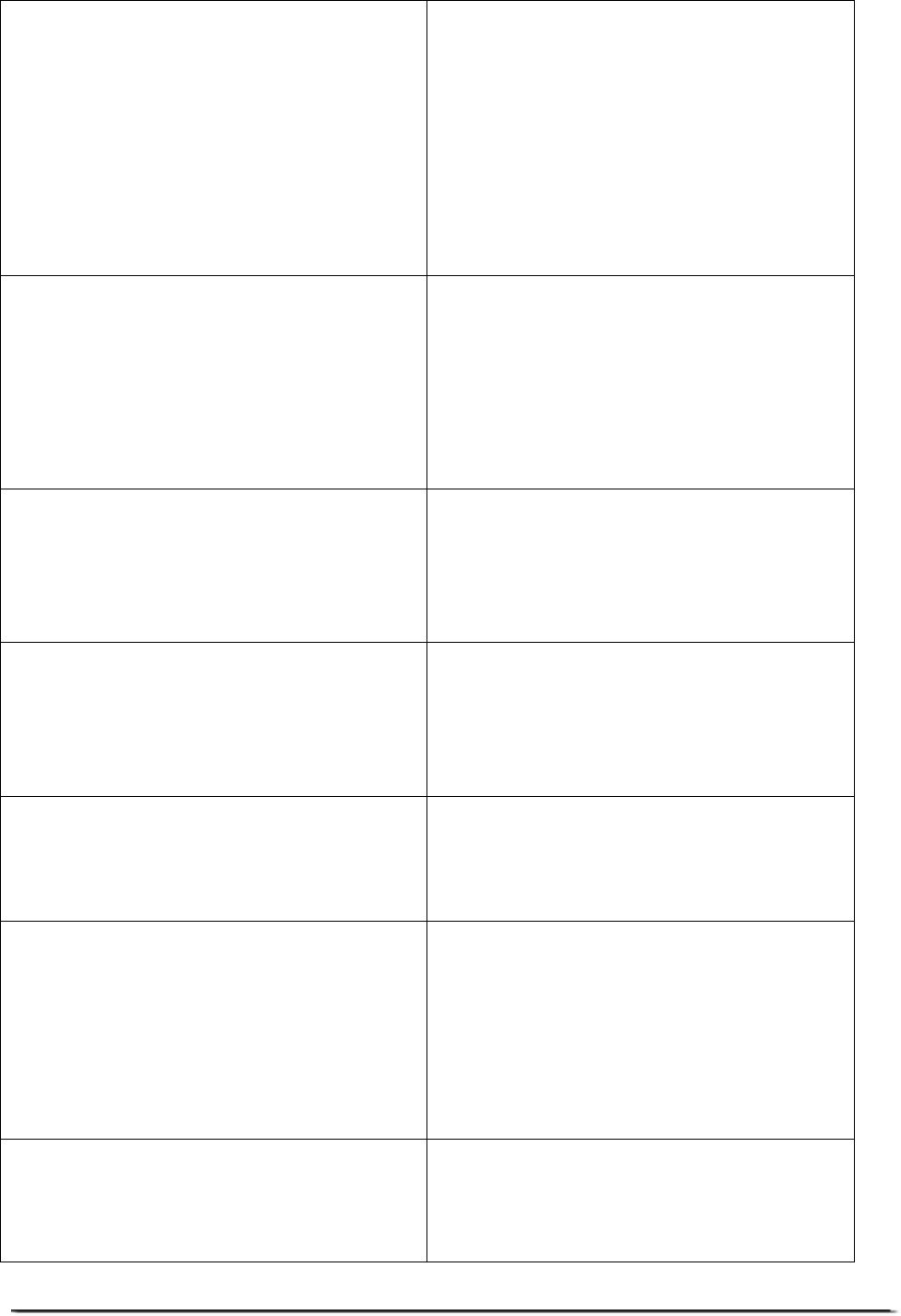
© Adam Equipment Company 2011 Page
36
Press the [U.Wt/Unit] to go to next
menu. Press [Print] to enter.
Use [U.Wt/Unit] to select the
decimal point position and press
[Print].
To change the remote scale cap
press CE to clear and then enter
new value followed by [Print].
“CAP”. Scale capacity setting.
“dESC” “ 0.00”
“LOAd” “0060”
Press [U.Wt/Unit] to go to next
menu. Press [Print] to enter.
Use [U.Wt/Unit] to select the
division which you would like the
display to increment in, followed by
[Print].
“inC 5”
Press the [U.Wt/Unit] to go to next
menu, use [Print] key to enter.
Use [U.Wt/Unit] to increment the
values then [Print].
“AZt” Autozero tracking range.
Select from 0.5d
0.5d0.5d
0.5d, 1d, 2d, 4,d
Press the [U.Wt/Unit] to go to next
menu, use [Print] key to enter.
Use [U.Wt/Unit] to increment the
values then [Print].
“0 Auto” Zero auto range at
power on.
Select from 0%, to 10%
Press the [U.Wt/Unit] to go to next
menu, use [Print] key to enter.
Use [U.Wt/Unit] to increment the
values then [Print].
“0 manl” Zero manual range.
Select from 0%, to 10%
Press the [U.Wt/Unit] to go to next
menu, use [Print] key to enter.
Enter the new PIN number and
press [Print].
Confirm the new PIN number and
press [Print].
“Pin” Password number for “tEch”.
“Pin1”
“Pin2”
“donE”
Press [U.Wt./Units] to continue
use [Print] key to enter.
Escape the parameters with the
[Zero/Tare]
“CAL” Enter calibration section
where the local or remote scale is
selected. See section 10.