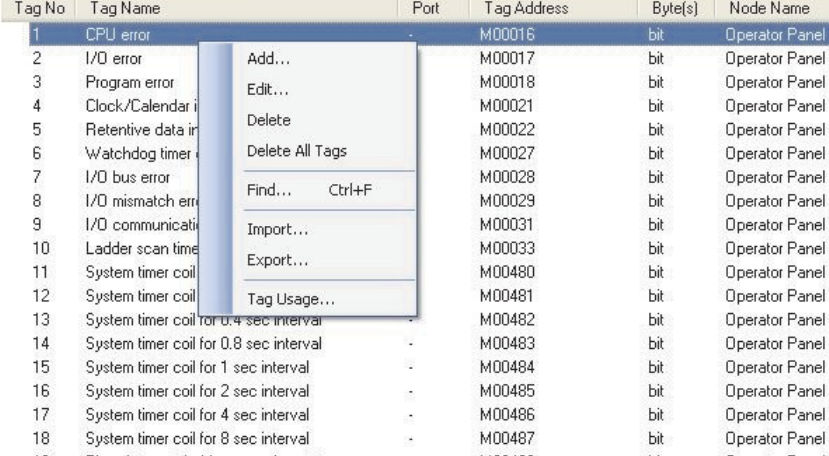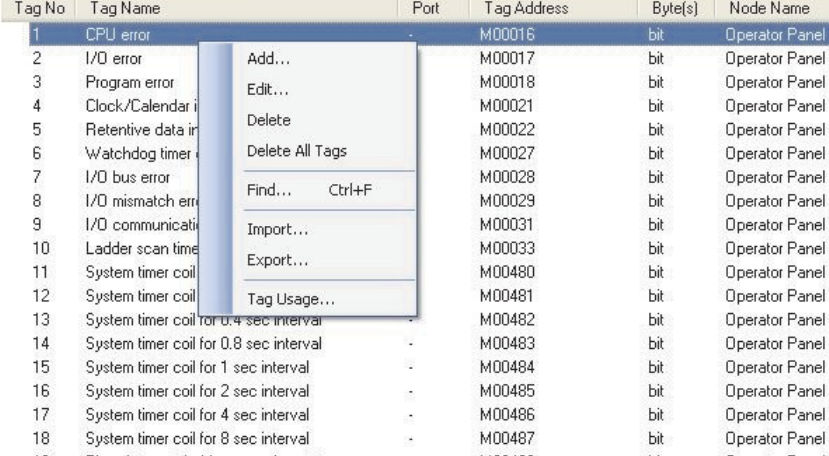
Page 78
4.2 Tag Database
This is the central database for the tags that need to be used in the application. Once the tags are defined (as
register or coils) and their attributes selected, the tags can be used in the application, tasks, etc. This screen
helps you to define Tags associated with defined Nodes.
A
tag is a register, coil or an individual bit of a register.
Select the type of tag from the Tag Type field.
If the type of tag selected is a register then the number of bytes required can also be selected. For editing a
floating point data number, the number of bytes must be 4. The Tag Name field is user definable.
A
tag is not
added to the tag list unless a tag name is defined. Once these fields are defined, click on the Add button. The
Block field in the tag database defines the starting address of the tag block followed by the block size.
For example : Tag M0214 is within a block ( M0214 : 1 ) whose starting address is M0214 and block size is 1.
This block size is optimized automatically depending on the address of PLC Tag.
Default block size is either 1 or 16. This setting varies from PLC to PLC.
The attributes of existing tag can be changed by highlighting the tag, making the changes, and clicking the
Change Tag button. An existing tag can be removed from tag list by clicking on Delete Tag button. Note that
removal of tags is possible only if they are not used in any application.
Add - Use this button to add a tag. After clicking this button, the user has to define the following:
1. Node : Where the tag is located.
2. Register, coil or a bit within a register. Registers can be read only or read/write.
3. The address limits are shown and vary from PLC model to model.
4. Tag name : Each tag needs to have a unique name. The name can be up to 40 characters in length.
5. Byte(s) : If the selected tag is a register, the tag can be defined as a 1 byte ( either high or low byte), a 2
byte, or a 4 byte tag.
Edit – Select the tag. Edit the information and then click on the Update button.
Delete - Select the tag and click on Delete button to delete the tag. Before deleting any tag, the user must
delete any references to the tag in tasks. Otherwise it cannot be deleted.