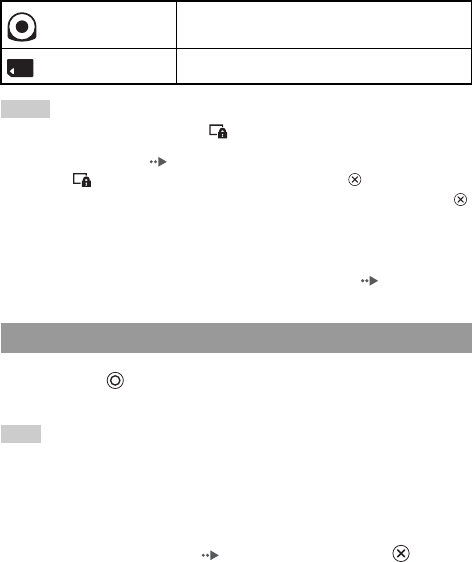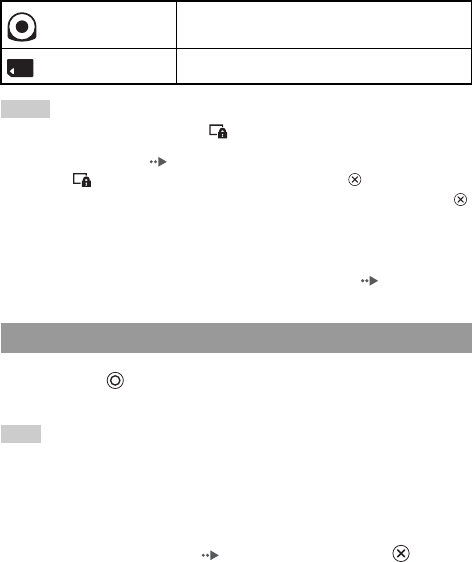
46
Watching a video
Icons displayed under Video
Hints
• Access to a video that is displayed as (Restricted Content) is restricted under the
parental control feature. Enter the password as described below to access the video. See
"Parental Control Level" ( page 94) for details about the parental control feature.
1 Select (Restricted Content), and then press the button.
2 Using the directional buttons, enter the password, and then press the
button.
• If you press the home button or select button during video playback, the home menu will
be shown on the screen while the paused image of the video is displayed. If you press the
button again, the home menu is cleared.
• You can adjust the tone or mute the sound using the sound button ( page 35).
1 Press the button during video playback.
The video will stop.
Hint
In most cases, the next time you play the video, playback will resume from the previous
stopping point.
Playing a video from the beginning
If you want to play a UMD™Video from the beginning, select "Play from
Beginning" in the options menu ( page 54), and then press the button.
UMD™
You can play UMD™Video. If you select the icon, a
thumbnail for the video is displayed.
Memory Stick™ You can play video saved on a Memory Stick Duo™.
Stopping playback