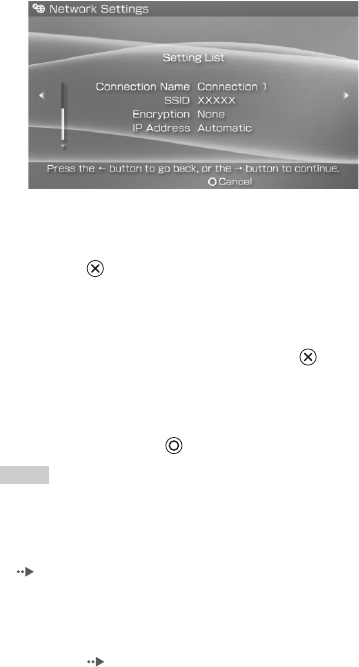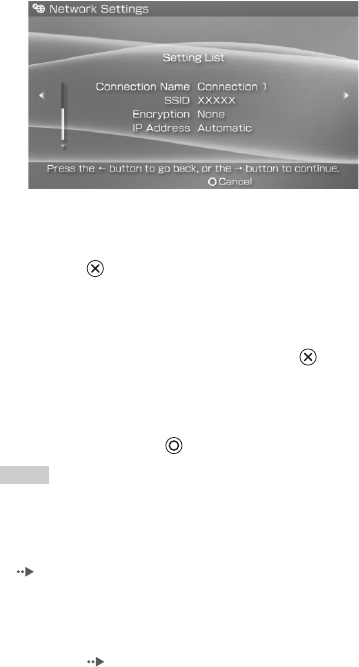
102
Network Settings
7 Check the settings.
This screen displays the setting details. Press the left button to return to the
previous screens to correct any of the settings, if necessary.
When you have finished selecting your settings, press the right button to
go to the next screen.
8 Save the connection.
Press the button to save the connection on your system.
9 Test the connection.
Before testing the connection, check that the PSP™ system's WLAN
switch is turned on.
Select "Test Connection", and then press the button. The system will
connect to the selected access point.
10 Confirm the connection test results.
If the connection is successful, information about the network connection
is displayed. Press the button to end the connection test.
Hints
• The system will also perform an Internet connection test after connecting to an access
point. The results of the Internet connection test will be shown in the connection results
screen.
• If the connection test fails, follow the on-screen instructions to check the settings.
Network settings for the connection can be changed from the options menu
( page 103). For additional information, refer to the instructions supplied with the
network device and by your Internet service provider.
• If the IP address and DNS information will be obtained by a DHCP server, select
"Automatic" for both settings.
• Depending on the access point settings, you may need to enter the system's MAC address
to connect to the network. The system's MAC address can be checked under "System
Information" ( page 88).