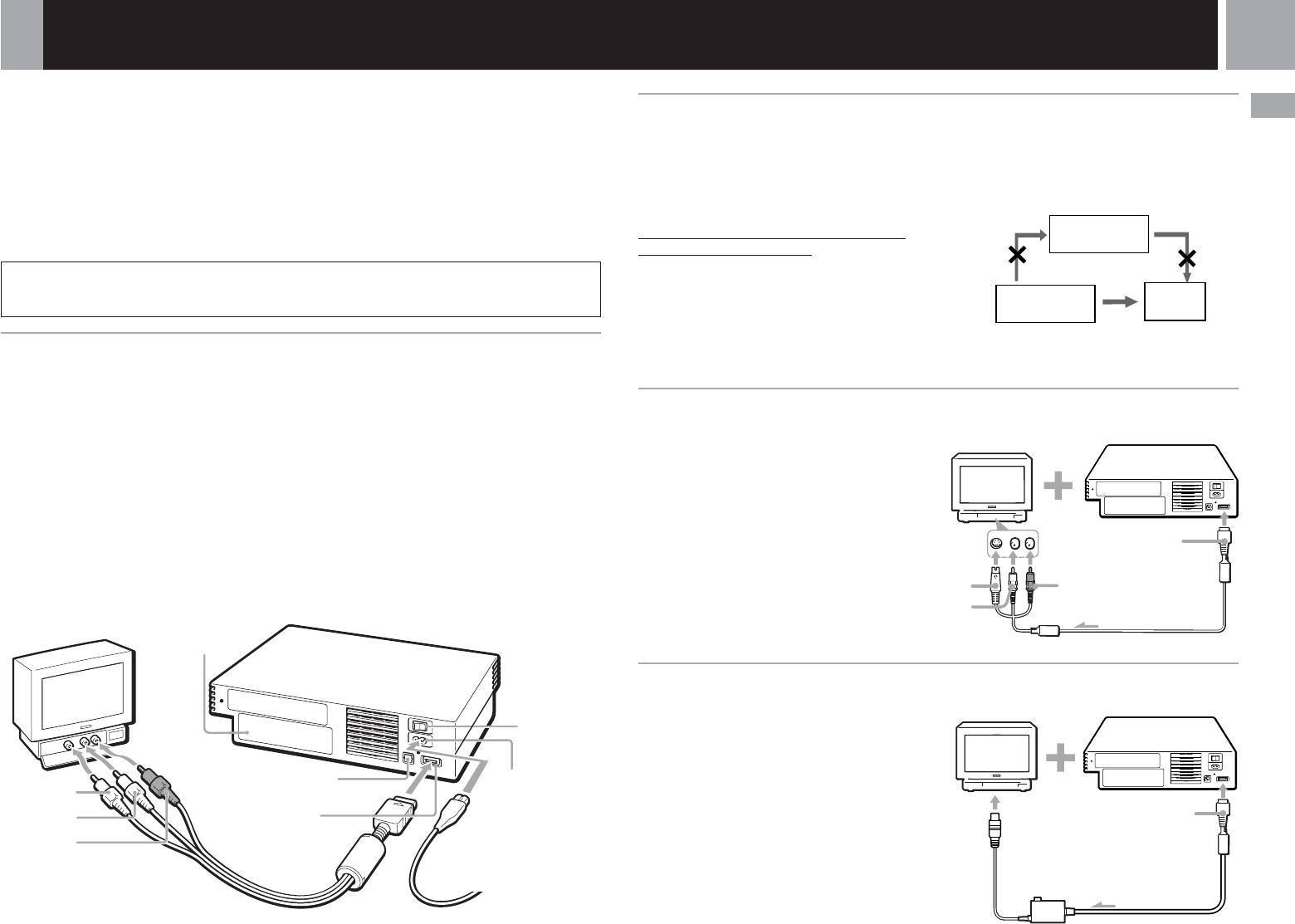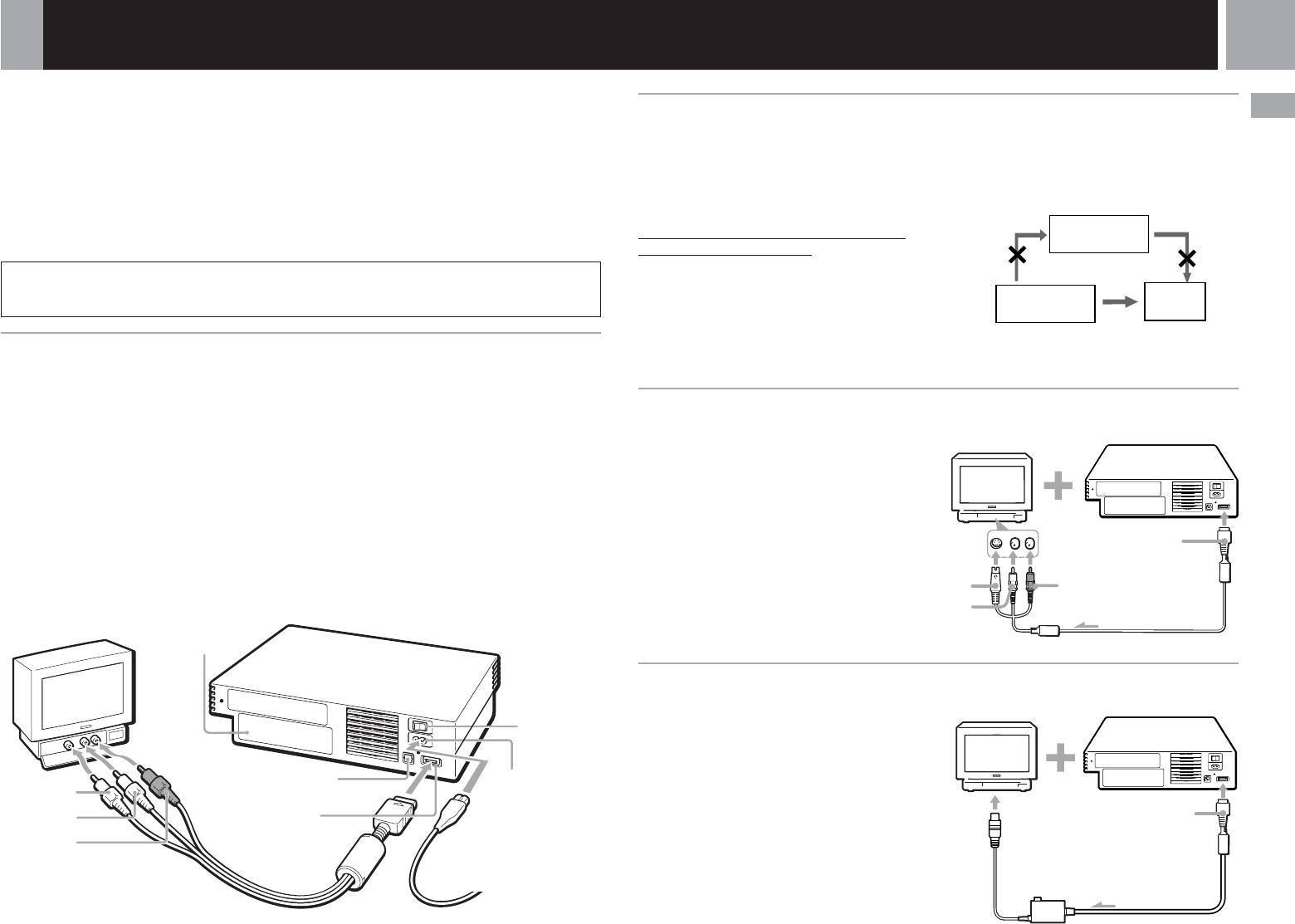
5
GB
Connecting to a TV with an S VIDEO input connector
Connecting your PlayStation
®
2 t
o a TV set
You can connect the PlayStation
®
2 console to most TVs or VCRs using the supplied AV Cable
(integrated audio/video) as described below. The console can also be connected to other types of TVs
using specialized cables and adaptors, which are sold separately. For details, see the following
sections:
•Connecting to a TV with an S VIDEO input connector (this page)
•Connecting to a TV with an aerial input (this page)
•Connecting to a TV with a Euro-AV connector using the Euro-AV connector plug (page 6)
•Connecting to a TV with a Euro-AV connector using the Euro-AV Cable (page 6)
•Connecting to a TV with component video input connectors (page 6)
The instructions in the above sections assume audio output through TV speakers.
Caution
For safety reasons, turn off the console and remove the power plug from the electrical outlet before
making or adjusting connections.
Connecting to a TV with audio/video input
Connect your PlayStation
®
2 console to the TV using the supplied AV Cable (integrated audio/video).
When connecting the cords, be sure to match the colour-coded cords to the appropriate jacks on the
equipment: yellow (video) to yellow, red (right audio) to red and white (left audio) to white.
After connecting
Set your TV to the appropriate video input mode. Refer to the instruction manual supplied with your
TV for details.
When connecting to a wide-screen TV (16:9 aspect ratio)
Set “Screen Size” in the System Configuration menu to “16:9.” For details on the System Configuration
menu, see pages 8-9.
If your TV is monaural
Do not connect the red plug. If you want to hear both left and right sounds from a monaural TV, use a commercially available
dual phono to single phono (stereo to monaural) type audio cable (sold separately).
Connecting to a VCR
Connect your PlayStation
®
2 console to your
VCR using the supplied AV Cable (integrated
audio/video) matching the plug colours to the
jacks on the VCR.
If your VCR is monaural, do not connect the
red plug.
However, when playing a DVD video, do not
connect the console to a VCR. If you do, picture
quality may be reduced. Connect the console
directly to the TV.
After connecting
Set your TV and VCR adjustments
appropriately. Refer to the instruction manuals
supplied with your TV and VCR for details.
Connect your PlayStation
®
2 console to the
S VIDEO input connector on the TV using the
SCPH-10060 E S VIDEO Cable (sold separately)
for a higher quality picture than that using an
AV Cable (integrated audio/video).
After connecting
Set your TV to the appropriate video input
mode (such as “S VIDEO”).
Connecting to a TV with an aerial input
Connect your PlayStation
®
2 console to the
aerial input on the TV using the SCPH-10072 B
RFU Adaptor (sold separately). In this case, the
sound is monaural.
After connecting
Tune your TV to frequency 36.
DIGITAL OUT (OPTICAL)
connector
~ AC IN connector
MAIN POWER
switch
AV MULTI OUT
connector
AV Cable (integrated audio/video) AC power cord
To the mains
EXPANSION BAY
To video input
To audio input
(left)
To audio input
(right)
VCR
Connect directly
PlayStation
®
2
console
TV
When playing a DVD video
To AV MULTI OUT
connector
To S VIDEO input
To audio input (left)
To audio input (right)
To AV MULTI OUT
connector
To aerial input
Connection