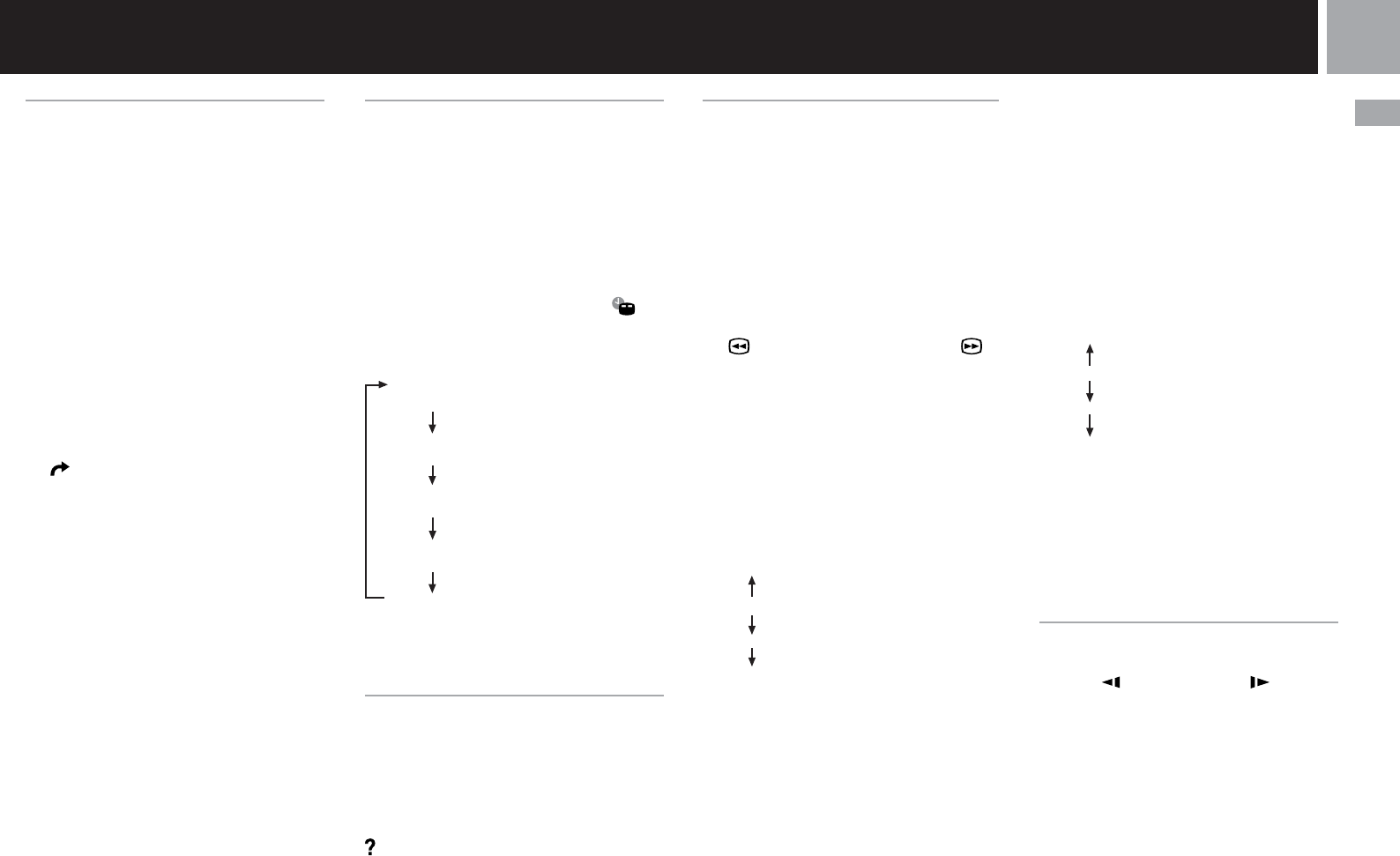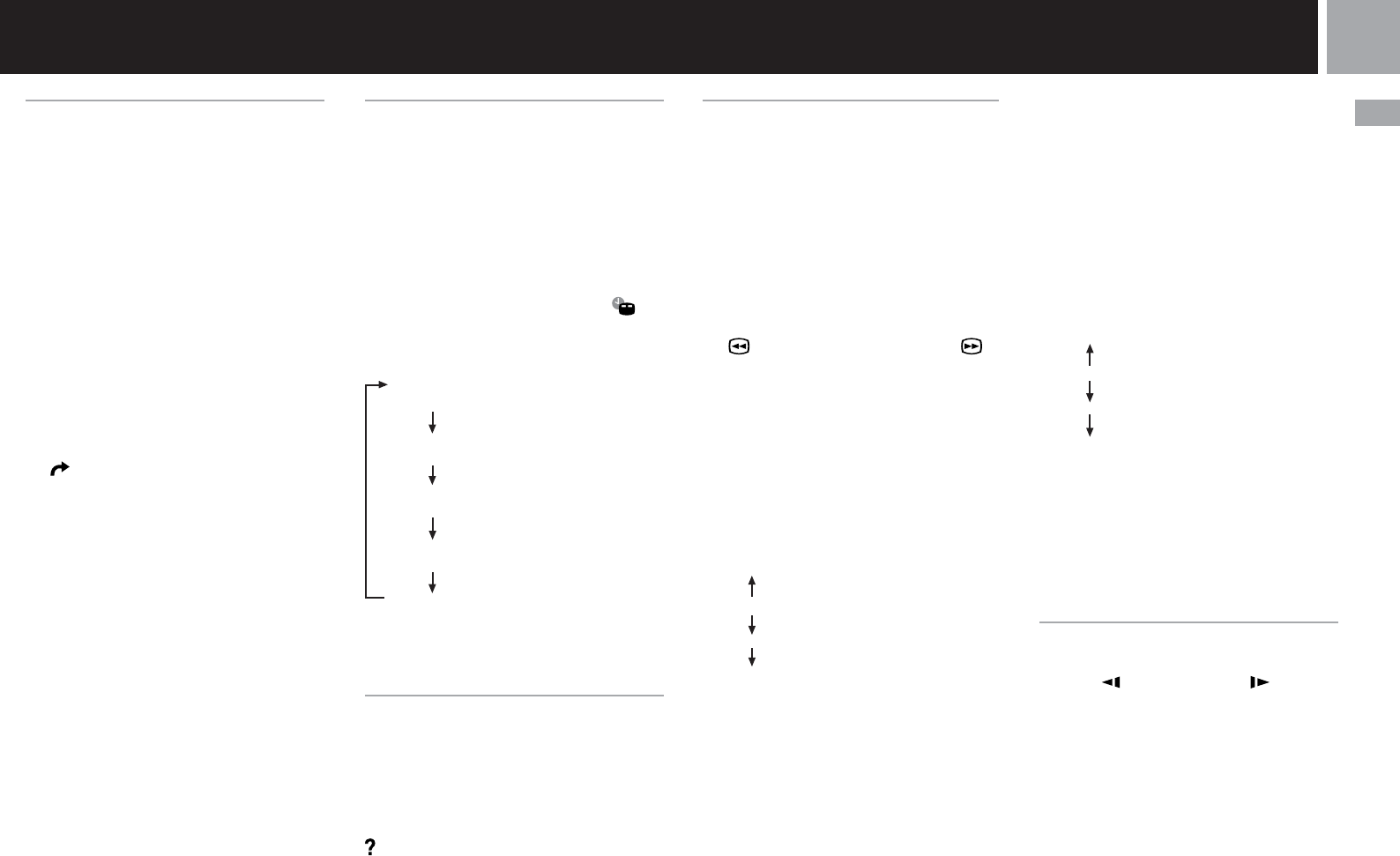
19
GB
DVD video
Selecting a specific scene for
playback
You can select a specific scene for playback by
specifying the title or chapter number, or by
entering the elapsed time for the starting point
of the scene that you want to play.
Selecting a scene by chapter number
During playback, use the directional buttons to
select the desired chapter number, and press
the ✕ button.
Playback of the selected chapter begins.
Selecting a scene by title number,
chapter number, or by specifying the
time.
1 During playback, use the
directional buttons to select the
(Go To) icon, and press the ✕
button.
2 Use the directional buttons to
select an item, and press the ✕
button.
• Title= Title number
• Chapter=Chapter number
• C XX:XX:XX(or TXX:XX:XX)=Elapsed
time for the chapter (or title)
3 Use the directional buttons to
select the playback point, and
press the ✕ button.
Playback of the selected scene begins.
Note
You cannot select a scene by specifying the remaining time
of the chapter or title (only elapsed time can be used).
DVD player
Displaying playback
information
You can display information such as the
current title or chapter number, or the elapsed
or remaining time on a disc. When Program
Play or Shuffle Play modes are set, this
information will also be displayed in the top
right corner of the screen.
During playback or when the disc is paused,
use the directional buttons to select the
(Time Display) icon, and press the ✕ button.
The display changes as shown below, each time
you press the ✕ button.
Title X Chapter X
(Title number and chapter number)
Title X Chapter X C XX:XX:XX
(Elapsed time of current chapter)
Title X Chapter X C - XX:XX:XX
(Remaining time of current chapter)
Title X Chapter X T XX:XX:XX
(Elapsed time of current title)
Title X Chapter X T - XX:XX:XX
(Remaining time of current title)
Note
You cannot display the remaining time for some titles.
Displaying the list of direct
button functions (Help)
You can display a list that shows the function
of each button on the Analog Controller
(DUALSHOCK
®
2).
Use the directional buttons to select the
(Help) icon, and press the ✕ button.
The list of button functions is displayed.
The display is turned on and off each time you
press the ✕ button.
Finding a particular point on a
disc (Search)
You can use the Search function to quickly
locate a particular point on a DVD. You can
search either forward or backward and can
switch between 3 speeds and slow-motion
playback speed. This function is also available
using the Analog Controller (DUALSHOCK
®
2)
when the Control Panel is not displayed.
1 During playback, use the
directional buttons to select the
(Search, Fast Reverse) or
(Search, Fast Forward) icon. Then
press and hold down the ✕
button to begin searching. Press
the directional buttons to
change speeds while searching.
Search speed changes as shown below
when you press the directional
buttons while holding down the ✕
button.
Search 3
Search 2
Search 1
Slow
2 Release the ✕ button when you
reach the point you are searching
for.
Playback returns to normal speed.
Using the Analog Controller (DUALSHOCK®2)
1 During playback, press and hold
down the L2 or R2 button to
begin searching. Press the
directional buttons to change
speeds while searching.
Search speed changes as shown below
when you press the directional
buttons while holding down the L2 or
R2 button.
Search 3
Search 2
Search 1
Slow
2 Release the L2 or R2 button
when you reach the point you are
searching for.
Playback returns to normal speed.
Note
This function may not be available on some DVDs.
Playing in slow-motion
During playback, use the directional buttons to
select the (Slow Backward) or (Slow
Forward) icon, and press the ✕ button.
Slow-motion playback begins.
To end slow-motion playback
Use the directional buttons to select the N
(Play) icon, and press the ✕ button.
Playback returns to normal speed.