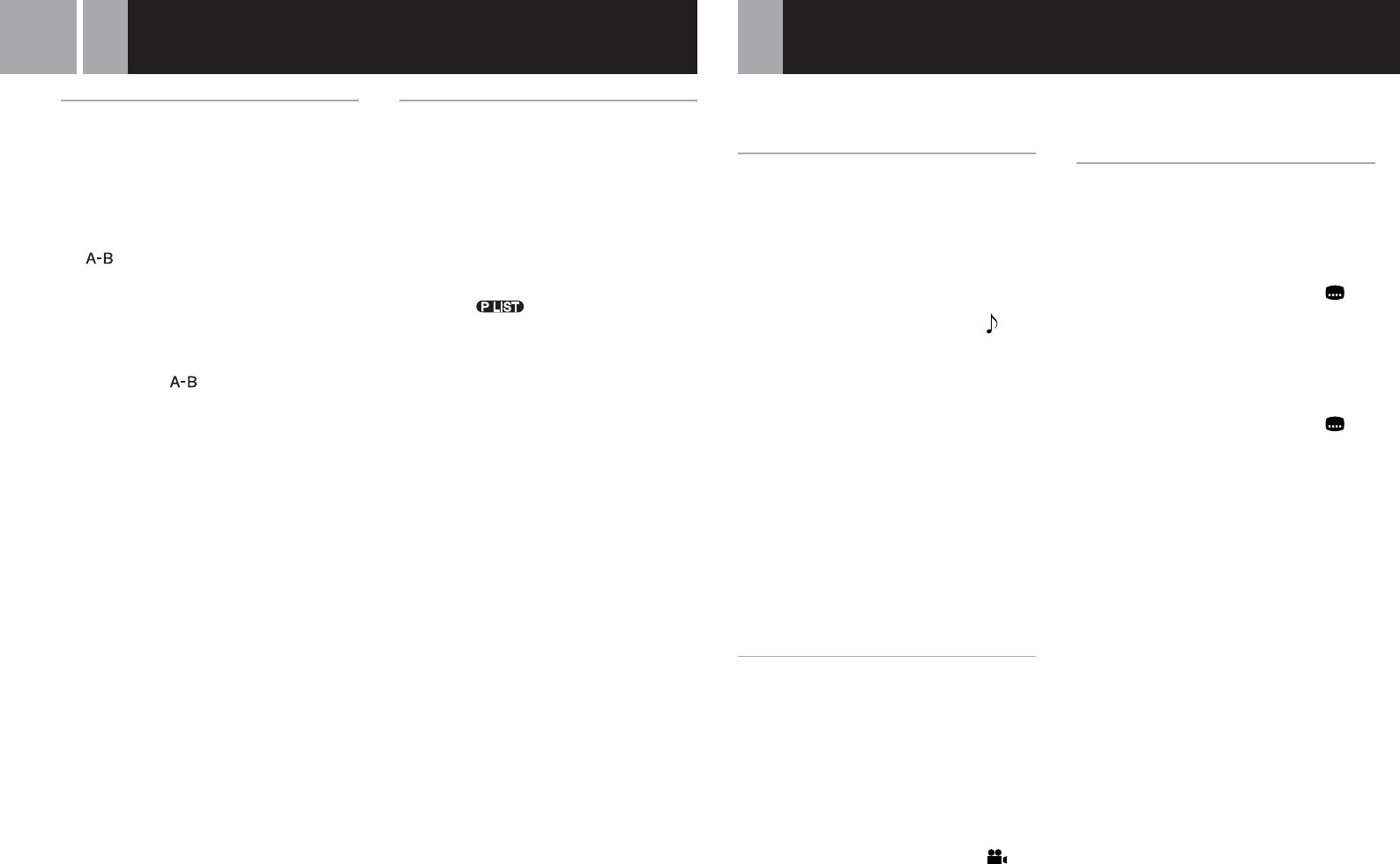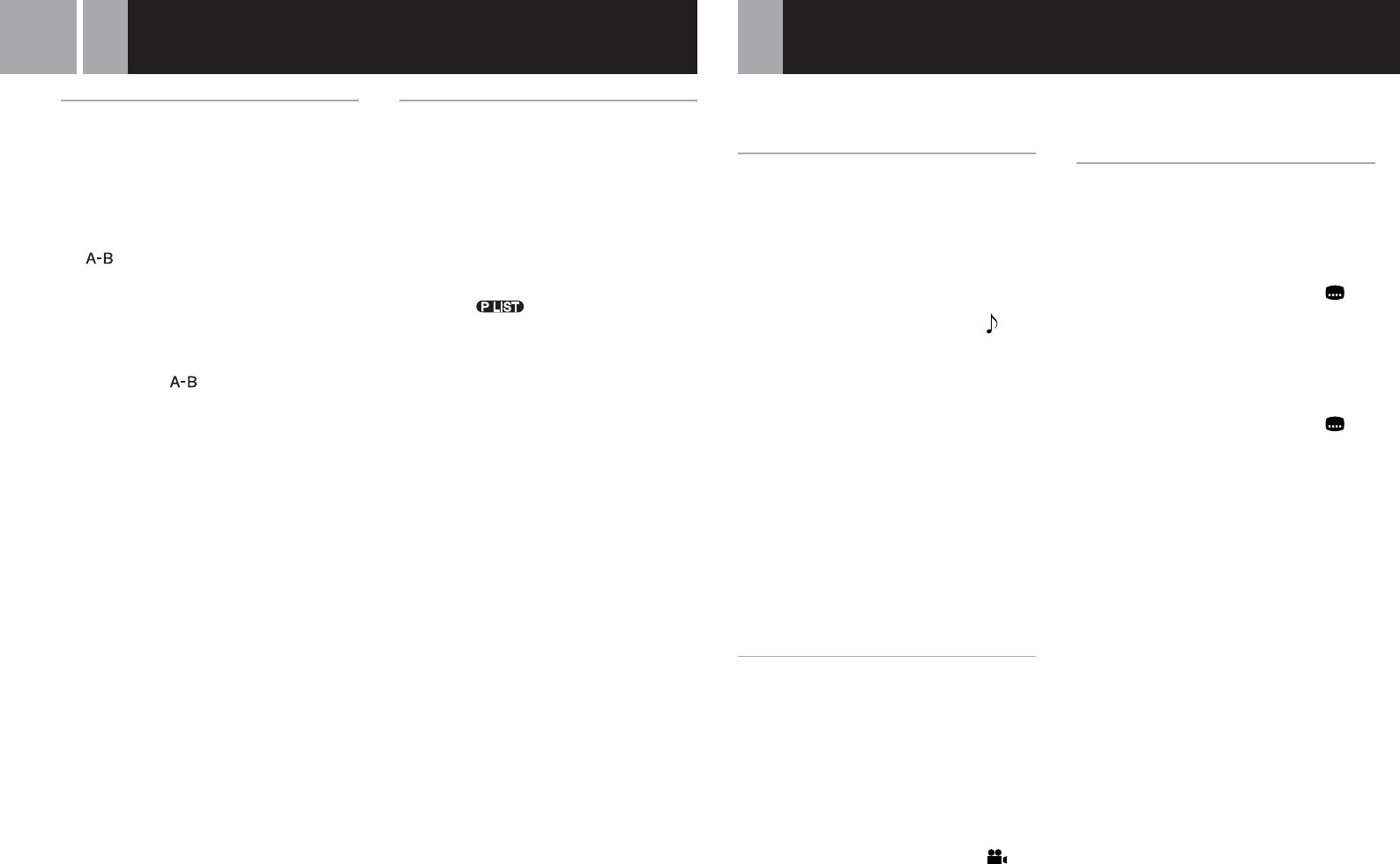
18
You can use the Control Panel to navigate the
DVD and adjust DVD player settings.
Changing the audio language
Some DVDs are recorded with audio tracks for
multiple languages (multilingual tracks). When
you play such DVDs you can select the
language you want to hear during playback.
The languages available to select from may
vary depending on the DVD.
Use the directional buttons to select the
(Audio Options) icon, and press the ✕ button.
The language changes each time you press the
✕ button.
Using the Analog Controller (DUALSHOCK
®
2)
Press the R3 button.
The language changes each time you press the
R3 button.
Notes
• Due to the programming on some DVDs, you may not
be able to change languages even if multilingual tracks
are recorded on the DVD.
• When playing a DVD, the audio settings may change
when you change titles.
• When you set the “DTS” option of “Audio Digital Out”
to “Off” under “Audio Setup” in the Setup display, you
cannot play DTS audio tracks even if such tracks are
recorded on the DVD.
Changing the viewing angle
With DVDs on which multiple angles (multi-
angles) are recorded, you can change the
viewing angle on scenes for which multiple
angles are available. For example, while
playing the scene of a train in motion, you can
change the view from the front of the train, the
left window, or the right window, without
interrupting the movement of the train.
Use the directional buttons to select the
(Angle Options) icon, and press the ✕ button.
The angle changes each time you press the ✕
button.
Notes
• The number of angles varies depending on the disc and
the scene. For any given scene you can choose from
among the angles recorded for that scene.
• Due to the programming on some DVDs, you may not
be able to change angles even if multiple angles are
recorded on the DVD.
Displaying subtitles
If subtitles are recorded on a DVD, you can
turn the subtitles on and off during playback.
When multilingual subtitles are available, you
can also change the subtitle language.
Use the directional buttons to select the
(Subtitle Options) icon, and press the ✕ button.
The subtitle language changes each time you
press the ✕ button. The subtitle languages
available to select from will vary depending on
the DVD.
To turn the subtitles off
Use the directional buttons to select the
icon, and press the ✕ button until “Subtitles
Off” is displayed.
Using the Analog Controller (DUALSHOCK
®
2)
Press the L3 button.
The subtitle language changes each time you
press the L3 button. The subtitle languages you
can select will vary depending on the DVD.
To turn the subtitle language off
Press the L3 button until “Subtitles Off” is
displayed.
Notes
• When playing a DVD on which no subtitles are
recorded, no subtitles can be displayed.
• Due to the programming on some DVDs, you may not
be able to display subtitles or switch among subtitle
languages even if subtitles are recorded on the DVD.
• Depending on the DVD, you may not be able to turn
the subtitles off.
• The type and number of languages for subtitles varies
from disc to disc.
• While playing a DVD, the subtitle setting may change
when you change titles.
Repeated playback of a
selected scene (A-B Repeat)
You can set a specific section of the disc to be
repeatedly played back.
1 During playback, use the
directional buttons to select the
(A-B Repeat) icon, and press
the ✕ button at the point you
want to start repeated playback.
The starting point A is set.
2 Use the directional buttons to
select the
(A-B Repeat) icon,
and press the ✕ button at the
point you want to end repeated
playback.
The ending point B is set, and repeated
playback of the section from A to B
begins.
Notes
• A-B Repeat may not be available on some discs or some
sections of a disc.
• The A-B Repeat function can be set for only one section
at a time.
• A-B Repeat cannot be set to select a section of video
that includes content from more than one title.
• A-B Repeat is cleared when:
– Program Play, Shuffle Play, or Repeat Play has been
set.
– Playback has been stopped.
– The DVD disc menu is displayed.
– The disc tray is opened using the A button on the
console front.
– The console is reset or goes into standby mode after
the 1/RESET button has been pressed.
– The power is turned off using the MAIN POWER
switch on the console rear.
• When A-B Repeat is set, Program Play, Shuffle Play,
and Repeat Play is cleared.
Selecting Original/Play List for
DVD-RW playback
DVD-RW discs (VR mode) can play back both
original content recorded using a DVD recorder,
and Play List content created by editing original
content. By using this kind of disc you can select
the type of title you want to play.
This setting is not available during Resume Play.
Stop playback, and use the directional buttons
to select the (Original/Play List) icon.
Then press the ✕ button.
Original and Play List will be selected in turn
each time you press the ✕ button.
• Original: Playback of originally recorded
content.
• Play List: Playback of edited content.
Notes
• The default setting for this option is Play List.
• Note that you cannot record or edit content using this
console.
• If a disc has no Play List, the original content will be
played back. Play List cannot be selected.
• A-B Repeat cannot be set to select a section of video
that includes content from more than one title.
• Slow-motion play (in reverse) is not available for DVD-
RW discs (VR mode).
• The “Original” setting will be cleared when:
– The disc tray is opened using the A button on the
console front.
– The console is reset or goes into standby mode after
the 1/RESET button has been pressed.
– The power is turned off using the MAIN POWER
switch on the console rear.
• Content recorded on DVD-RW discs in VR mode must
be finalized to be viewed on the PlayStation
®2 console.
Playing a DVD video (continued)
Settings and adjustments for the