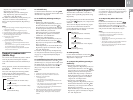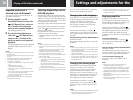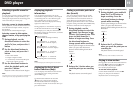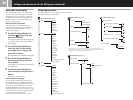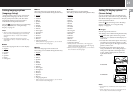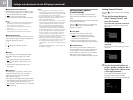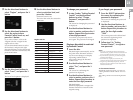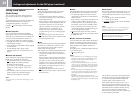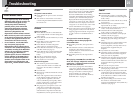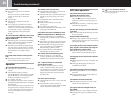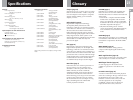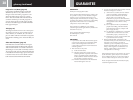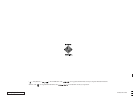25
GB
Additional information
Please double check
• If you experience any of the following
difficulties while using the console, use
this troubleshooting guide to help
remedy the problem. Should any
problem persist, please contact the
appropriate PlayStation
®
customer
service helpline which can be found
within every PlayStation
®
and
PlayStation
®
2 format software manual.
•
Make sure the AC power cord is connected
to the console and the mains, and the TV
(or VCR) or the supplied accessories are
connected to the console correctly.
• In rare instances, certain DVD videos
may not operate properly with
PlayStation
®
2. This is primarily due to
variations in the manufacturing process
or software encoding of the DVD video
software. If you experience problems,
try restarting your DVD video. If
problems persist, for more information
call the publisher of the DVD video or
contact the appropriate PlayStation
®
customer service helpline which can be
found within every PlayStation
®
and
PlayStation
®
2 format software manual.
Power
The power is not turned on.
, Check that the AC power cord is connected
securely.
, The console is not turned on. Turn on the
console using the MAIN POWER switch on
the console rear.
Picture
There is no picture.
, Check that the console is connected to the
TV (or VCR) with the AV Cable (integrated
audio/video).
, Check that the console and the TV (or VCR)
are turned on.
, Check that you have selected the video
input on the TV (or VCR).
, Check that the AV Cable (integrated
audio/video) is connected securely.
, Check that the inserted disc can be played
with this console (see page 3).
, Check that the disc is placed with the label
side facing up (when using a disc with a
label).
, The disc is not inserted correctly.
, DVD playback has been stopped.
, Try another set of AV Cables.
Picture noise appears.
, The console is placed on an unstable
surface. Place the console on a stable and
flat surface. Do not shake or vibrate the
console.
, Clean the disc.
, Moisture has condensed inside the console
(see page 2).
, If the video signal from the console has to
go through the VCR to get to the TV, the
copy protection applied to some DVD
videos could affect picture quality. When
playing a DVD video, connect the console
to the TV directly (see pages 5-6).
, The progressive scan option is set to “On”
when using a TV that does not support
progressive scan, or when using a cable
other than the Component AV Cable (for
PlayStation
®
2). Do not open the disc tray or
remove the DVD. With the DVD inserted in
the console, press the 1 (standby)/RESET
button on the console front. Then hold
down the START button on the Analog
Controller (DUALSHOCK
®
2) inserted into
controller port 1 until the DVD picture is
displayed. When DVD playback begins,
“Progressive” will be set to “Off”, allowing
the DVD video to be displayed as normal.
“Progressive” can also be set to “Off” in the
Version Information screen (page 9).
, Some video images appear unnatural when
using progressive scan, even when the TV
supports progressive mode. Set “Progressive”
to “Off”, and view in standard interlace
mode.
The aspect ratio cannot be changed
according to the TV when playing wide
screen DVD videos.
, Depending on the disc, the aspect ratio is
fixed.
, Check that the console is connected to the
TV directly. (The selector or receiver
(amplifier) may be connected between the
console and the TV.)
, Depending on the TV, the aspect ratio is
fixed.
When playing a DVD-RW disc recorded in VR
mode, the message “Playback is restricted.
Cannot play.” is displayed on the screen and
then the screen turns blue.
, You may be playing a disc that contains
“copy-once” content. Video recorded on
CPRM-compatible DVD-RW discs using
the copy-once feature cannot be played
back. For details, see “Notes on the
playback of DVD-R/DVD-RW/DVD+R/
DVD+RW discs*” on page 3.
Sound
There is no sound.
, Check that the console is connected to the
TV (or VCR) with the AV Cable (integrated
audio/video).
, Check that the console and the TV (or VCR)
are turned on.
, Check that you have selected the video
input on the TV (or VCR).
, Check that the TV volume is set properly or
“mute” is not selected on the TV.
, Check that the AV Cable (integrated
audio/video) is connected securely.
, Check that the inserted disc can be played
with this console (see page 3).
, Check that the disc is placed with the label
side facing up (when using a disc with a
label).
, Check that you have connected the console
to the audio input connectors on the
receiver (amplifier) correctly. Refer also to
the instructions supplied with your
amplifier.
, Try another set of AV Cables.
,
Check the speaker connections and settings.
Refer to the instruction manual supplied
with your receiver (amplifier).
, Check that you select the appropriate input
on the receiver (amplifier) so that you can
listen to sound from the console. Refer also
to the instructions supplied with your
amplifier.
, The console is in pause mode.
, The console is in search/slow-motion mode
(when playing a DVD video).
, You are playing an audio CD or DVD with
a DTS audio track. Do not play back DTS
audio tracks when the console is connected
to an audio device without a built-in DTS
decoder (see page 24).
, The system setting is not correct for when
the console is connected to audio
equipment with DIGITAL OUT (OPTICAL)
connectors (see page 7).
Troubleshooting