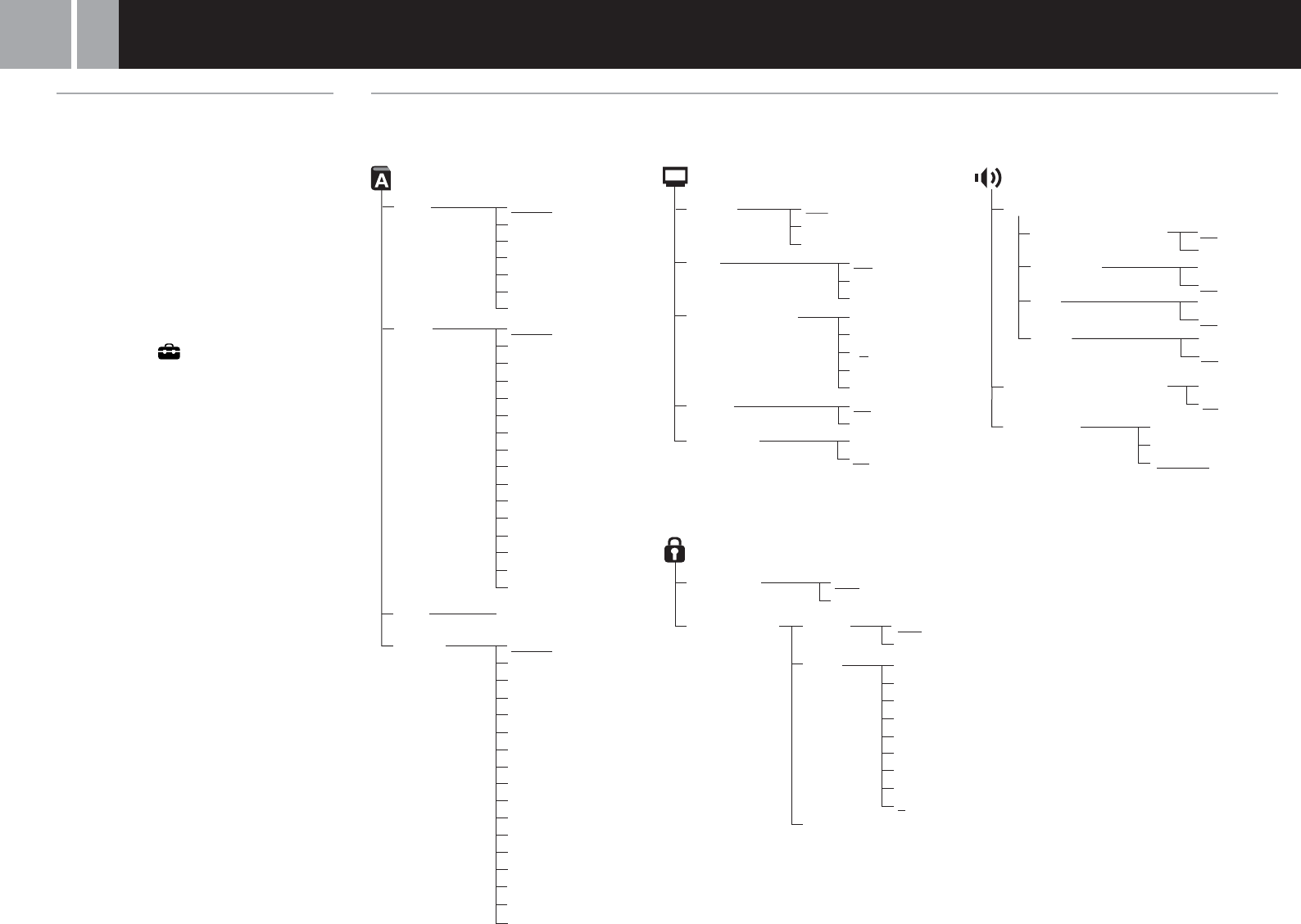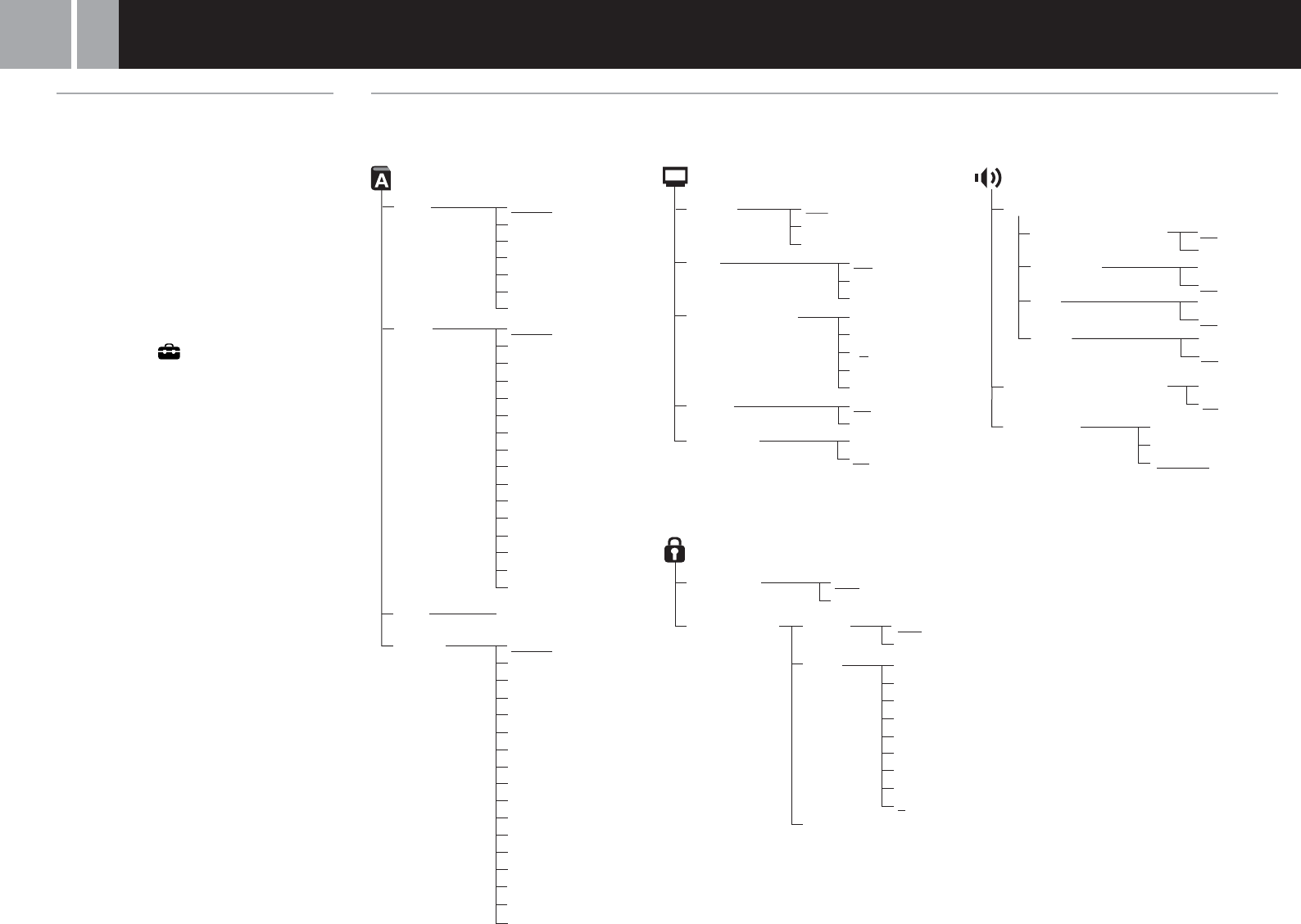
20
Setup display menus
The Setup display menus are organized as shown below.
The default settings are underlined.
Settings and adjustments for the DVD player (continued)
On
Off
Screen Setup (page 21)
DNR
Off
DNR1
DNR2
4:3 Letter Box
4:3 PAN SCAN
16:9
+2
+1
–1
–2
0
TV Type
Display
Outline Sharpening
Dolby Digital
Audio Digital Out
DIGITAL OUT (OPTICAL)
DVD Volume
Standard
+1
+2
Audio Track Auto Select Mode
Off
On
MPEG
Off
On
DTS
Off
On
Audio Setup (page 24)
Custom Setup (page 22)
Pause Mode Auto
Frame
Parental Control
Off
On
Language Setup (page 21)
Audio
(same as Menu)
Subtitles
Menu
Language Options ,
Chinese
Japanese
Italian
German
Spanish
French
Dutch
Danish
Swedish
Finnish
Norwegian
Portuguese
Russian
English
OSD
Italian
German
Spanish
French
Dutch
Portuguese
English
Off
On
Korean
Language Options ,
Chinese
Japanese
Italian
German
Spanish
French
Dutch
Danish
Swedish
Finnish
Norwegian
Portuguese
Russian
English
Korean
Audio Follow
On
Off
Progressive*
USA
Other (see page 23)
Region
Change Password
Off
8
6
5
7
Level
4
2
1
3
* Progressive is only available when playing a disc recorded in NTSC format,
and viewed on a TV that supports NTSC signals. This setting option will not be
displayed when the disc is recorded in PAL format.
Using the Setup display
You can adjust the picture and sound settings,
and set various other output options using the
Setup display. You can also select a language
for subtitles and menus, restrict playback by
children, and so on. For details on the Setup
display, see pages 20-24.
Before using the Setup display
Some menu items cannot be selected during
Resume Play as noted on the pages that follow. For
details on clearing Resume Play, see “To clear
Resume Play” on page 16.
1 Use the directional buttons to
select the
(Setup) icon, and
press the ✕ button.
The Setup icon bar is displayed, giving
you access to the menu items shown
on this page.
2 Use the directional buttons to
select the icon for the setting
you would like to change, and
press the ✕ button.
The menu for the icon selected is displayed.
3 Use the directional buttons to
choose a menu item, and press
the ✕ button.
The options for the menu item selected
are displayed.
4 Use the directional buttons to
select an option, and press the ✕
button.
The option selected is set.
After using the Setup Display
To save changes made during playback, you
must stop playback* or eject the DVD before
pressing the 1 (standby)/RESET button on the
console front or turning off the console using
the MAIN POWER switch on the console rear.
Note that changes will not be saved if you reset
or turn off the console before stopping playback,
or without first ejecting the DVD.
* Stopping playback during Resume Play is included.