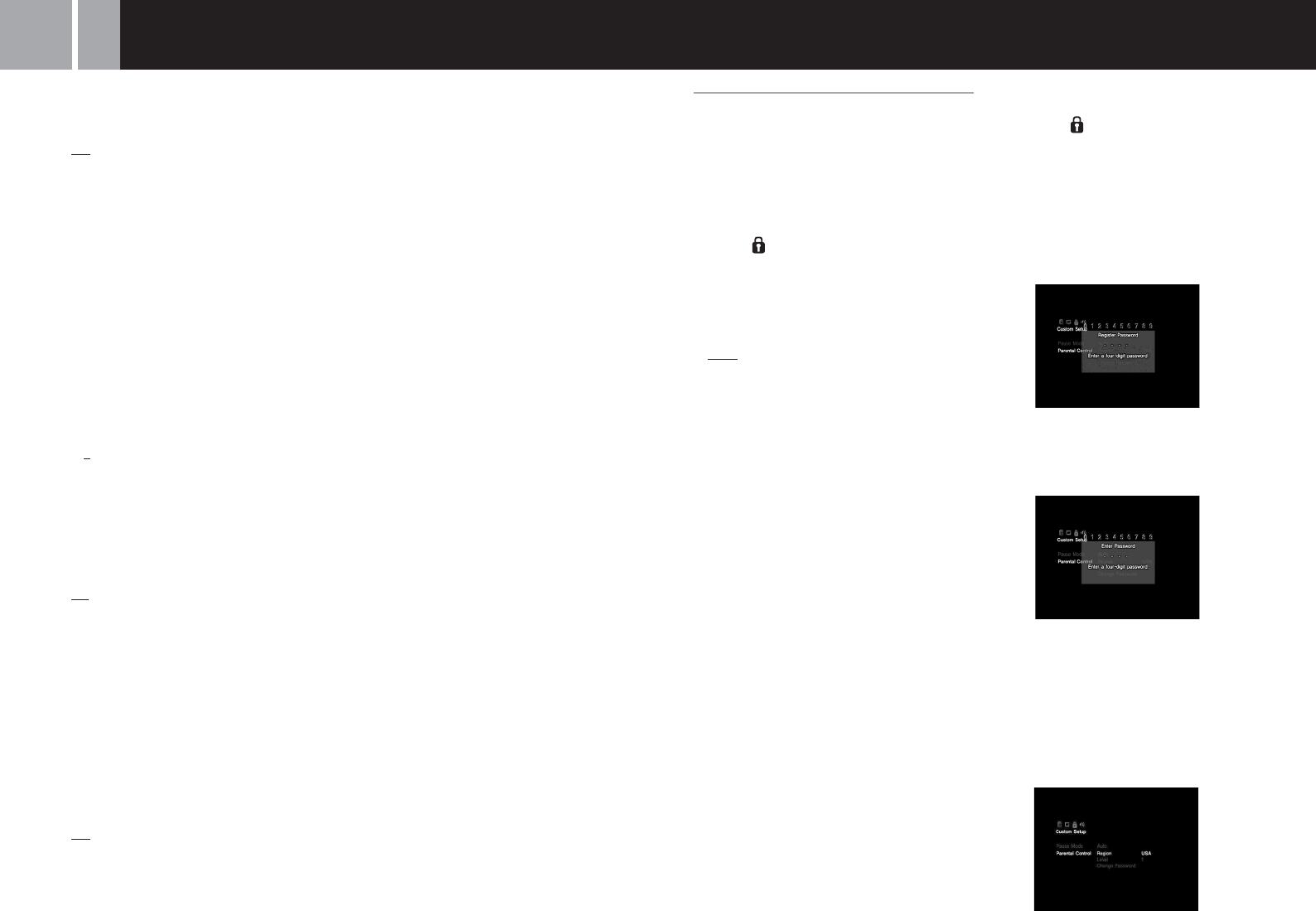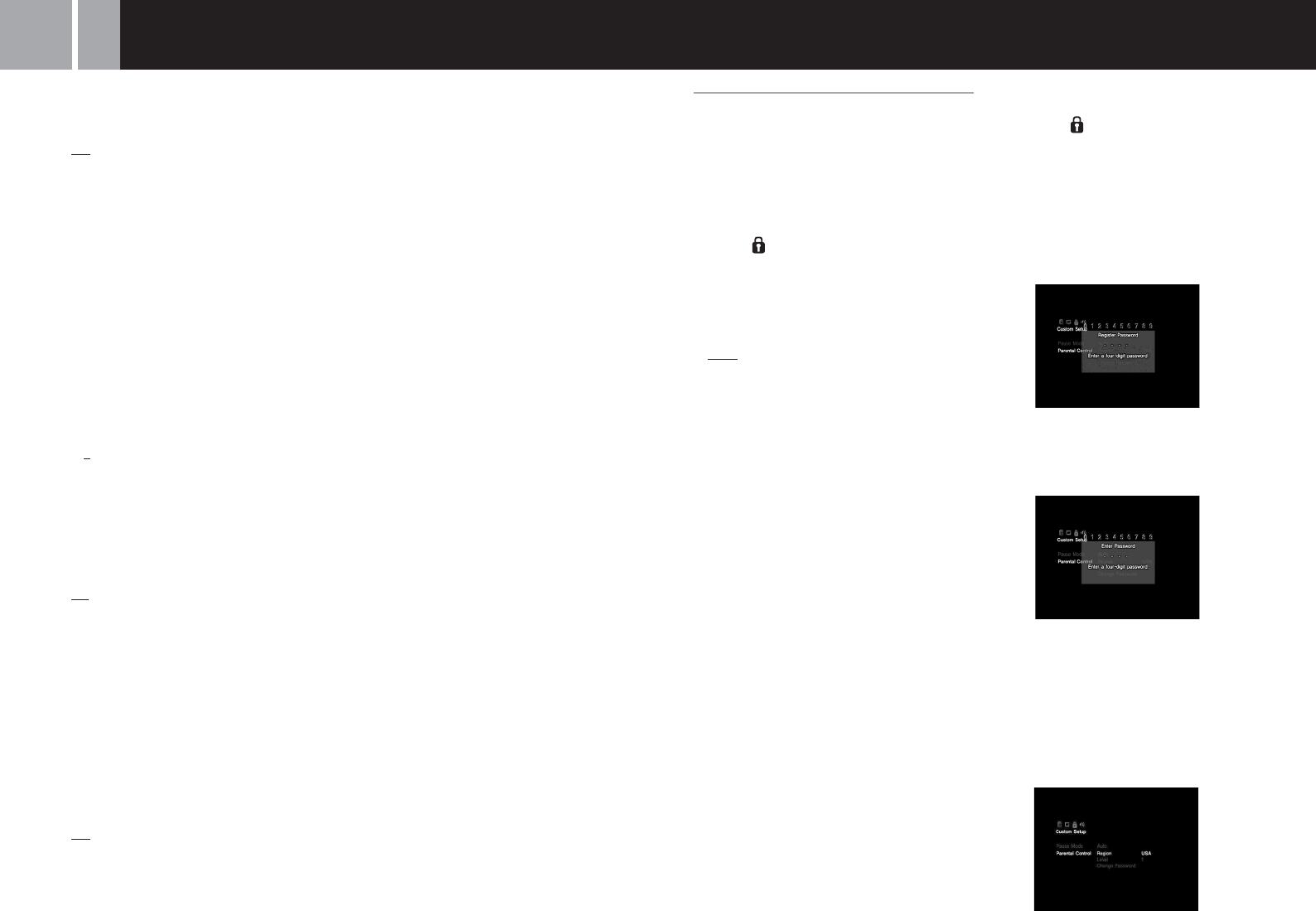
22
Setting viewer options
(Custom Setup)
You can set the Parental Control level and
adjust other playback features using Custom
Setup.
The default setting for each menu is underlined
in the explanations below.
Select the (Custom Setup) icon in the Setup
display. For details see “Using the Setup
display” on page 20.
x Pause Mode
Sets the picture status in pause mode.
• Auto: A picture with a lot of moving
elements can be displayed without jitter.
Normally select this position.
• Frame: A picture without a lot of moving
elements can be displayed in high resolution.
x Parental Control
The viewing of some DVD content may be
restricted based on viewer age or other factors
in some regions. You can use the Parental
Control feature to restrict the level of content
that may be viewed on your console.
This setting is not available during Resume Play.
Setting Parental Control
Select the (Custom Setup) icon in the Setup
display.
1 Use the directional buttons to
select “Parental Control”, and
press the ✕ button.
If you have not registered a password
The screen for registering a password is
displayed.
If a password has already been
registered
The screen for confirming the password is
displayed.
2 Use the directional buttons to
select a number, and press the ✕
button. Repeat this step to enter
a four-digit password.
The screen for setting the region,
Parental Control level, and for
changing your password is displayed.
Settings and adjustments for the DVD player (continued)
x DNR (Digital Noise Reduction)
This setting may help reduce roughness in the
on-screen image and produce a cleaner picture.
• Off: Normally select this position.
• DNR1: Increases picture clarity.
• DNR2: Increases picture clarity (maximum).
Notes
• DNR2 is more effective for reducing image roughness
than DNR1, but in some cases an afterimage may
appear. If this occurs, select “Off.”
• The DNR function may produce limited results on
some DVDs.
• When “Progressive” is set to “On”, DNR is
automatically turned off and cannot be turned on.
x Outline Sharpening
You can sharpen or soften the outline of the on-
screen image using this setting. The higher the
value, the sharper the outline.
• +2
• +1
• 0: Normally select this position.
• -1
• -2
x Display
You can display or turn off playback status
information in the top right corner of the
screen.
• On: When playing a DVD, the playback
status information is displayed for a few
seconds.
• Off: Playback status information is not
displayed.
x Progressive
The DVD player’s progressive mode is only
available when playing a disc recorded in
NTSC format, and viewed on a TV that
supports NTSC signals.
This setting is not available during Resume Play.
• On: Select this when the console is connected
to a TV that supports progressive scan.
• Off: Select this when the console is connected
to a normal TV.
Notes
• To use progressive scan you must have a TV that
supports progressive scan and you must connect your
console using the SCPH-10100
E Component AV Cable
(for PlayStation
®
2), which is sold separately.
• If you set “Progressive” to “On” without the necessary
equipment, picture quality may be reduced, or the
picture may not be displayed.
• If you accidentally set this option to “On” and need to
clear the setting, with the DVD inserted in the console
press the 1 (standby)/RESET button on the console
front. Then hold down the START button on the
Analog Controller (DUALSHOCK
®
2) inserted into
controller port 1 until the DVD picture is displayed.
When DVD playback begins, “Progressive” will be set
to “Off”, allowing the DVD video to be displayed as
normal. “Progressive” can also be set to “Off” in the
Version Information screen. See page 9 for details.
• Progressive scan is not available when playing a DVD-
RW disc with content recorded in VR mode.
• When playing video material using progressive scan,
some video images may appear unnatural. This is due
to an image conversion process. If this occurs, set
“Progressive” to “Off”, and view in standard interlace
mode.
For details on video material, see “Video material” in
the Glossary on page 28.