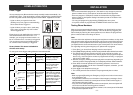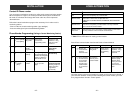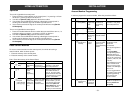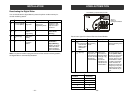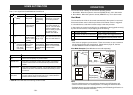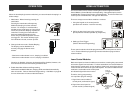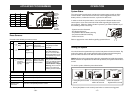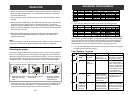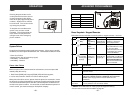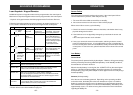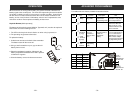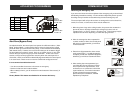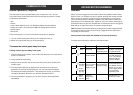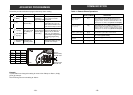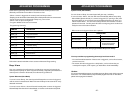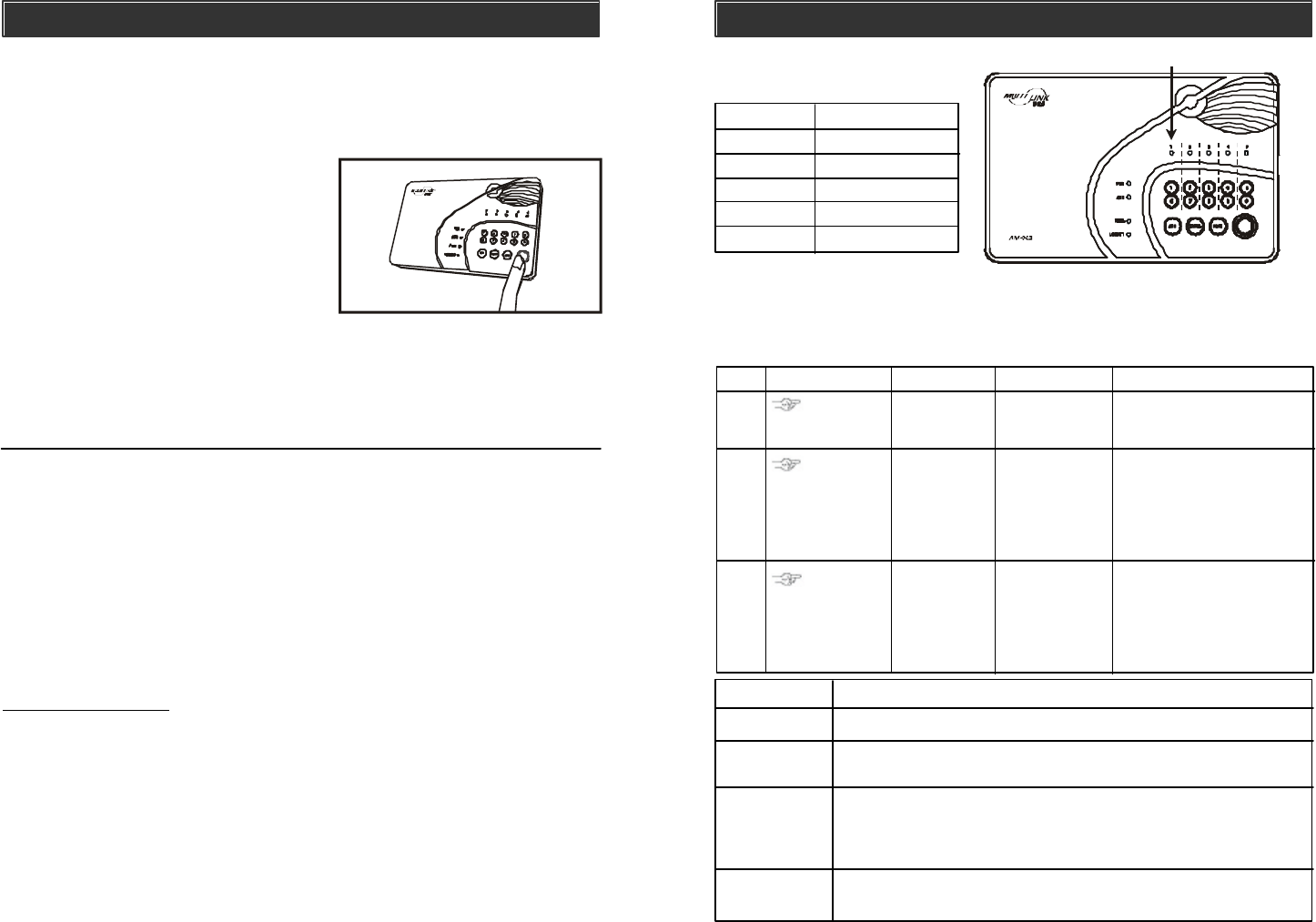
–
20
–
OPERATION
Panic
Pressing the panic button on the
control panel will cause the siren to
sound and outgoing calls will be
made to the pre-programmed phone
numbers, “System Panic” will also
be announced. This can be used in
any emergency situation.
To stop the siren and disarm the
system, user can enter a valid
password. This will terminate the
siren and the control panel from
calling the rest of the emergency
phone numbers.
System Failure
Control Panel constantly monitors itself and its sensors. If there are any trouble
conditions, the control panel will advise the user. These trouble conditions include:
- Phone Line Failure
- Sensor Failure (loss of supervisory signal)
- Low Battery – Control Panel
- Low Battery – Sensors
Phone Line Failure
When the phone line is disconnected or malfunctions, the control panel will
instantly notify the user by:
1. Both Power [PWR] and Program [PROG] LEDs will flash together;
2. Voice announcement “Phone Line Failure” will be played.
When phone line failure occurs, please check the phone line connection, ensure
the phone line is plugged into both the control panel and the wall socket securely.
You should also check the phone line with a normal telephone to determine if it
can dial out to a phone number. If it cannot dial out, that indicates the phone line
is not in service, you should contact your local phone company.
ADVANCED PROGRAMMING
Erase Keychain / Keypad Remotes
1
2
3
[PROG]
[MPIN]
Enter
Programming
mode
Enter master
password to pro-
gramming mode
3 beeps for valid
password. 1 long beep
for invalid password.
[0]
Select erase
remote
programming
After [0] is entered, some
zone LEDs will flash or stay
off. The zone LEDs
represent whether that zone
is occupied by any remote.
** See Table B below.
Select remote
location you
would like to
erase
After you have selected the
remote location, you will hear 3
beeps and verbal confirmation
[Device X Empty Memory],
where X is the remote location
you have selected.
To erase
an occupied
remote, press
[6] to [0].
Select a remote
location [6], [7],
[8], [9] or [0].
Remote [6] is represented by zone LED 1
ZONE LED DESCRIPTION
Off Zone is not occupied by any remote
Flashes twice This zone is occupied by a remote. You may select this zone to
erase this remote.
Flashes once This zone is occupied by a control module (Optional).
THIS IS NOT A REMOTE CONTROL, THEREFORE, SHOULD NOT BE
ERASED. (Refer to page 40 Erase Control Module for more
information)
Flashes once, This zone is occupied by a remote AND a control module.
then twice You may select this zone to erase the remote.
** Table B: Zone LED status for erasing keychain/keypad remote(s).
* Please refer to erase control module on page 40.
Step Keys Function Description Note
–
33
–
ZONE LED
1 6
2 7
3 8
4 9
5 0
REMOTE LOCATION
Follow the instructions below to erase keychain or keypad remotes / receivers.
®