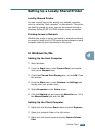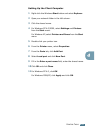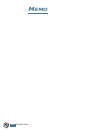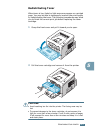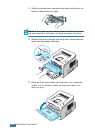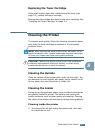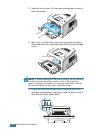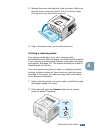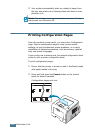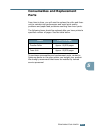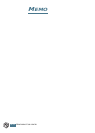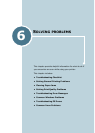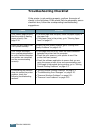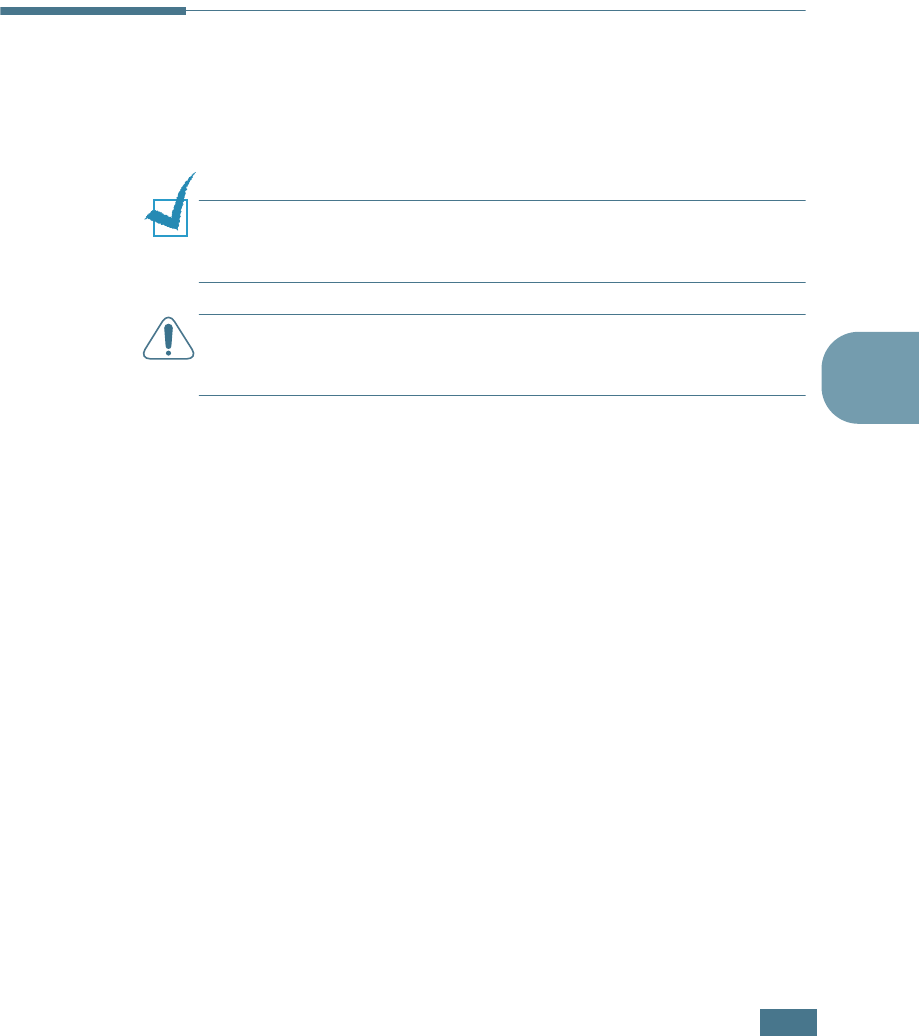
M
AINTAINING
Y
OUR
PRINTER
5.5
5
Replacing the Toner Cartridge
If the print remains light after redistributing the toner (see
page 5.3), replace the toner cartridge.
Remove the old cartridge and install a new toner cartridge. See
“Installing the Toner Cartridge” on page 2.4.
Cleaning the Printer
To maintain print quality, follow the cleaning procedures below
each time the toner cartridge is replaced or if print quality
problems occur.
N
OTE
: While cleaning the inside of the printer, be careful not to
touch the transfer roller (located underneath the toner cartridge).
Oil from your fingers can cause print quality problems.
C
AUTION
:
Cleaning the cabinet of the printer with surfactants
containing large amounts of alcohol, solvent, or other strong
substances can discolor or crack the cabinet.
Cleaning the Outside
Clean the cabinet of the printer with a soft, lint-free cloth. You
can dampen the cloth slightly with water, but be careful not to
let any water drip onto the printer or inside of it.
Cleaning the Inside
During the printing process, paper, toner, and dust particles can
accumulate inside the printer. This buildup can cause print
quality problems, such as toner specks or smearing. Cleaning
the inside of the printer will eliminate or reduce these problems.
Cleaning inside the printer
1
Turn the printer off and unplug the power cord, then wait
for the printer to cool.