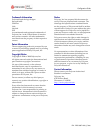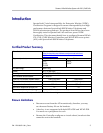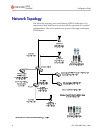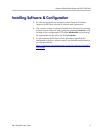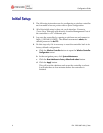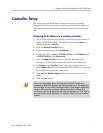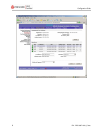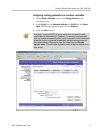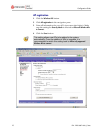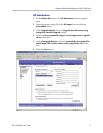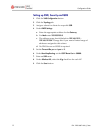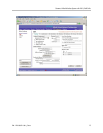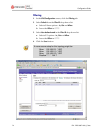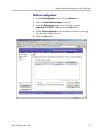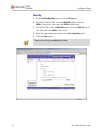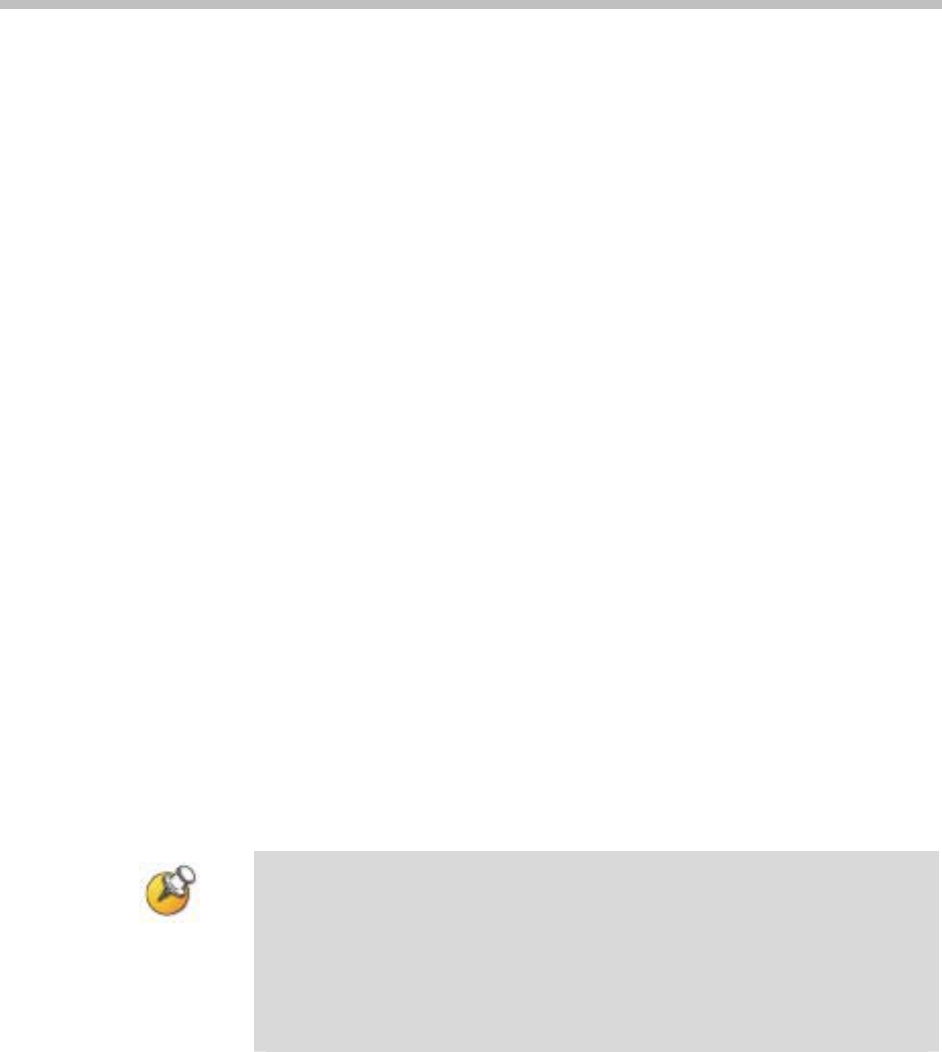
Siemens: HiPath Wireless System with 2610, 2620 APs
PN: 1725-36071-001_C.doc
7
Controller Setup
The setup steps described below refer to the network topology
diagram shown in this document. Make sure all the access points are
disconnected from the system if configuring the system for the first
time.
Assigning an IP address to a wireless controller
1. Log onto the controller by opening a web browser and connect to
https://192.168.10.1:5825/. The default username is
admin; the
default password is
abc123.
2. Click the
Wireless Controller button.
3. In the navigation pane, click
IP Addresses.
4. Change the value of
esa0 to 192.168.110.10 for the IP Address, and
to
255.255.255.0 for the Subnet mask.
5. Select the
Mgmt and SLP check boxes for this port only (thus
turning it on). Leave these unchecked (off) for the other ports.
6. For
Function, select Host Port if static routing is used. Otherwise,
select
Dynamic Port if Open Shortest Path First (OSPF) is being used
for routing and routing advertisements.
7. Enter
esa0 for Multicast Support. Refer to the screen shot shown
below.
8. Click the
Save button.
This is for topologies where the SpectraLink 8000 Telephony
Gateway(s) and SVP Servers are located adjacent to the esa0 port,
as was done in this VIEW Certification test. In topologies where the
setup is different, this multicast setting should be configured to
whichever port the SpectraLink servers are adjacent to. This setting
permits proper wired replication of multicast data from the wireless
subnet.