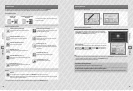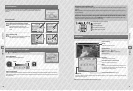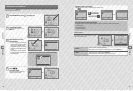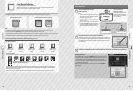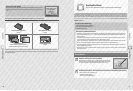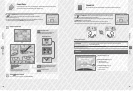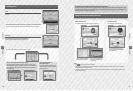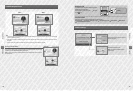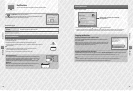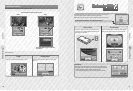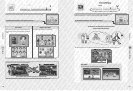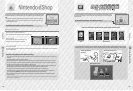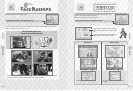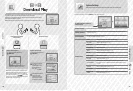54 55
Using Software
Using Software
Receiving Notications
Viewing Notications
Notications
Notications
You can receive notications from SpotPass, StreetPass and other sources.
Touch on the HOME Menu to show a list of notications.
To view notications while a Nintendo 3DS software title is running, press the HOME Button to bring
up the HOME Menu, then launch the Notications application.
Notication Types
Your Nintendo 3DS XL system can receive notications when...
t
The power is on (page 28).
t
Wireless communication has been enabled using the wireless switch (page 22).
t
An internet connection has been congured (page 70). StreetPass notications do not require an
internet connection.
Note:
t
Software titles may send some notications while you are not connected to the internet.
t
StreetPass notications do not require an internet connection.
t
Notications cannot be sent from Nintendo DS / Nintendo DSi software titles.
Notication
Receiving Notications
The notication LED ashes when the Nintendo 3DS XL system receives a notication. It will
ash green for StreetPass notications and blue for SpotPass notications. In both cases, it
will ash for ve seconds. Additionally, when a notication is received,
or will
be displayed on the notication icon and icons for the respective software titles on the
HOME Menu.
Note: When receiving notications while the system is in Sleep Mode, the notication LED will
ash for ve seconds, then remain lit. When you open the system, it will go out.
Flashing
Notications
Slide the slider up or down to scroll through
the notications.
Touch a notication to view it.
t
Unread notications will be indicated by for StreetPass or for SpotPass notications.
t
A maximum of 12 StreetPass and 100 SpotPass notications can be stored on the system. If these limitations or the storage size is
exceeded (eg. if there are a lot of notications containing images), older notications will be erased, starting with the oldest.
Stopping notications
Stopping notications from software titles
Touch OPT OUT OF NOTIFICATIONS FOR THIS SOFTWARE inside a notication then follow
the on-screen prompts.
Note: Notications that do not require an internet connection, such as those from software titles,
cannot be stopped from the Notications list. These are delivered during play and the method of
stopping these notications diers between software titles.
Stopping notications from StreetPass
Touch DEACTIVATE StreetPass FOR THIS TITLE, then adjust the settings in StreetPass Management in the System Settings to deactivate
StreetPass. Once StreetPass has been deactivated, you will no longer receive these notications for this title (page 82).
Note:
t
To restart notications, adjust the settings within the software. Refer to the instruction manual for more detailed information.
t
Notications from Nintendo contain important information for all users and cannot be opted out of.
SpotPass
Notications from Nintendo and software titles.
Notications received via StreetPass (see page 9 for more information on StreetPass).
StreetPass