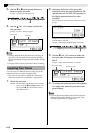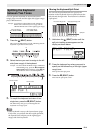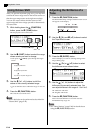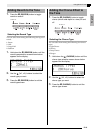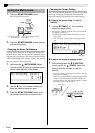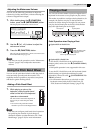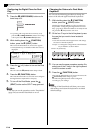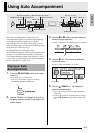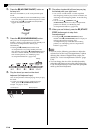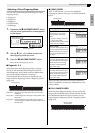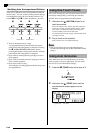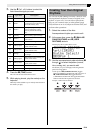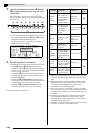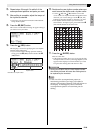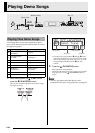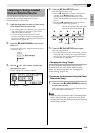E-18
Using Auto Accompaniment
6.
Press the
7
(ACCOMP ON/OFF) button so
its lamp is lit.
This turns ACCOMP on, so all accompaniment parts
sound.
• Turning ACCOMP off so the ACCOMP lamp is unlit
causes only the percussion instrument parts to sound.
• Each press of the
7
(ACCOMP ON/OFF) button
toggles ACCOMP on and off.
7.
Press the
5
(SYNCHRO/ENDING) button.
This puts Auto Accompaniment into “synchro
standby”. Playing a chord during synchro standby will
cause Auto Accompaniment to start to play
automatically.
• Pressing the
2
(INTRO) button while Auto
Accompaniment is in synchro standby will enter
intro standby. Pressing the
4
(VARIATION) button
will enter variation standby. For details about intro
and variation patterns, see “Modifying Auto
Accompaniment Patterns” (page E-20).
8.
Play the chord you want on the chord
keyboard (left keyboard keys).
Auto Accompaniment will start playing when you play
the chord.
• To start percussion part play without playing a
chord, press the
6
(START/STOP) button.
Example: To play a C chord
9.
Play other chords with left hand as you play
the melody with your right hand.
• You can use “CASIO Chord” or other simplified
chord fingering modes to play chords. For details, see
“Selecting a Chord Fingering Mode” in the following
section.
• You can use the
3
(NORMAL) and
4
(VARIATION) buttons to modify accompaniment
patterns. For details, see “Modifying Auto
Accompaniment Patterns” (page E-20).
10.
When you are finished, press the
6
(START/
STOP) button again to stop Auto
Accompaniment.
• Pressing the
5
(SYNCHRO/ENDING) button
instead of the
6
(START/STOP) button will play an
ending pattern before stopping Auto
Accompaniment play. For details about ending
patterns, see “Modifying Auto Accompaniment
Patterns” (page E-20).
NOTE
• You can use the following procedure to adjust the
volume level of the Auto Accompaniment, without
affecting the volume of Digital Piano output. For
details, see “Auto Accompaniment Volume” (page
E-41).
• You can change the size of the chord keyboard by
using the split feature to move the split point (page
E-11). The keyboard keys to the left of the split point
make up the chord keyboard.
Lit
Flashing
Chord keyboard Melody keyboard