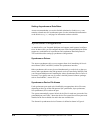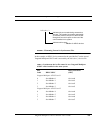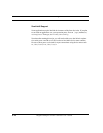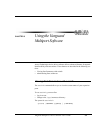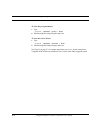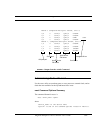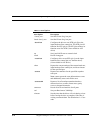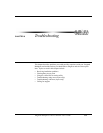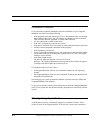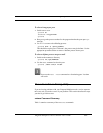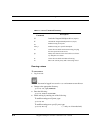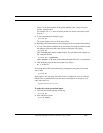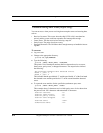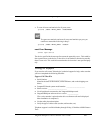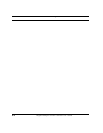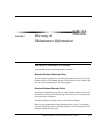Troubleshooting
6-2 Vanguard Multiport 4520CP Controller User’s Guide
Installation Problems
If you experience problems immediately after the installation of your Vanguard
Multiport card, please check the following:
• Is the peripheral cable the correct type? If it is a null-modem cable, is it the right
kind of null-modem cable? The vast majority of problems are due to incorrect
cable selection. Refer to Appendix A, Cables and Connectors.
• Are any connections to other boards loose?
• Is the cPCI card properly seated in the system?
• Is the power cord loose in the wall socket or at the connection to the system unit?
• Are the external equipment connections made properly?
• Is the equipment powered on?
• If you’re experiencing interference are you using properly shielded cables? Make
sure that the cabling is not running near a power source; if it is try moving the
cabling to a new location.
• Is the cable length correct?
The RS-232 cable specification is 50 feet (15.25 m) at
9600 bps. The Vanguard Multiport card uses powerful drivers that can support
38.4 kbps with cable lengths up to 200 feet (61 m).
If everything on the list is OK, remove
• all Vanguard Multiport software (see installation chapter for your operating
system)
• the Vanguard Multiport card (see your CompactPCI-based system hardware doc-
umentation for instructions).
Now bring up your system to determine whether it operates correctly without the
Vanguard Multiport card installed.
If your system operates correctly, the problem may be with the Vanguard Multiport
card. If your system does not operate normally, the problem is most likely with the
system.
Clearing Hung Async Ports
Asynchronous ports may occasionally hang due to a number of factors. If this
occurs try some of the suggestions here. If all else fails, reboot your workstation.