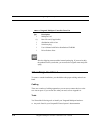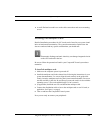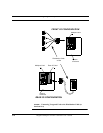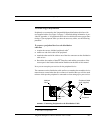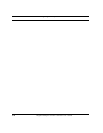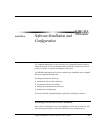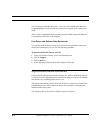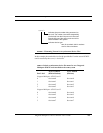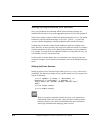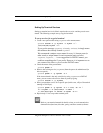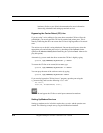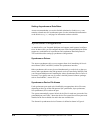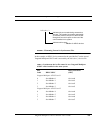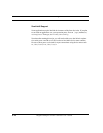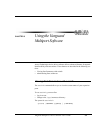Software Installation and Configuration
4-4 Vanguard Multiport 4520CP Controller User’s Guide
Setting Up Asynchronous Port Services
Once your peripherals are connected and the Aurora software packages are
installed, the next step is to set up the appropriate port services for each peripheral.
Solaris has a number of tools available for administering port services. You should
familiarize yourself with the man pages on sacadm, pmadm, ttyadm, and
lpadmin before attempting to connect peripherals to the Aurora serial ports.
SunSoft also provides the window-based Admintool, which can simplify many
tasks. However, in some cases they may not provide sufficient control over commu-
nications parameters to allow you to optimize the performance of your peripheral.
For example, if you decide to use Admintool:Printers to set up printer services, you
will find that you can’t vary the baud rate.
In this section we do not address the use of Admintool; we simply provide com-
mand line examples. If you want more information, refer to your SunSoft documen-
tation.
Setting Up Printer Services
Setting up printer service in Solaris requires the lpadmin, accept, and enable
commands. The following example sets up a printer named testlp on port 0 run-
ning at 38,400 baud.
system% lpadmin -p testlp -v /dev/term/0 -T \
hplaserjet -D "testlabel" -o nobanner -o \
"stty=’38400 cs8 -parenb -cstopb -crtscts ixon \
tabs’"
system% accept testlp
system% enable testlp
Refer to your printer manual for details on how to set its transmission
characteristics (baud rate, bits/char., parity) and flow control (software/
hardware). Refer to your Solaris documentation for more information
about using Admintool and setting up printer services.