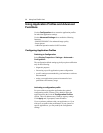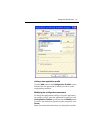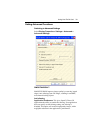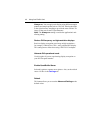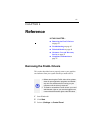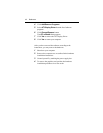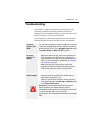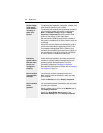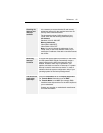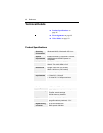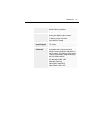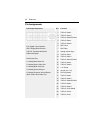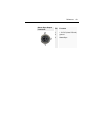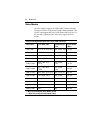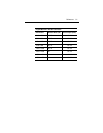44 Reference
Screen image
is off-center,
color balance
is wrong, or
there is no
picture
• Try adjusting the brightness, sharpness, contrast, and
color balance controls of your monitor.
• Try adjusting the centering and positioning controls of
your monitor to position the picture on the screen.
Note: The Monitor Tuning settings in Display
Properties > Adjustment tune the position of the
picture on the screen via the video signal.
• Set the monitor's RGB inputs (and sync switches, if
this option is available) to 75 Ohms, with the sync set
to external.
• Using DFP monitors: Make sure that the DVI plug of
your monitor data cable is digital-only (DVI-D) - but
not integrated analog/digital (DVI-I). Refer to your
monitor's documentation and contact your supplier or
the manufacturer of the DFP monitor for information
on how to obtain a suitable data cable plug.
Operating
system warns
that the video
card is not
configured
properly
• Check the driver installation and make sure that all
software is correctly loaded corresponding to your
operating system and applications. For more
information, please see Installing the Software.
• Re-install the FireGL drivers. Please refer to Installing
the Software
on page 22.
How to enable
a two-monitor
desktop?
• You need two monitors connected to the card.
Both monitors must be switched on when you start
your computer.
• Check the Monitor tab of the Display Properties.
How to enable
stereo
glasses?
• You need stereo glasses connected to the card when
you start your computer.
• Select a refresh rate of 120 Hz in the Monitor tab of
the Display Properties.
• Enable the Quad Buffer Stereo option in the
Advanced Settings tab of the Display Properties.