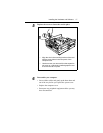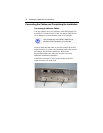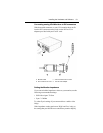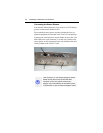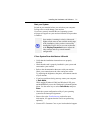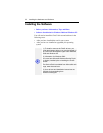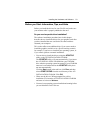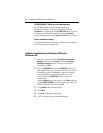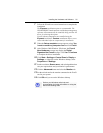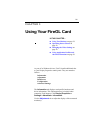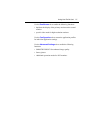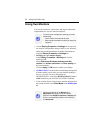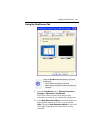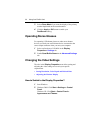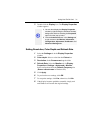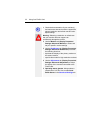Installing the Hardware and Software 25
7 Follow the Wizard’s on-screen instructions to complete the
installation.
The Express installation option is recommended. The
HYDRAVISION™ multi-monitor and desktop management
software will automatically be installed, along with the ATI
driver, by selecting this option.
Not all software components are installed using the
Express installation. Custom installation allows you to
select individual software components for installation.
8 When the Setup complete message appears, select Yes,
I want to restart my computer now and click Finish.
9 After Windows 2000/Windows XP reboots, the Found
New Hardware message may display the Digital
Signature Not Found message. Click Yes or Continue
to complete the driver installation.
10 Click Start > Settings > Control Panel > Display >
Settings, or right-click on the Windows desktop, select
Properties and Settings.
11 Set the resolution (Screen area), and color depth that best
suit your requirements and your monitor’s performance.
12 Click the Advanced button and select the Monitor tab.
13 Set the refresh rate for the monitor connected to the FireGL
card in your system.
14 Click OK until you are on the Windows desktop.
Refer to your Windows online help and
documentation for further information on using the
Monitor and Settings tabs.
i