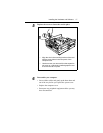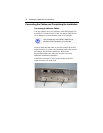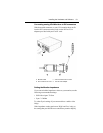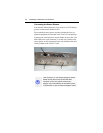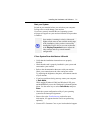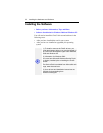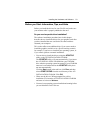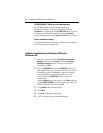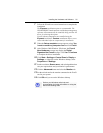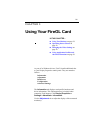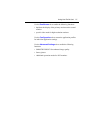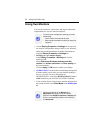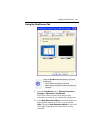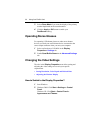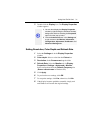24 Installing the Hardware and Software
HYDRAVISION™ Multi-monitor Management
The HYDRAVISION™ multi-monitor and desktop
management software will install automatically with the
Express driver installation of the ATISETUP utility. If you do
not want to install HYDRAVISION™ select the Custom
driver installation and clear the HYDRAVISION™ check box.
Driver installation dialog
The installation dialog will display in English if your operating
system’s language is not supported.
Software Installation for Windows 2000 and
Windows XP
1 Start your system. When the Found New Hardware
Wizard comes up, click Cancel. When the System
Settings Change window asks you to restart your
computer, click No.
2 Run the ATISETUP utility. The ATISETUP utility will
start automatically, if you insert the ATI INSTALLATION
CD-ROM into your CD-ROM drive after the operating
system has started. If your CD-ROM auto-run is not
enabled and/or the ATISETUP utility does not start
automatically:
Click the Start button in the task bar, click Run, and then
select ATISETUP.EXE from the root directory of the ATI
INSTALLATION CD-ROM. Click OK.
3 Click Install under Software Install.
4 Click Next.
5 Click Yes to the license agreement.
6 ATI Easy Install starts the Installation Wizard.