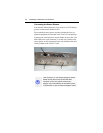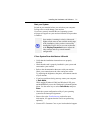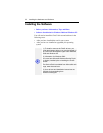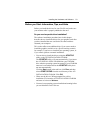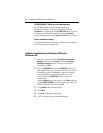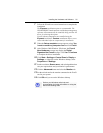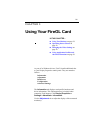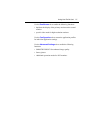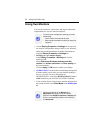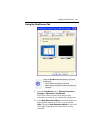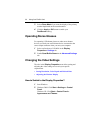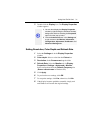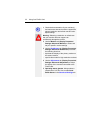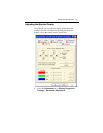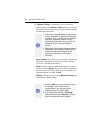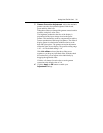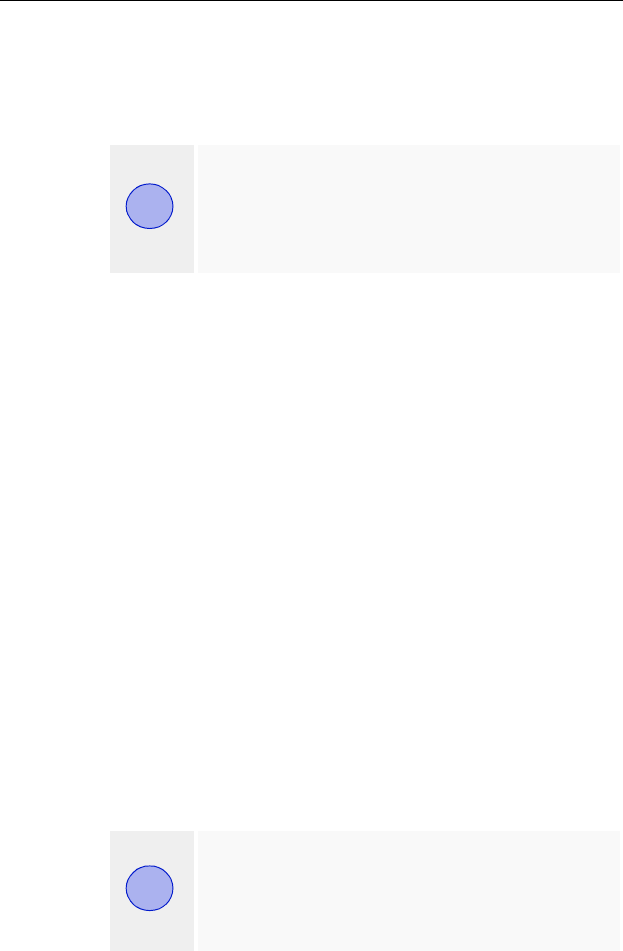
28 Using Your FireGL Card
Using Two Monitors
You can set resolutions, refresh rates, and display adjustment
independently for any two connected displays.
•Use the Display Properties > Settings tab for the basic
two-monitor configuration settings. Refer to your Windows
online help and documentation for further information on
using the Display Properties > Settings tab.
• Switching to a two-monitor display:
In the Display Properties > Settings tab click the
monitor icon 2.
Select Extend my Windows desktop onto this
monitor. Set Screen resolution and Color quality for
the second monitor.
Click the Apply or OK button to enable your settings.
• HYDRAVISION™ multi-monitor and desktop management
software enables you to tailor your two-monitor desktop to
the way you work. For more information on
HYDRAVISION™, refer to the HYDRAVISION™ User’s
Guide located on your ATI INSTALLATION CD-ROM.
• If you want the display of the primary monitor duplicated on
the second monitor, select Clone Mode in the DualScreen
tab.
For two-monitor configuration settings you need
the following:
• Two monitors connected to the card
• Both monitors switched on when you start your
computer
Options and settings in the Monitor and
Adjustment tabs apply only to the monitor
selected in the Display Properties > Settings tab.
Click the corresponding monitor icon before you
click Advanced.
i
i