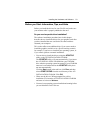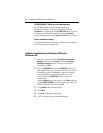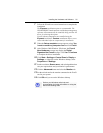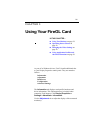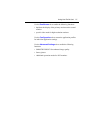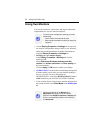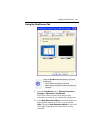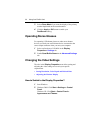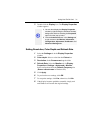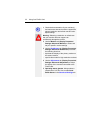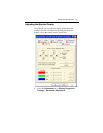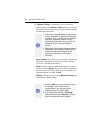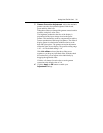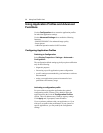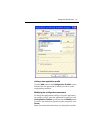Using Your FireGL Card 31
3 Double-click the Display icon. The Display Properties
window appears.
Setting Resolution, Color Depth and Refresh Rate
1 Select the Settings tab in the Display Properties
window.
2 Color depth: Select a value from the Colors box.
3 Resolution: In the Screen area drag the slider.
4 Refresh Rate: Select the Monitor tab via Display
Properties > Settings > Advanced > Monitor.
Select a refresh rate from the Refresh Frequency list
(Screen refresh rates in Windows XP.)
5 Click Apply
6 To preview the new settings, click OK.
7 To accept the settings, click Yes; otherwise, click No.
8 If the display becomes garbled or unusable, simply wait
and Windows will restore the original settings
1 You can also display the Display Properties
window by right-clicking the Windows Desktop
background and then selecting the Properties
option from the pop-up menu.
2 Click the Advanced button in the Settings tab
to gain access to the Monitor, Information,
Configuration, Adjustment, DualScreen, and
Advanced Settings tabs.
i