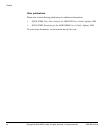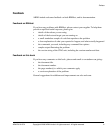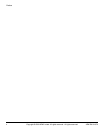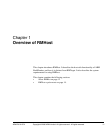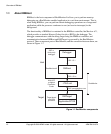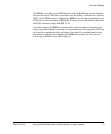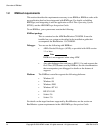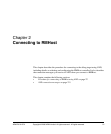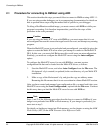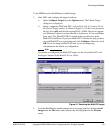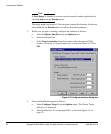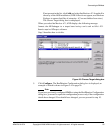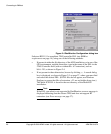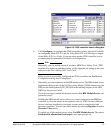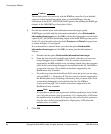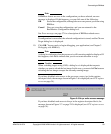Connecting to RMHost
22 Copyright © 2000 ARM Limited. All rights reserved.. All rights reserved. ARM DUI 0137A
2.1 Procedure for connecting to RMHost using AXD
This section describes the steps you must follow to connect to RMHost using AXD 1.1.
If you are using another debugger, see its accompanying documentation for details on
how to perform these steps using the method that is specific to your debugger.
To debug a RealMonitor-enabled image, you must connect with RMHost while your
program is executing. It is therefore important that you follow the steps of this
procedure in the order presented.
Caution
If you are using the Multi-ICE
®
sever with RMHost, you must ensure that it is not
autoconfigured because this causes the target board to be reset, and disrupts any running
program.
When the Multi-ICE server is not preloaded and preconfigured, you might be given the
option to restart the Multi-ICE server when you attempt to connect to the Multi-ICE
DLL. In this case, you must click No because this would cause an autoconfiguration.
Similarly, you must not configure the Multi-ICE server using the Auto-configure
option.
To configure the Multi-ICE server for use with RMHost, you must create a
configuration file that can be loaded into the Multi-ICE server, as follows:
1. Start the Multi-ICE server, and select Auto-Configure from the File menu. The
file
Autoconf.cfg
is created (or updated) in the root directory of your Multi-ICE
installation.
2. Make a copy of the file
Autoconf.cfg
, and give the copy an arbitrary name.
Renaming this file ensures that it is not overwritten in a future Multi-ICE session.
After you have created and renamed your configuration file, you must load it into your
Multi-ICE server using the Load Configuration... option from the File menu. You must
do this every time you load the Multi-ICE server for use with RMHost.
Note
Steps 1 and 2 of the following procedure describe how to connect to RMHost if your
image is not preloaded into ROM or Flash memory. If your image is preloaded, you
must start at step 3.
For details on loading an image into Flash memory, see the chapter on using the ARM
Flash Utility (AFU) in the ARM Firmware Suite Reference Guide.