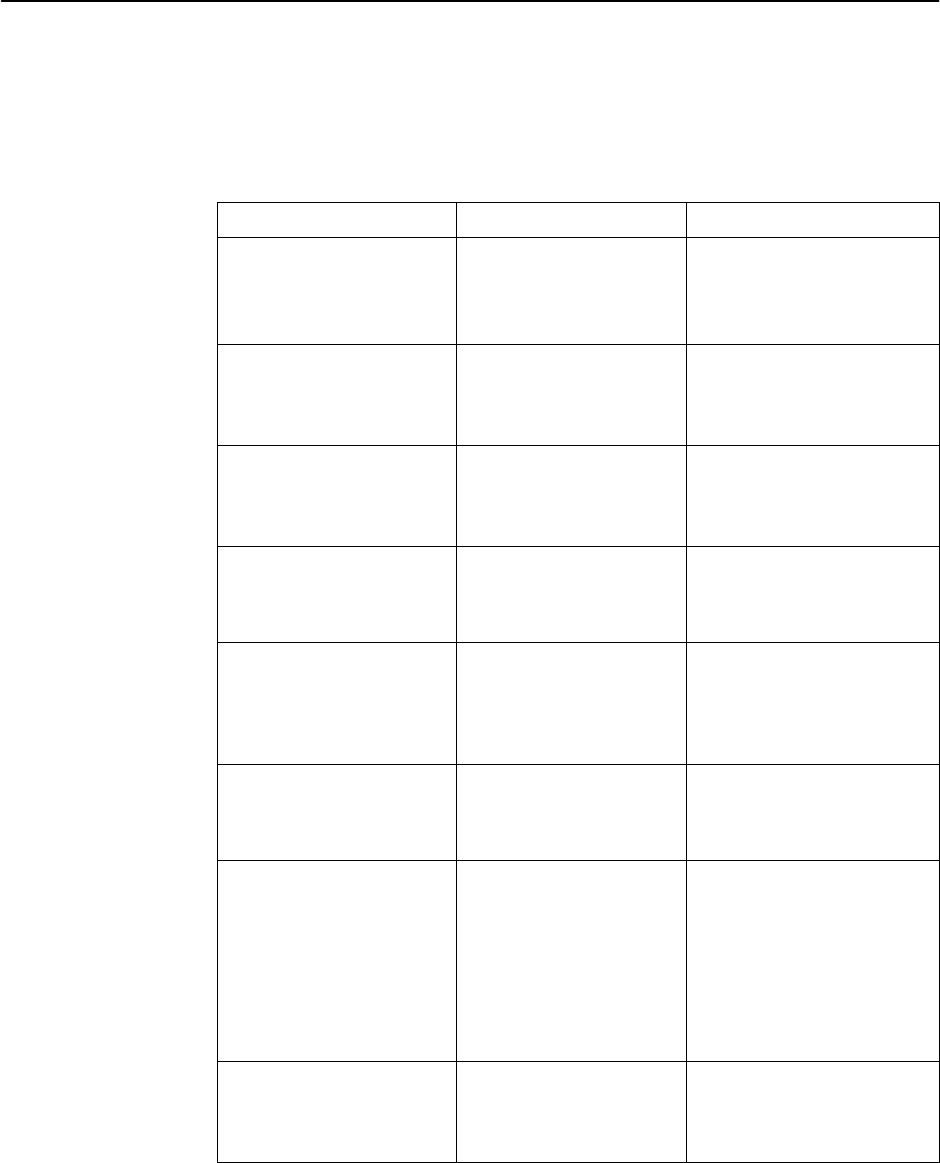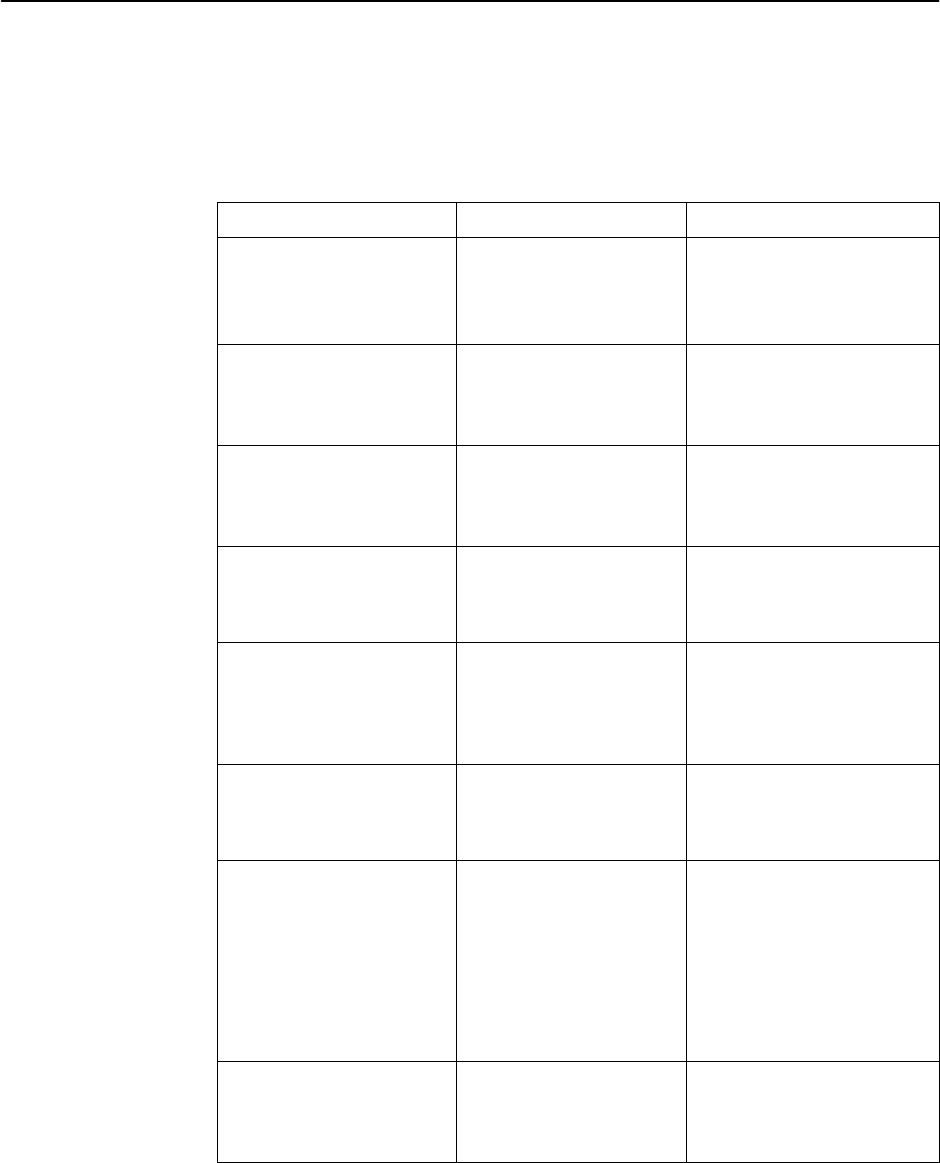
Network Configuration Worksheets
A-2
8000-A2-GB21-30April 1998
Management Domain Configuration Worksheets
For the management domain, configure the MCC card, DSL cards, and Hotwire
5446 and 5546 RTUs as follows:
Perform this task . . .
On this screen . . . To access the screen . . .
1. Assign an IP address to
the MCC card.
(See page A-3.)
Who Am I Power on the Hotwire
DSLAM system.
The system displays the Who
Am I screen.
2. Clear NVRAM if the Who
Am I screen does not
appear in Task 1.
(See page A-5.)
(Hotwire – MCC)
NVRAM Clear
From the Hotwire – MCC
menu, select:
Configuration
→
Card
Status
→
NVRAM Clear
3. Assign an IP address to
the backplane (s1b) on
the MCC card.
(See page A-6.)
(Hotwire – MCC)
IP Network
From the Hotwire – MCC
menu, select:
Configuration
→
Interfaces
→
IP Network
4. Assign IP addresses to
the DSL cards.
(See page A-7.)
(Hotwire – MCC)
Configure DSL IP Addr
From the Hotwire – MCC
menu, select:
Configuration
→
DSL
Cards
→
Set IP Address
5. Create a default route to
the upstream router in
the management
domain.
(See page A-9.)
(Hotwire – MCC)
Static Routes
From the Hotwire – MCC
menu, select:
Configuration
→
IP
Router
→
Static Routes
6. Reset the MCC card.
(See page A-11.)
(Hotwire – MCC)
Card Reset
From the Hotwire – MCC
menu, select:
Configuration
→
Card
Status
→
Card Reset
7. (When Using an 8546
DSL Card) Assign an IP
address within the
management
subnetwork for each
Hotwire 5446 RTU or
router connected to a
5546 RTU.
(See page A-12.)
(Hotwire – DSL)
IP Network
From the Hotwire – DSL
menu, select:
Configuration
→
Interfaces
→
IP Network
8. Configure a static route
to an NMS (on each DSL
card).
(See page A-14.)
(Hotwire – DSL)
Static Routes
From the Hotwire – DSL
menu, select:
Configuration
→
IP
Router
→
Static Routes
Use the worksheets in the following sections to record your network configuration
settings. Photocopy the worksheets as needed.