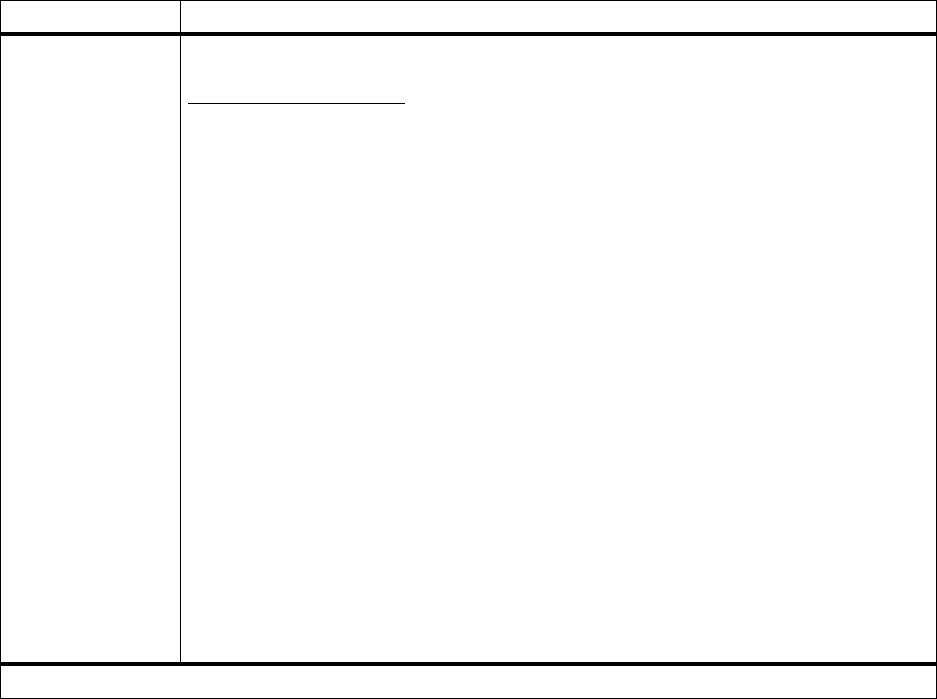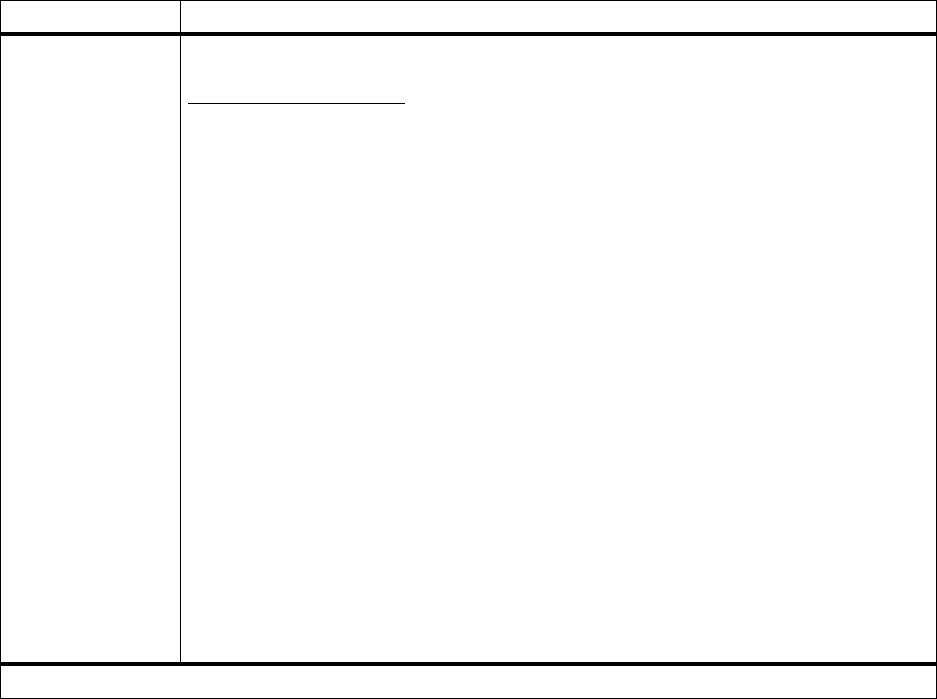
28
Chapter 3: Menus
Collation Off*
On
Set Collation On to collate multiple copies of a job. For example, if you send a three-page job
to print and set Copies to 2, the printer prints page 1, page 2, page 3, page 1, page 2, page 3.
When Collation is Off, the printer prints each page of a job the number of times specified by
the Copies setting. For example, if you send a three-page job to print and set Copies to 2, the
printer prints page 1, page 1, page 2, page 2, page 3, page 3.
Collation can be performed by most software applications. Jobs collated by software appli-
cations generally take longer to print since the application must send the print job again for
each copy desired. This may have little impact on the person who uses print manager or some
other job spooling or job buffering capability. However, when the data is transferred over the
LAN, it may take a significant amount of time for large collated copies. Also, the multiple
collated copies of very large jobs require huge amounts of disk space to buffer the job effec-
tively.
If you set Collation On from the printer operator panel or from MarkVision, the printer
processes the file only once, saves the file in printer memory (or on the optional hard disk, if
installed), and then prints the specified number of copies. This saves processing time for the
printer and the application, and may reduce overall printing time.
For Collation to work effectively, your software application must recognize this printer feature
and not send the job to the printer multiple times. Your application must also let you specify
the number of copies needed
or
recognize the printer default setting for Copies.
You can select Collation from the printer operator panel or from the printer driver. For best
results, select
Collated
in the printer driver and set the number of copies to one. In your appli-
cation, select
Uncollated
(if the option is available) and the number of copies you want.
If the job is complex or exceeds the printer’s storage capacity, you may receive an
Insufficient
Collation Area
message. Press
Go
to clear the message. The printer collates the remaining
pages in memory. If you reset the printer, the printer discards the job.
Finishing Menu (continued)
Menu item Values
*Factory default