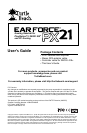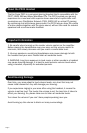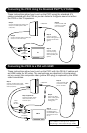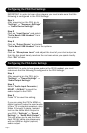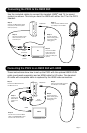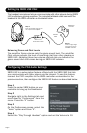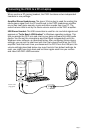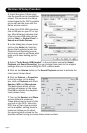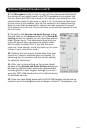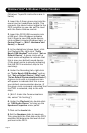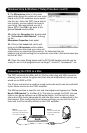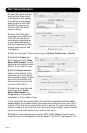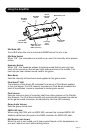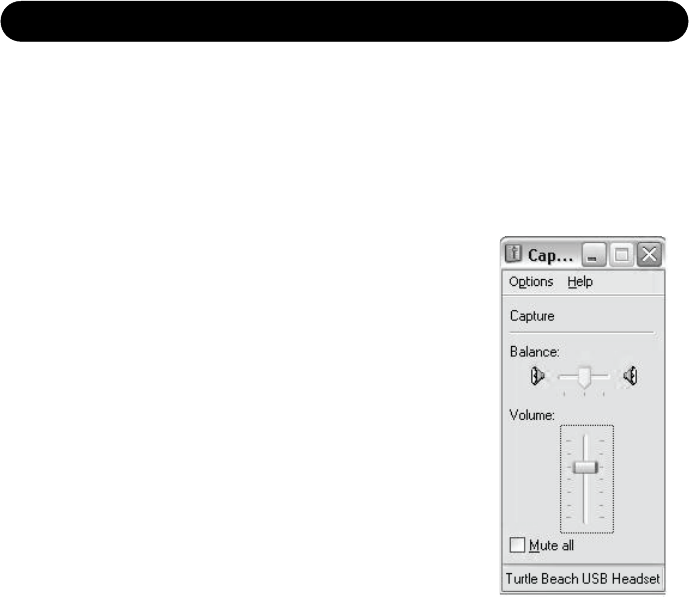
Page 9
8. The Microphone slider on the far right of this mixer panel determines
the volume of your voice heard in the PX21 speakers as you speak into
the mic. Since the PX21 has a built-in mic monitor, you should turn this
volume slider down to minimum or mute it. Or, if you want to hear more
of your voice in the headset, turn up this volume to the desired setting.
Keep in mind that increasing this volume will also increase the sound
level picked up by the mic, so you will hear more ambient sounds as well
as your voice.
9. Go back to the Sounds and Audio Devices dialog
box and click on the Volume button in the Sound Re-
cording section to activate the mic recording volume
slider (shown here). This determines how loud your
voice will sound when you speak to others online.
Set the slider to about 50%. If you nd that your
voice isn’t loud enough, move the slider up (or move
it down if your voice is too loud.)
10. Position the mic several inches away from your
mouth so it doesn’t overload when you speak. Try
balancing the mic position and the volume setting
for optimum voice level.
11. After you’re done setting up the proper levels,
go back to the Sounds and Audio Devices dialog box
and set the default audio devices for playback and
recording back to their original settings if you don’t
want the PX21 USB headset to be the default device
for Windows sounds.
12. Close the open dialog boxes and the PX21 USB headset should now be
ready for use in chat programs such as Skype
®
, Ventrilo™, Teamspeak
®
, etc.
Windows XP Setup Procedure (cont’d)