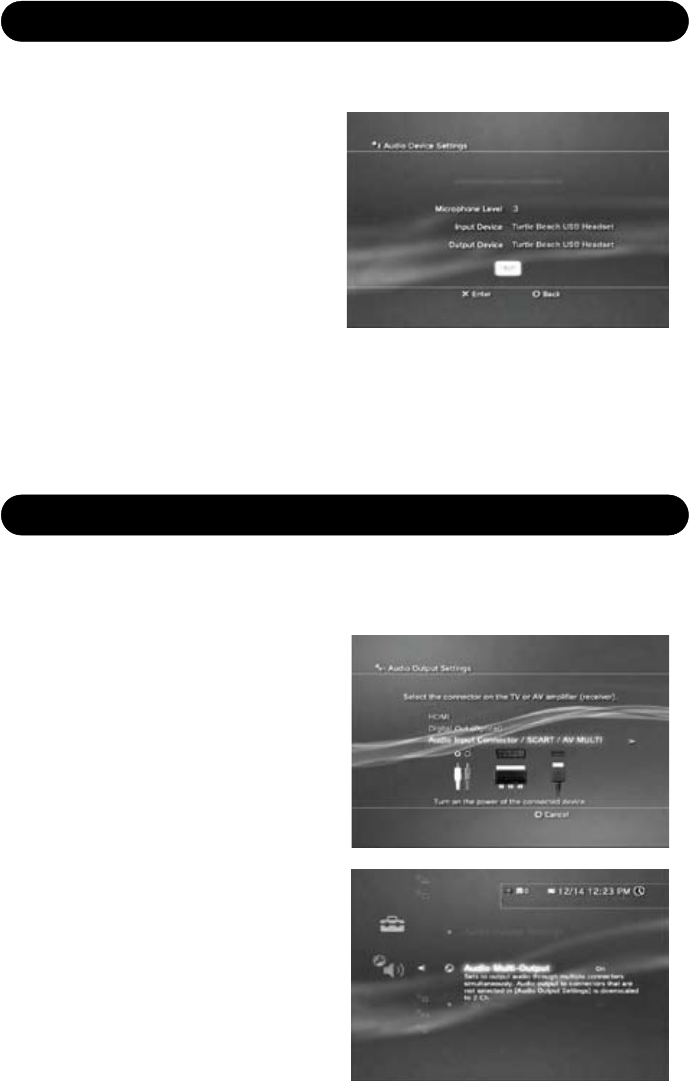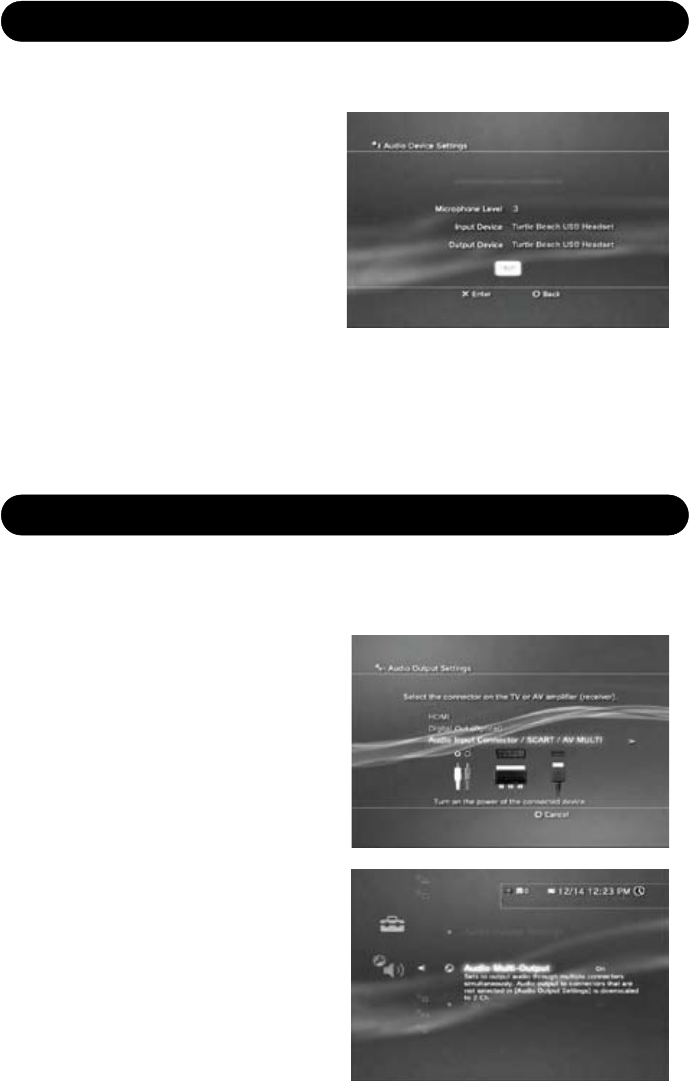
Page 4
C
h
at
G
a
m
e
Ba
s
s
Exp
an
d
er
M
ic
M
u
te
C
h
at
B
oo
st
C
h
a
t
G
am
e
B
a
ss
E
x
p
an
d
e
r
M
ic
M
u
te
C
h
a
t
B
o
o
st
IMPORTANT: In order to hear other players you must make sure that the
following is configured in the PS3 Settings:
IMPORTANT: In order to hear game audio in the PX21 headset, you must
make sure that the following is congured in the PS3 Settings:
Step 1
After powering on the PS3, go to
“Settings” → “Accessory Settings”
→ “Audio Device Settings”.
Step 2
Click on “Input Device” and select
“Turtle Beach USB Headset” from
the options.
Step 3
Click on “Output Device” and select
“Turtle Beach USB Headset” from the options.
Step 4
Click on “Microphone Level” and adjust the level of your chat output so
that the bar graph barely reaches the red area when you speak loudly.
Click “OK” to save.
Step 1
After powering on the PS3, go to
“Settings” → “Sound Settings” →
“Audio Output Settings”.
Step 2
Select ”Audio Input Connector /
SCART / AV Multi” to send the
audio output to the PX21.
Step 3
Press “X” to save this setting.
If you are using the PS3’s HDMI or
digital (optical) output to send audio
to your TV or external speakers, skip
Steps 1 through 3 above. Instead
turn on the Audio Multi Output in
your PS3. (“Settings” → “Sound
Settings” → “Audio Multi-Output”).
This will allow you to use the stan-
dard PS3 AV cable simultaneously
with an HDMI or digital (optical)
audio output.
Conguring the PS3 Chat Settings
Conguring the PS3 Audio Settings