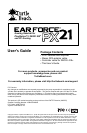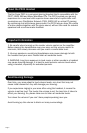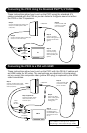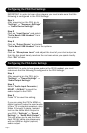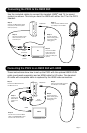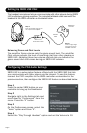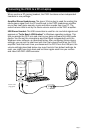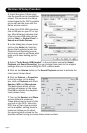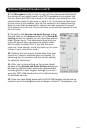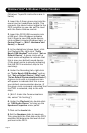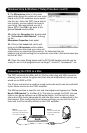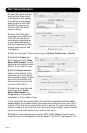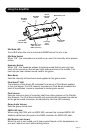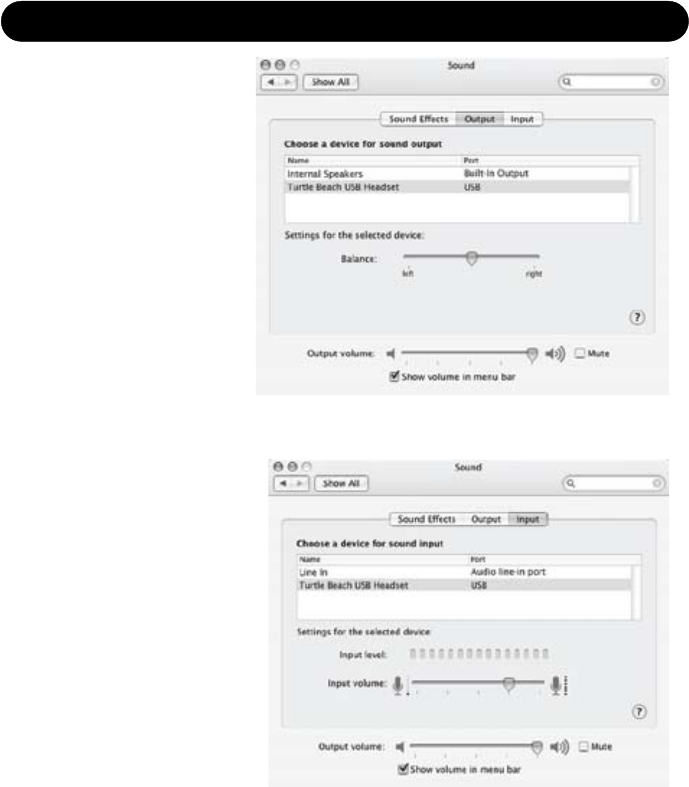
Page 12
1. Insert the green 3.5mm
plug into the sound card
or headphone line output.
This connects the stereo
audio output to the PX21
amplier so you can set
the level with the Game
volume control.
2. Insert the PX21 USB
connector into a USB port.
The PX21 should be au-
tomatically recognized as
a new USB audio device
and be designated as the
default audio device and
microphone.
3. Click on the Apple
®
menu icon and go to System Preferences → Sound.
4. Select the Output tab
and make sure that “Turtle
Beach USB Headset” is des-
ignated as the default audio
device. If not, select it now.
5. Set the Output volume
slider on the bottom of the
screen to max. This, along
with the Chat volume control
on the PX21 amplier, will
determine the level of chat
you hear in the PX21.
6. Select the Input tab and
make sure that “Turtle
Beach USB Headset” is
designated as the default
microphone. If not, select it now.
7. You can adjust the volume level of the PX21 microphone with the Input
volume slider, which determines how loud others will hear your voice. Set it
at about 75%, but be sure to test the level to ensure that your voice can be
heard by others. If you nd that your voice isn’t loud enough, move the slider
up (or move the slider down if your voice is too loud).
8. Close the open dialog boxes and the PX21 USB headset should now be
ready for use in chat programs such as Skype
®
, Ventrilo™, Teamspeak
®
, etc.
Mac
®
Setup Procedure