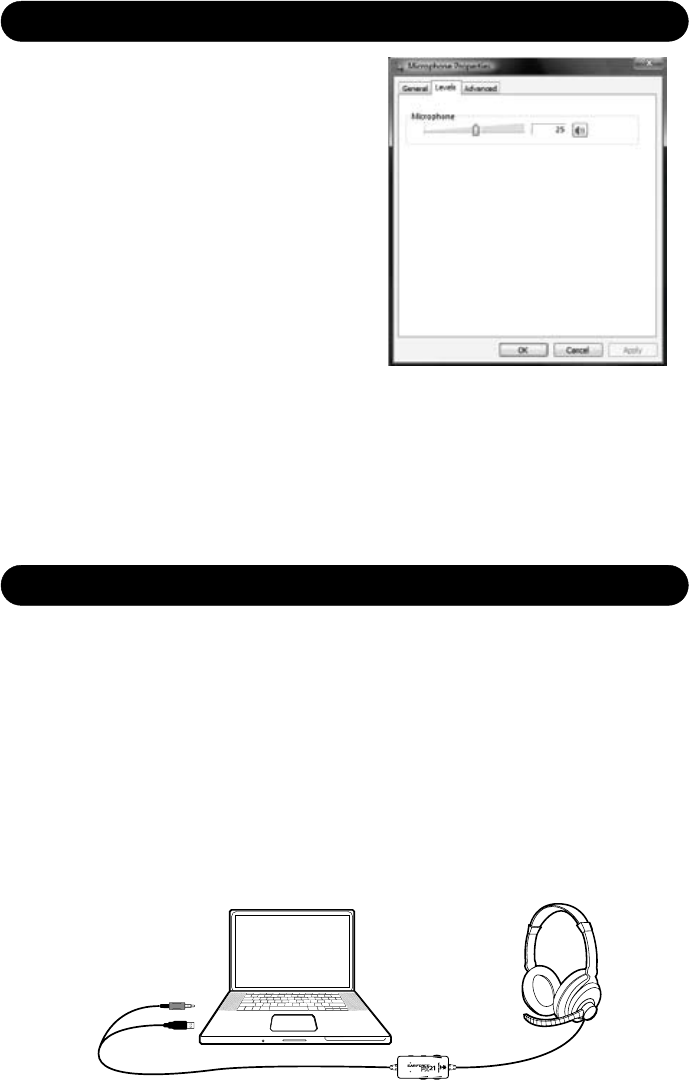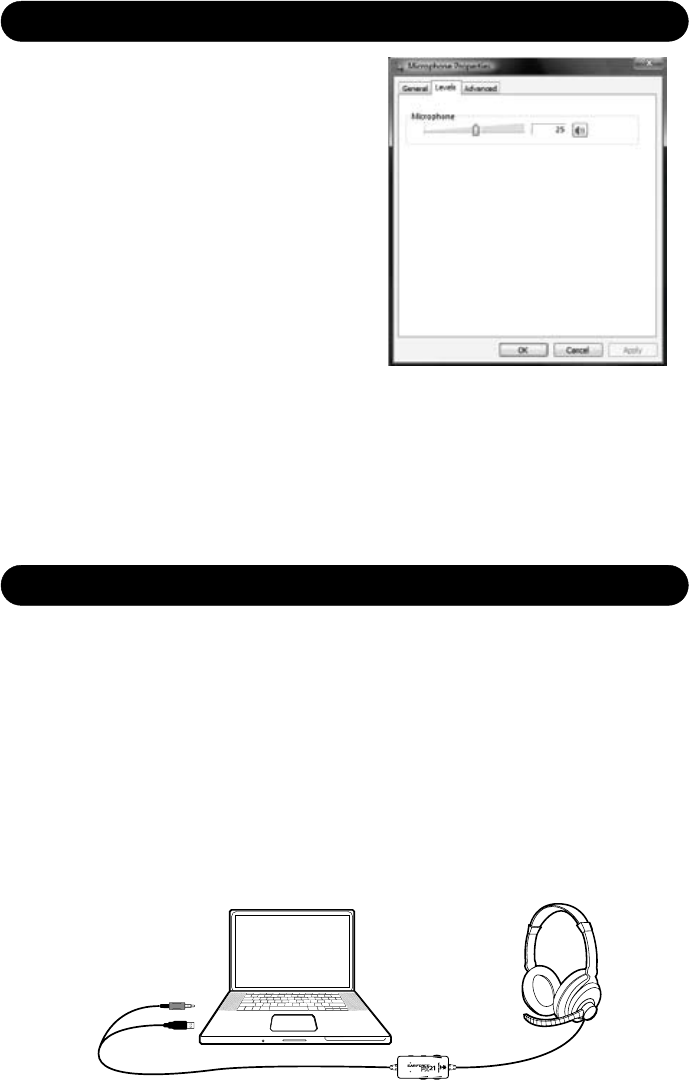
Page 11
9. The Microphone slider in this mixer
panel determines the volume of your voice
heard in the PX21 speakers as you speak
into the mic. Since the PX21 has a built-in
mic monitor, you can adjust this level to
your liking. (We recommend you set it
below 10%). Click OK to go back to the
general Sound control panel.
10. Under the Recording tab, double-click
on “Turtle Beach USB Headset” to bring
up the
Microphone Properties mixer panel.
11. Click on the Levels tab, which will
bring up the Microphone volume slider.
This determines how loud your voice will
sound when you speak to others online. Try balancing the mic
position and volume setting for the optimum voice level. (We recommend you
set this at 25%).
12. Close the open dialog boxes and the PX21 USB headset should now be
ready for use in chat programs such as Skype
®
, Ventrilo™, Teamspeak
®
, etc.
The PX21 connects to a Mac with its 3.5mm audio plug and USB connector,
allowing you to control the game and chat volume independently just as you
would on an XBOX or PS3.
The 3.5mm connection is used for sound card audio which can be controlled
by the Game volume on the PX21 amplier.
The USB connection is used for mic and chat signals and appears as “Turtle
Beach USB Headset” in the Mac O/S. This lets you assign the PX21 mic and
chat in your game software as a USB audio device. You can set the micro-
phone and chat levels independently with the Mac mixer, as described in the
next section. After conguring these volume settings, you can set the chat
level with the Chat volume control on the PX21 amplier.
Windows Vista & Windows 7 Setup Procedure (cont’d)
Connecting the PX21 to a Mac
C
h
a
t
G
a
m
e
B
a
ss
E
xp
an
d
e
r
M
ic M
u
te
C
h
a
t
B
o
os
t
Step 1 Step 2
Connect the green 3.5mm
audio plug to the sound card
line output on your Mac.
Connect the PX21 USB
plug into a USB socket
on your Mac.