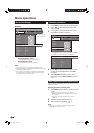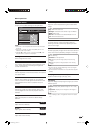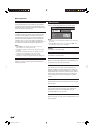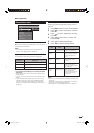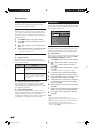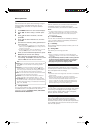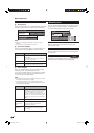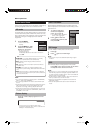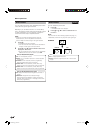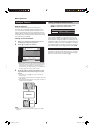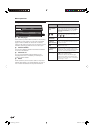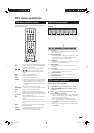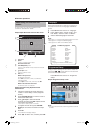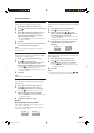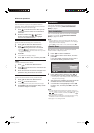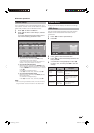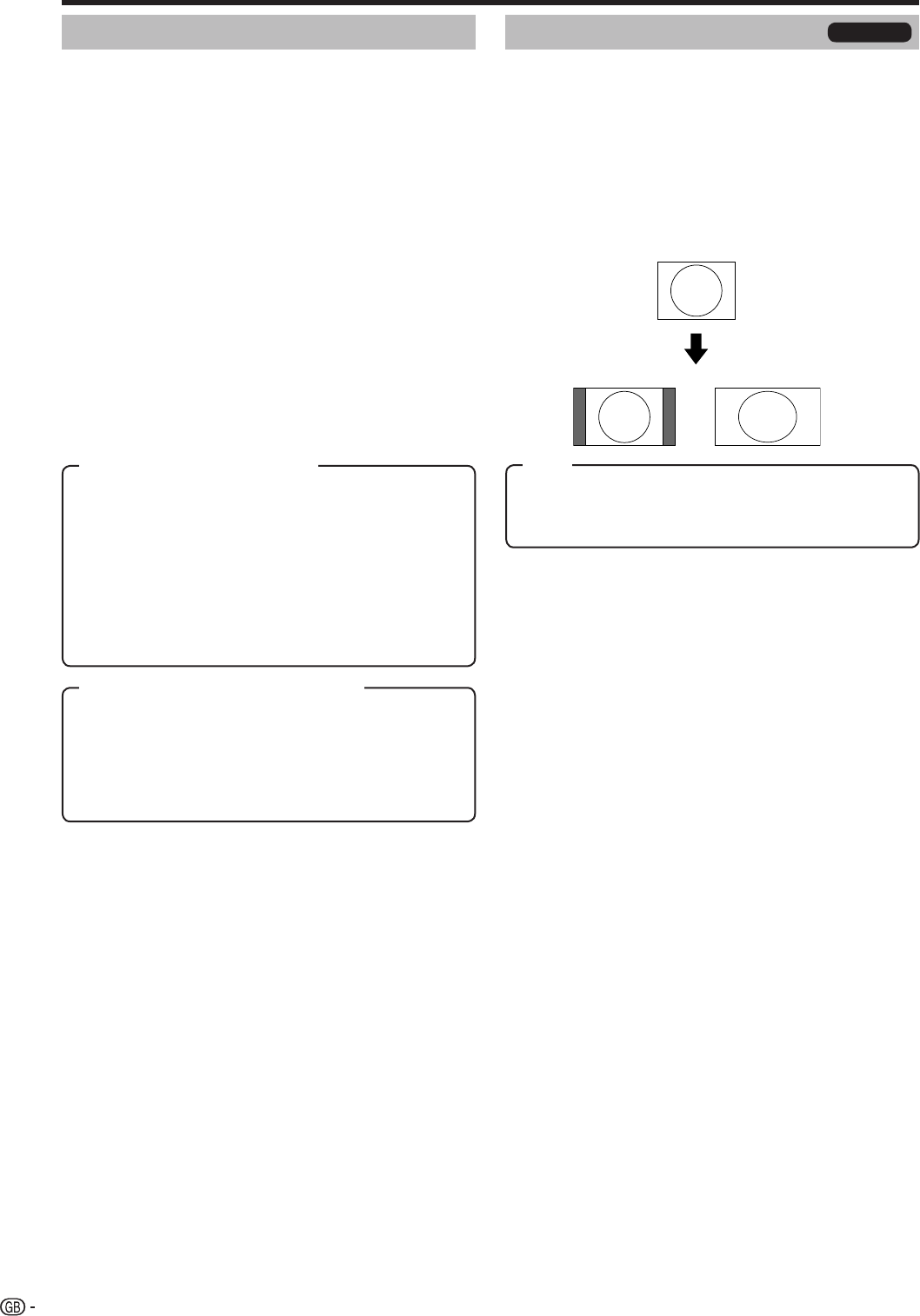
20
Menu operations
Wide modes
You can select the picture size. Selectable picture size
varies with the type of signal received.
Basically, if you set Auto format to “on” in the Setup
menu, the optimum Wide mode is automatically chosen
for every broadcast. You can however, change the
screen format manually as explained below.
NOTE
• Aside from manually changing the Wide modes as
explained herein, the TV may detect and select the
optimum Wide mode according to the signal received.
Press
f
.
• The Wide modes menu displays.
• The menu lists the wide mode options selectable for
the type of video signal currently received.
Press
f
or
a
/
b
while the Wide modes menu
displays on the screen.
• As you toggle down the options, each is immediately
refl ected on the screen. No need to press OK.
1
2
Full: For 16:9 squeeze pictures.
Normal: For 4:3 “standard” pictures. A side bar appears
on each side.
Panorama: In this mode the picture is progressively
stretched toward each side of the screen.
Cinema 16:9: For 16:9 letterbox pictures. Bars may
appear on the top and bottom with some programmes.
Cinema 14:9: For 14:9 letterbox pictures. Bars may
appear on the top and bottom with some programmes.
Item (for SD (Standard) signal)
Full: Display with the Overscan image. Crop all sides of
screen.
Underscan: Display with the Underscan image.
(Display with the High-Defi nition image compressed
optimally. Noise may appear on the edge of the screen
with some programmes.)
Item (for HD (High-Defi nition) signal)
Wide modes
You can select the picture size.
Press
f
.
• The Wide modes menu displays.
Press
f
or
a
/
b
to select a desired item on
the menu.
NOTE
• Connect the PC before making adjustments. (Page 11)
• Selectable picture size may vary with input signal type.
EXAMPLE
1
2
PC only
Full: An image fully fi lls the screen.
Normal: Keeps the original aspect ratio in a full screen
display.
Normal Full
Item
LC-42XD1E_gb_b.indd 20LC-42XD1E_gb_b.indd 20 2006/10/27 10:22:132006/10/27 10:22:13