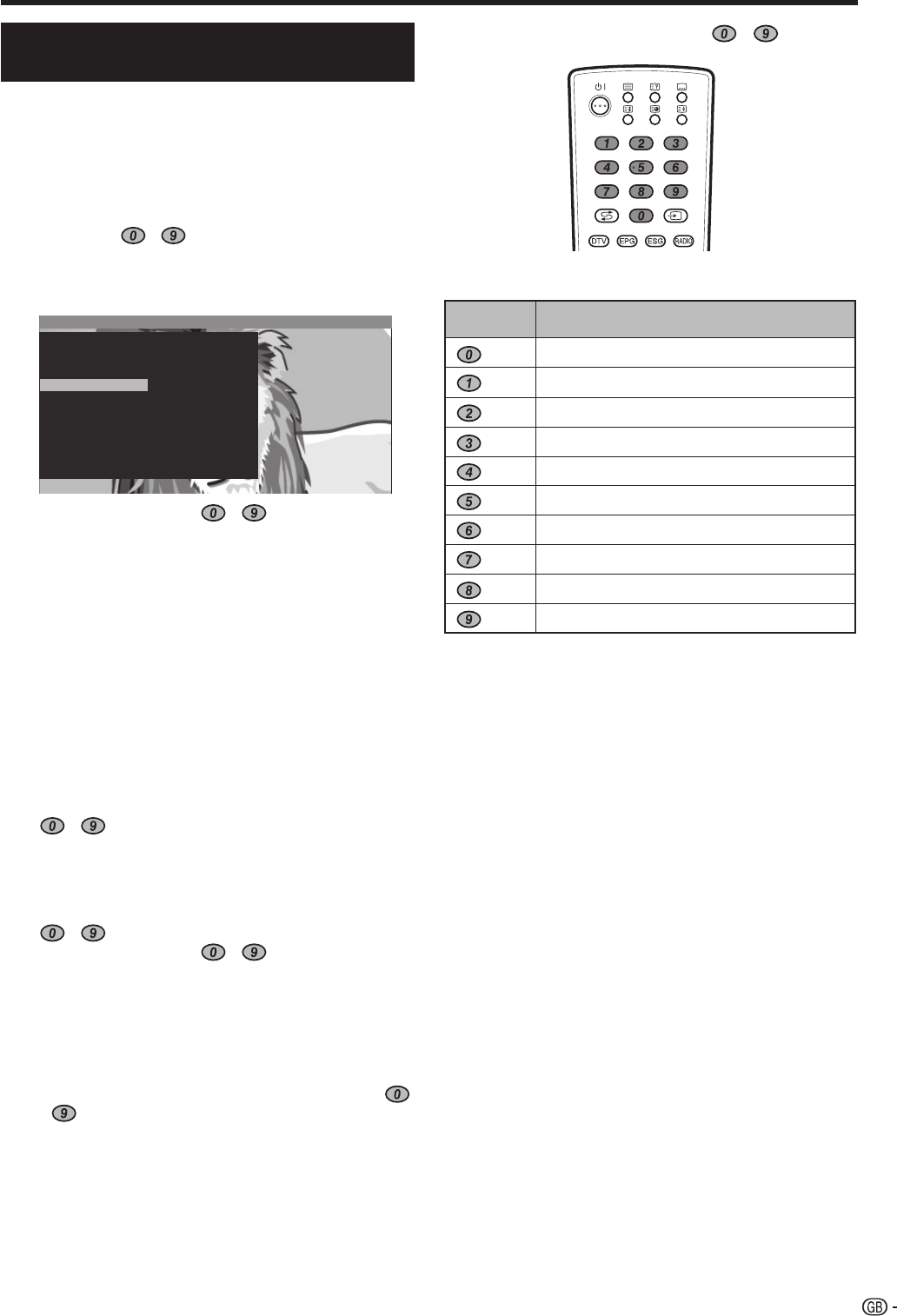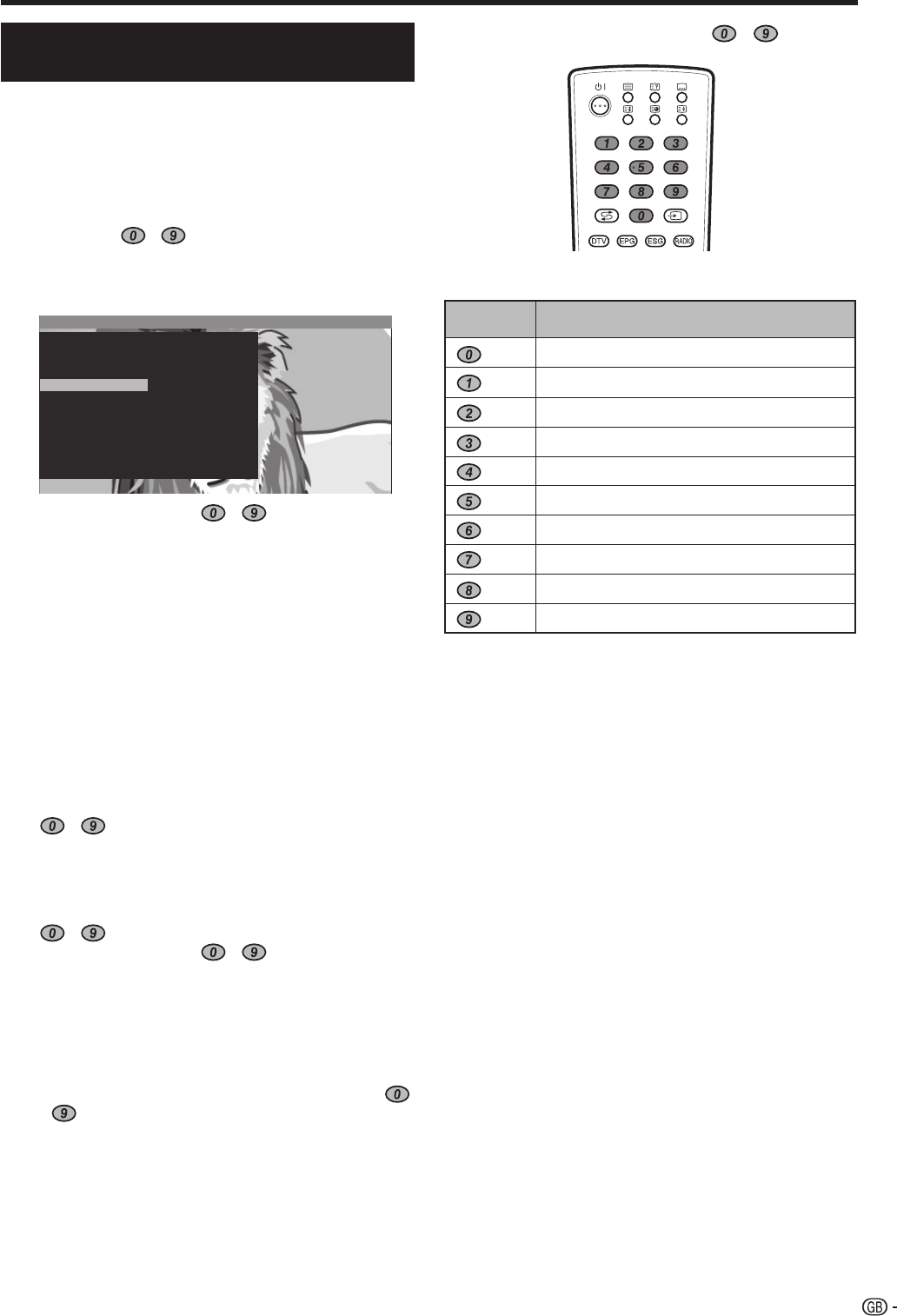
9
Press
a
/
b
/
c
/
d
or - to select the
desired station in the station list, and then press
OK to tune in the station.
• Press Blue to sort the list according to “Alphabetical”
or “Numerical”.
• Refer to the following table for how each numeric
button is assigned a set of characters.
To delete, move, and rename stations from
the station list
While in the station list, press Yellow (Change
stations).
E
Delete
Select a station to delete, and then press Red
(Delete). Mark more stations with
a
/
b
/
c
/
d
or
- , if desired. Confi rm with OK or cancel
with Red.
E
Move
Select a station to move, and then press Yellow
(Move). Mark more stations with
a
/
b
/
c
/
d
or
- , if desired. Press OK to fi nish marking.
Press
a
/
b
/
c
/
d
or
- to select the
position to move to. Confi rm with OK or cancel
with Yellow.
• Make sure to select the appropriate block of channels
or destination when moving.
E
Rename
Select a station to rename, and then press Blue
(Rename). Press any of the numeric buttons
-
to select the desired character. Remember
to press and toggle the numeric button quickly,
for the transition to the next digit is rather quick.
Repeat until the new name is fully spelt out.
Confi rm with OK or cancel with Blue.
• The name can be up to 8 characters.
2
Quick guide
Channel selection using the station
list (Analogue)
This section explains how to change/delete/
move/rename stations using the analogue
Station List. If you are watching DTV, refer
to the “Using the digital programme list”
section. (Page 31)
You can also select the desired channel from station list
instead of using
- numeric buttons or P (
r
/
s
).
In analogue TV mode, press OK when no other
menu screen is active.
1
Station list Numerical
0
1
2
3
4
DTV
EXT1
EXT2
EXT3
EXT4
EXT5
EXT6
VIDEO
ARD
ZDF
SAT.1
RTL
5
6
7
8
9
10
11
12
13
14
15
16
VOX
S-RTL
N-TV
DSF
9LIVE
PRO7
RTL2
WDR 3
BR
HR
MDR 3
KIKA
Entering characters using the - buttons
Assigned characters and numbers
Buttons
W, X, Y, Z, 9
0
1,
k
,
l
, . (dot), (space)
A, B, C, 2
D, E, F, 3
G, H, I, 4
J, K, L, 5
M, N, O, 6
P, Q, R, S, 7
T, U, V, 8
LC-42XD1E_gb_a.indd 9LC-42XD1E_gb_a.indd 9 2006/10/27 10:21:312006/10/27 10:21:31