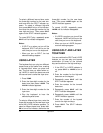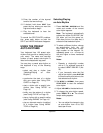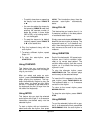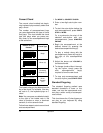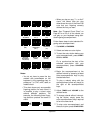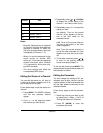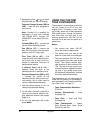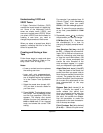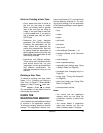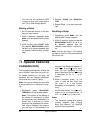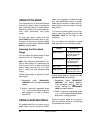19Operation
Notes:
• Normally, keyboard play is assigned
to Channel 1 and the drum pads are
assigned to Channel 10. When you
use auto accompaniment, each part
is assigned to Channels 7–10.
• When you use the keyboard as the
sound source for another MIDI
device, all 16 channels are assigned
musical instrument parts (Channel
10 is reserved for drum parts only,
per MIDI standard).
• The mixer settings also affect the
corresponding MIDI output.
Editing the Status of a Channel
You can edit the status (on, off, solo) of
a channel to delete a specific part or to
play a specific part by itself.
Follow these steps to edit the status of a
channel.
1. Press
MIXER
. The MIXER indicator
and the last selected channel
appear.
2. Use
+
or
–
on the keypad to select
the channel you want to edit.
3. Repeatedly press or (
CURSOR
)
to display the current status of the
channel —
on
,
oFF
, or
SoL
(solo).
4. Repeatedly press
+
or
–
to select the
status you want.
on
(default): Turns on the current
channel. A bar appears at the bot-
tom of the level meter for the
selected channel.
oFF
: Turns off the current channel.
The bar at the bottom of the level
meter disappears.
SoL
: Turns the current channel on
and all the other channels off. A bar
appears over only the current chan-
nel.
5. To edit other channels, press or
to return to the channel selection
screen and repeat Steps 2–4.
To exit the edit mode, press
MIXER
. The
display shows the performance status of
the channels as edited.
Editing the Parameter
You can change the settings of six pa-
rameters such as tone, volume, and pan
(relative position of the tone between the
left and right speaker channels) for the
selected channel.
Follow these steps to edit the parame-
ters.
1. Select the channel you want to edit
as described in Steps 1 and 2 of
“Editing the Status of a Channel”.
2. Press
▼
(
ENTER)
to enter the
parameter edit mode.
12 Memory Track 2
13 Memory Track 3
14 Memory Track 4
15 Memory Track 5
16 Memory Track 6
Channel Part