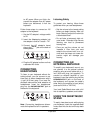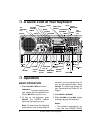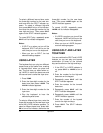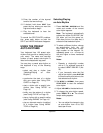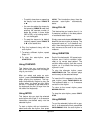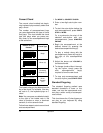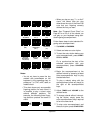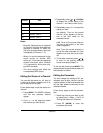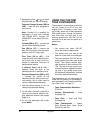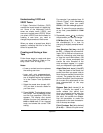15Operation
playing, about 3–8 measures before you
want the rhythm to end. The keyboard
plays a special ending, then automati-
cally stops the rhythm.
USING AUTO
ACCOMPANIMENT
The 18 keys on the left side of the key-
board with note labels above them are
called
accompaniment keys
.
You can set the keyboard to play three
different types of auto accompaniment
using the accompaniment keys.
•
Concert Chord
— lets you play
chords on the accompaniment keys
using chord formations of from one
to four notes. The number of keys
you press determines the type of
chord that plays (see “Concert
Chord” on Page 16).
•
Standard Fingering
— lets you play
chords on the accompaniment keys
using standard chord formations of
three or four notes (see “Standard
Fingering” on Page 16).
•
Full-Range Chord
— lets you play
the melody using the entire key-
board while the keyboard plays
accompaniment based on your
auto-rhythm selection.
Notes
:
• You can use the keyboard’s rhythm
controls (
INTRO
,
NORMAL/FILL-IN,
VARIATION/FILL-IN,
and
SYNCHRO/
ENDING
) with all three types of auto
accompaniment.
• After you press the auto accompani-
ment keys while using concert chord
or standard fingering, the keyboard
plays the same chord until you
press other accompaniment keys to
play a different chord or press
START/STOP
.
Adjusting the Accompaniment
Volume
The keyboard lets you adjust the volume
of your accompaniment separately from
the overall volume of the keyboard.
1. Press
ACCOMP VOLUME
. The cur-
rent accompaniment volume setting
appears.
2. Within 5 seconds, enter a number
from
0 0 0
(softest) to
1 2 7
(loudest)
on the keypad. The numbers appear
as you press the keys.
Or, press
ACCOMP VOLUME
then
repeatedly press
–
or
+
to select the
next lowest or highest accompani-
ment volume setting.
To reset the accompaniment volume to
its default value of 87, press
ACCOMP
VOLUME
then press
–
and
+
at the same
time.
Note:
The auto-accompaniment pat-
terns consist of four parts: chord 1,
chord 2, bass, and rhythm. You can de-
lete any of the parts by using the mixer
function. See “Using the Mixer” on
Page 18.
Accompaniment
Keyboard
Melody
Keyboard