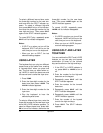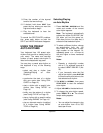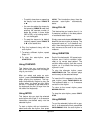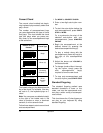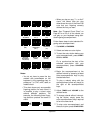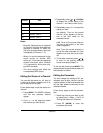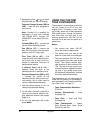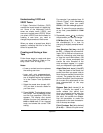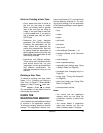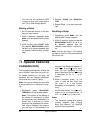17Operation
Notes:
• You do not have to press the key
marked with parentheses on the
keyboard in the preceding chart to
produce a 7, m7, M7, mM7, add9, or
madd9 chord.
• This chart shows only one possible
fingering position for each chord. It
is possible to play a chord using
several different positions. For
example, the following three finger-
ing positions produce the same C
chord.
• When you play an aug, 7
–
5
, or dim7
chord, the lowest note you play
determines the root of the chord. Be
sure that your fingering correctly
defines the root you want.
Note
: See “Fingered Chord Chart” on
Page 45 for a list of all the chords you
can play on your keyboard using stan-
dard fingering accompaniment.
Follow these steps to start standard fin-
gering auto accompaniment.
1. Set
MODE
to
FINGERED
.
2. Select and enter an auto-rhythm.
3. To start the auto-rhythm before your
auto accompaniment, press
START/
STOP
or
INTRO
.
Or, to synchronize the start of the
selected auto-rhythm with your
accompaniment, press
SYNCHRO/
ENDING
.
4. Begin the accompaniment at the
desired interval by pressing at least
three accompaniment keys to play
the desired chord.
To play a melody along with the
accompaniment, press any key(s) to
the right of the accompaniment
keys.
5. Adjust
TEMPO
and
VOLUME
to the
desired levels.
6. To change chords without interrupt-
ing the rhythm, simply press the
auto accompaniment keys required
to form the new chord.
7. To stop auto accompaniment and
the auto-rhythm, press
START/STOP
.
() ()
Major (M)
Minor (m)
Augmented
(aug)
Suspended
4th (SUS4)
Dominant
7th (7)
Minor 7th
(m7)
Major 7th
(M7)
Minor Half-
Diminished
(m7
-5
)
()
Major Half-
Diminished
(7
-5
)
Dominant
Major 9th
()
()
Minor 9th
Minor/Major
Diminished Diminished
()
Suspended
4th (7sus4)
(add9) (madd9)
7th (mM7)
7th (dim7)