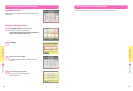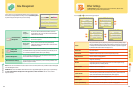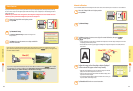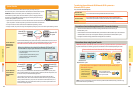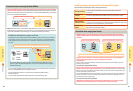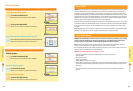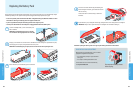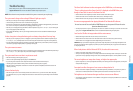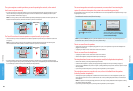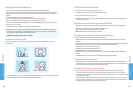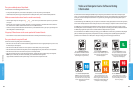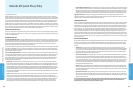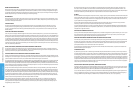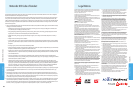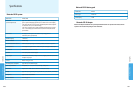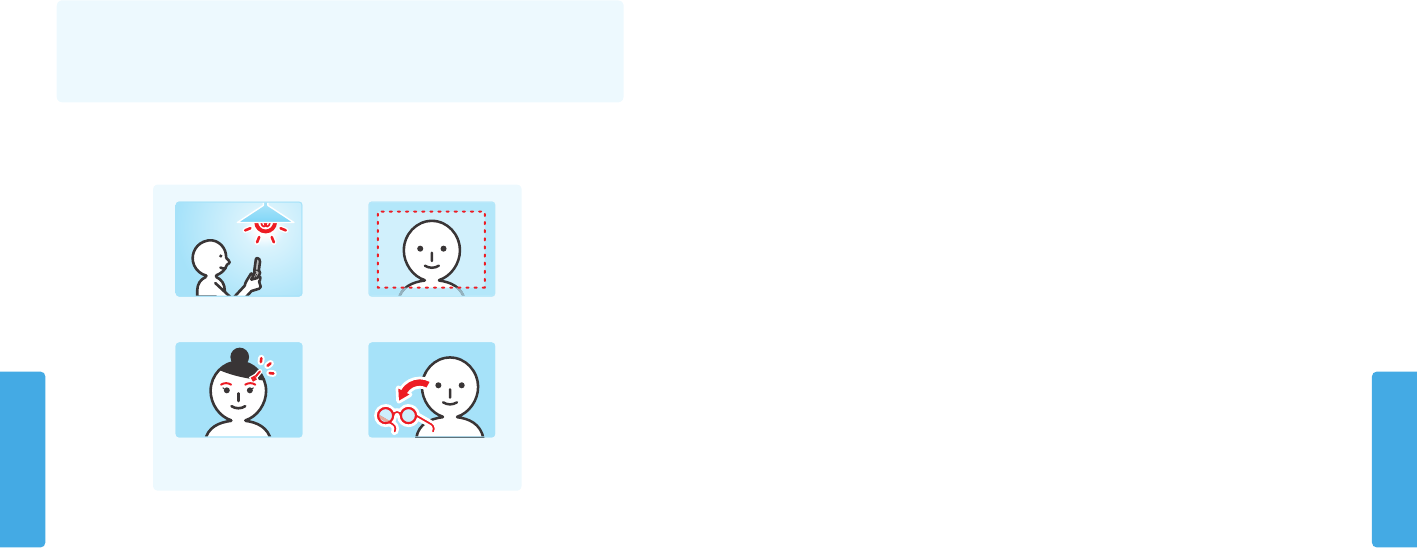
Consumer Information
Consumer Information
9190
Take photos in a well-lit area
Move your bangs so the cameras can
recognize your eyebrows
Face the screen directly
Remove your glasses if you use them
3D images can’t be seen or are dicult to see.
• Make sure you are not using Nintendo DS or Nintendo DSi software, which do not support 3D image display.
• Make sure that this feature is not restricted by Parental Controls. If this is the case, you can either enter a PIN to temporarily turn
o Parental Controls, or you can recongure Parental Controls. See Parental Controls in System Settings for more information
(page 60).
• Be aware that 3D images can only be displayed on the upper screen.
• Make sure the 3D depth slider is not set all the way to the bottom of its range (in the o position).
• Make sure you are holding the system in the proper position to best view 3D images (see page 22).
• If your left and right eyes have dierent visual abilities, this can make 3D images dicult to see. If you use corrective eye wear,
they may help you to see 3D images.
• Avoid conditions where direct sunlight or other strong light is reecting o the screen.
NOTE: The ability to view 3D images varies from individual to individual. In rare cases, some individuals may be unable to
see 3D images or may only be able to see double images. If this is the case, the 3D screen should be set to display 2D images
only by sliding the 3D depth slider all the way to the bottom of its range.
WARNING: The 3D feature is only for children 7 and older.
Troubleshooting
Troubleshooting
The cameras don’t recognize my face.
In certain software titles, the cameras are used to recognize facial features. Observe the following guidelines to improve the
recognition process.
• The surrounding environment, the color of your hair and beard, or facial and hair decorations can interfere with facial recognition.
• In rare cases, dierences in facial features may make the facial recognition process fail.
The SD Card functions don’t seem to work.
• Check to make sure the SD Card is installed correctly (see page 24).
• Try checking the operation of the SD Card on a PC that has an SD Card reader.
I can’t view photos saved to an SD Card.
• The Nintendo 3DS XL system can only view photos taken by the Nintendo 3DS Camera software. Photos taken by digital cameras
or cell phones cannot be viewed.
Music les saved on an SD Card won’t play in Nintendo 3DS Sound.
• Check to make sure the les are in a format compatible with Nintendo 3DS Sound. The les must be in the following format:
AAC les with .m4a, .mp4, and .3gp extensions, or MP3 les with .mp3 extensions.
Bit rate of 16kbps - 320kbps and sampling frequency of 32kHz - 48kHz.
NOTE: The Nintendo 3DS XL cannot play copy-protected music les.
Music les saved on an SD Card won’t display in Nintendo 3DS Sound.
• Make sure the SD Card is correctly inserted into the SD Card slot (see page 24).
• Make sure the les are in a format compatible with Nintendo 3DS Sound (see the troubleshooting step above for compatible
le formats).
• Make sure the les are not saved in the “Private” folder inside the “Nintendo 3DS” folder on the SD Card (this folder is visible when
viewing the SD Card contents on a PC). The contents of this folder are not visible in Nintendo 3DS Sound.
• The SD Card must not have more than 3,000 music les on it.
• The SD Card must not have more than 1,000 le folders on it.
• An individual folder must not have more than 100 music les in it.
NOTE: If you have more than one folder with the same name, the music les in each folder will be combined and displayed as
one folder.
• An individual folder must not have more than seven subfolders (eight levels including the main folder).
The Download Play feature doesn’t work.
• Make sure this feature is not restricted by Parental Controls, either with Software Ratings restrictions or with Download Play
restrictions. If this is the case, you can either enter a PIN to temporarily turn o Parental Controls, or you can recongure Parental
Controls. See Parental Controls in System Settings for more information (page 60).
The system is not counting step numbers accurately.
• If your system is open, it cannot count steps. Steps are only counted when both the power is on and the system is closed.
• If you carry your system in a bag that is not closely connected to your body, or you dangle it by a strap or case as you walk, it
cannot accurately count your steps. The step numbers will be counted more accurately if you carry your system in a bag connected
to your waist (such as a hip pouch).
• If you play a Nintendo DS or Nintendo DSi software title for long periods of time without exiting, the system can only save up to
seven days of information. Intermittently save your progress and exit the software to accurately count steps when using this type
of software. See page 26 for more information on the step-counting feature.