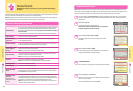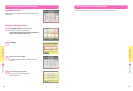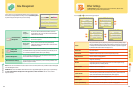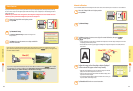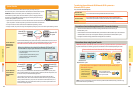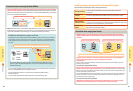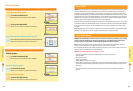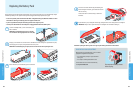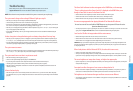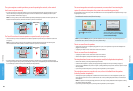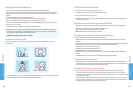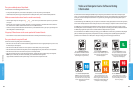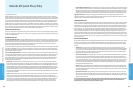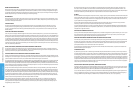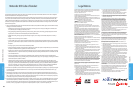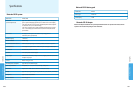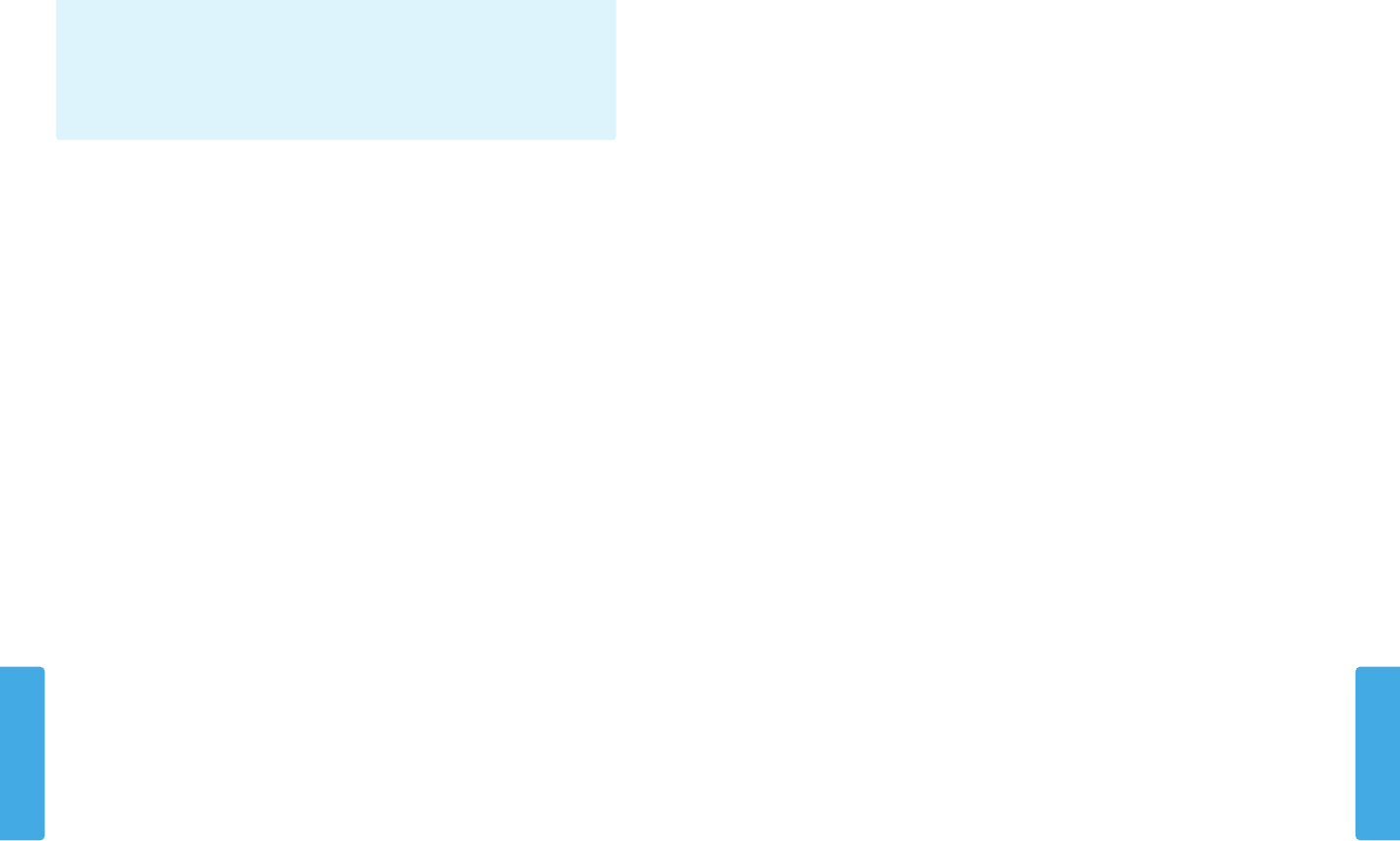
Consumer Information
Consumer Information
8786
Troubleshooting
Troubleshooting
Troubleshooting
Before seeking assistance, please review the following problems and solutions. You can also visit
support.nintendo.com for assistance and additional troubleshooting and repair options.
NOTE: Please also review any instruction manuals for the games or accessories you may be using.
The system won’t charge or the recharge LED doesn’t light up or stay lit.
• Make sure you are using the correct AC adapter, Model No. WAP-002(USA).
• Check the battery placement to make sure it is installed correctly (see page 84).
• Disconnect the system from the the AC adapter and unplug the adapter from the wall outlet. Wait approximately 30 seconds and
then reconnect the components. (Review the battery-charging procedure on page 17.)
• Make sure you are charging the battery pack within an ambient temperature range of 41˚F – 95˚F (5˚C – 35˚C). The battery pack
may not charge properly outside of this range.
• If the recharge LED is blinking or won’t stay lit, visit support.nintendo.com for assistance and additional troubleshooting and
repair options.
It takes a long time to charge the battery pack or a battery charge doesn’t last very long.
• Make sure you aren’t exposing the system to or charging the system in temperatures below the ambient temperature range of
41˚F – 95˚F (5˚C – 35˚C). Cold temperatures can increase the recharge time and decrease the usage time of a charged battery.
• Over time and after repeated charging, the performance of the battery will decrease. If you have had the system for a long time,
or if the battery pack appears slightly swollen, try replacing the battery pack.
The system seems too warm.
• Make sure you are neither exposing the system to nor charging the system in temperatures above the ambient temperature range
of 41˚F – 95˚F (5˚C – 35˚C). Do not expose the system to direct sunlight in an enclosed space.
The system won’t turn on or there is no picture or sound.
• Make sure the battery pack is charged (see page 16).
• Check to see if the power LED lights up when you press the POWER Button.
• If you are using a Game Card, make sure it is fully inserted into the Game Card slot until it clicks into place.
• The battery pack may be installed incorrectly. Check the installation of the battery pack (see page 84).
• Wake the system if it is in Sleep Mode. For details on how to wake the system from Sleep Mode, read the instructions for the
software you are using.
A Game Card won’t play.
• Make sure the game content is not restricted by Parental Controls. If this is the case, you can either enter a PIN to temporarily
turn o Parental Controls, or you can recongure Parental Controls. See Parental Controls in System Settings for more information
(page 60).
The Game Card’s software icon does not appear on the HOME Menu, or the message
“There is nothing inserted into Game Card slot” is displayed on the HOME Menu, even
though a Game Card is inserted in the Game Card slot.
• Make sure the Game Card is completely inserted into the Game Card slot until it clicks into place.
• Check the Game Card connectors and Game Card slot for dirt, dust, or other foreign material.
• Make sure the Game Card is for your region (see the Game Card package for this information).
An error message appeared when playing Nintendo DS or Nintendo DSi software:
“An error has occurred. Press and hold the POWER Button to turn the system o. Please refer to the
Operations Manual for details”
• Turn o your system, then on again. Try repeating the same action that caused the error message to occur. If the same error occurs
again, please visit support.nintendo.com for assistance and additional troubleshooting and repair options.
I can’t see the 3D eect in images taken with the outer cameras.
• Make sure the image was taken with the outer cameras, not the inner camera.
• Make sure the lenses for the outer cameras are clean and free of dirt or dust. Clean with a soft, dry cloth if necessary.
• Make sure there isn’t a strong light such as direct sunlight shining on the camera lenses.
IMPORTANT: If your system has been subjected to a physical shock or high temperatures, this could change the alignment of the
outer cameras and aect the 3D image quality. If you think your system may be aected by this, see page 76 for more information
on realigning the cameras.
When I take pictures with the Nintendo 3DS XL, the colors don’t seem correct.
• Check the camera mode settings for the cameras (see page 49).
• This may be caused by recording conditions, for example, a dark environment with subject matter of mostly one color that takes
up most of the view. Try adjusting the settings for the cameras, and taking additional photos to see if the problem is corrected.
The screen brightness or image colors change, or bright colors appear pale.
• If power-saving mode is on, these may be adjusted automatically to save battery power. For normal appearance, turn the power-
saving mode o (see page 30).
Some pixels on either the upper or lower screen are always dark or lit.
• Due to the characteristics of liquid crystal displays, a small number of pixels may not illuminate, or may always stay lit. This is
normal and not considered a defect unless the number of pixels that don’t function normally increase over time.
The brightness or color between the upper and lower screens seems dierent.
• The specications of the upper and lower screens are dierent so the appearance of images may be dierent. This is normal and
is not considered a defect.