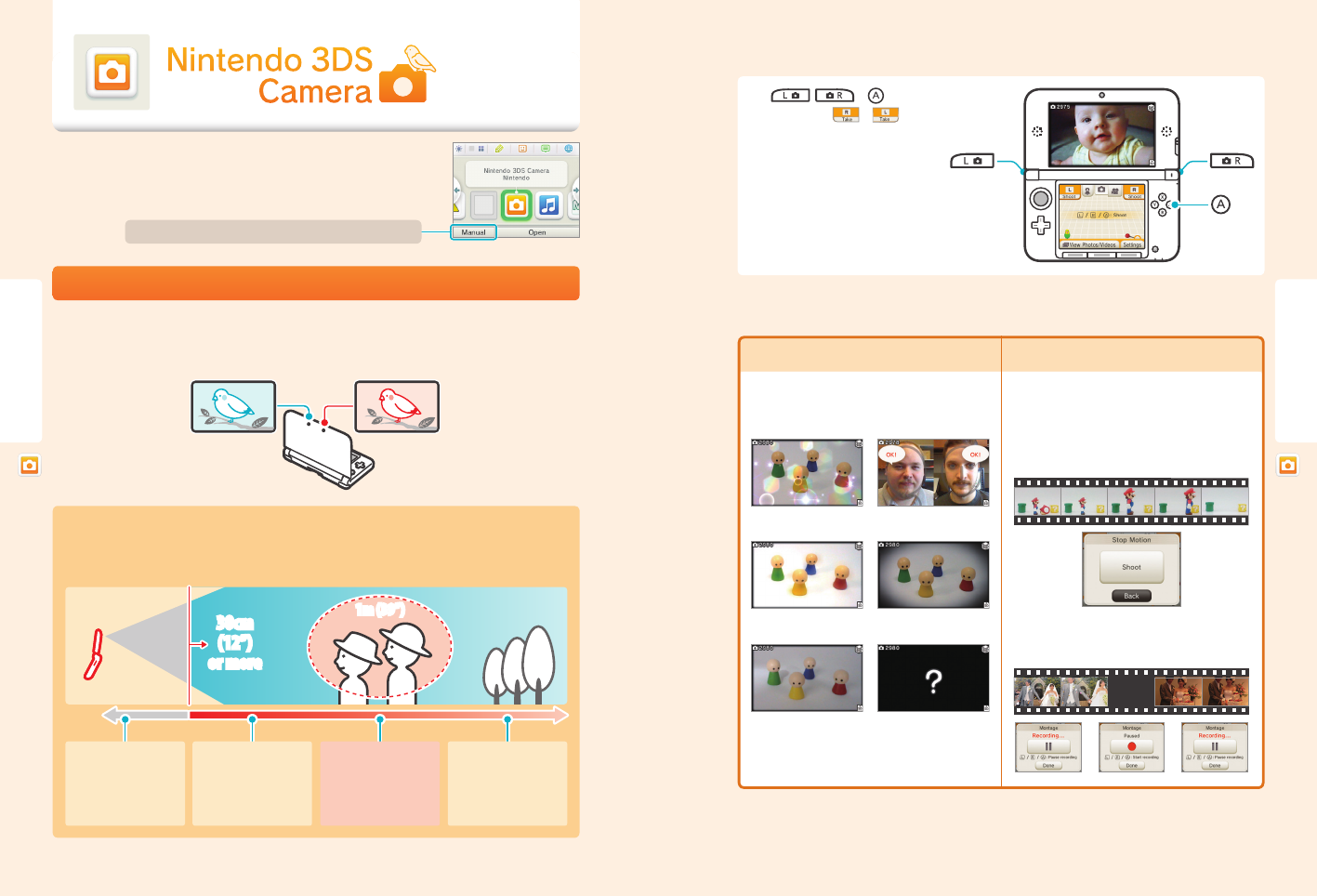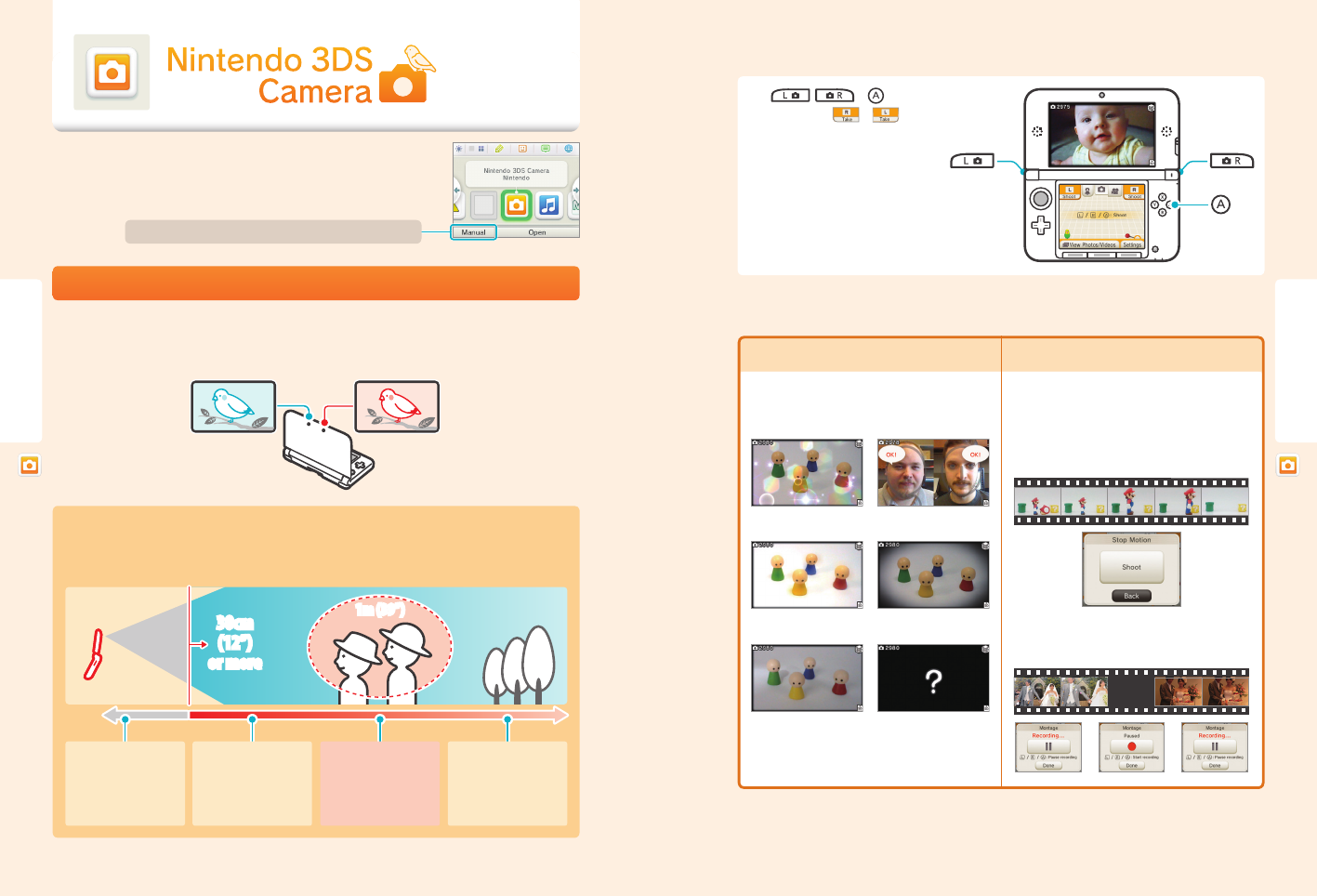
48 49
Using Software
Using Software
Nintendo 3DS Camera
30cm
(12”)
or more
1m (39”)
For more detailed information, tap Manual on the HOME Menu.
Nintendo 3DS Camera
Nintendo 3DS Camera
Nintendo 3DS Camera can be started from the Nintendo 3DS HOME Menu. This software allows
you to shoot and view 2D photos and 3D photos and video.
About taking photos and recording video
When shooting 3D photos or videos, both outer cameras will capture images–one for the left eye and one for the right eye. When
the two images are combined and displayed on the 3D Screen, they appear as a 3D image. See page 22 for more information about
3D images.
Image for right eye Image for left eye
Tips on creating 3D photos and videos
When creating photos or videos, it’s best to be at least 12 inches away from your subject. If you take a photo or video of
something too close, it may turn out blurry, similar to when you try to look at something too close to your face.
Taking photos or videos
of objects less than 12”
(30cm) away may result in
blurry or double images.
For best results, your
subject should be more
than 12” (30cm) away.
The ideal range for your
subject for the best 3D
photos is about 39” (1m)
away from the camera
lens.
Background objects in the
distance can produce a
better 3D eect.
How to take photos or record video
Press , ,or
to take a photo or record a
video, or you can tap or on the lower screen to
do the same thing.
Nintendo 3DS Camera functions
Nintendo 3DS Camera has a selection of features to help you take your own original photos and videos.
• You can also use the Low Light mode when recording video.
• There are also many other fully congurable camera settings, including a leveler (which displays a line to help you shoot
landscapes or horizons), a self-timer, and adjustable brightness and contrast.
Change Camera mode (Photos)
You can choose dierent camera modes for dierent kinds
of eects:
Sparkle Merge
Dream Pinhole
Low Light Mystery
Changing Recording mode (Video)
You can choose several modes when recording video,
including Interval, Stop Motion, and Montage recording.
Stop Motion (Tap Shoot to capture still shots
one after another, then link them together to
create a video)
Montage (record short segments of video, then
link them together to create a single video)